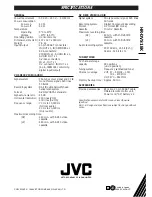SPECIFICATIONS
GENERAL
Power requirement
: AC 220 – 240 V
`
, 50/60 Hz
Power consumption
Power on
: 40 W
Power off
: 9.0 W
Temperature
Operating
: 5°C to 40°C
Storage
: –20°C to 60°C
Operating position
: Horizontal only
Dimensions (WxHxD) : 437 x 127 x 380 mm
Weight
: 7.6 kg
Input/Output
: 21-pin SCART connectors :
IN/OUT x 1, IN/DECODER x 1
RCA connectors:
VIDEO IN x 1, AUDIO IN x 1,
AUDIO OUT x 1
S-Video connectors:
IN x 1, OUT x 1
DV connector: IN/OUT x 1
(4-pin, IEEE1394 conformity,
digital input/output)
VHS DECK VIDEO/AUDIO
Signal system
: PAL-type colour signal and CCIR
monochrome signal, 625 lines
50 fields
Recording system
: DA4 (Double Azimuth) head
helical scan system
Format
: S-VHS/VHS PAL standard
Signal-to-noise ratio
: 45 dB
Horizontal resolution : 250 lines (VHS)
400 lines (S-VHS)
Frequency range
: 70 Hz to 10,000 Hz
(Normal audio)
20 Hz to 20,000 Hz
(Hi-Fi audio)
Maximum recording time
(SP)
: 240 min. with E-240 video
cassette
(LP)
: 480 min. with E-240 video
cassette
DV DECK VIDEO/AUDIO
Signal system
: PAL-type colour signal, 625 lines
50 fields
Recording system
: Digital Component Recording
Format
: DV format (SD mode)
Cassette
: Mini DV Cassette
Maximum recording time
(SP)
: 60 min. with M-DV60ME
cassette
(LP)
: 90 min. with M-DV60ME
cassette
Audio recording system
: PCM 48 kHz, 16 bit (2 ch)/
32 kHz, 12 bit (4 ch)
TUNER/TIMER
TV channel storage
capacity
: 99 positions
(+AUX position)
Tuning system
: Frequency synthesized tuner
Channel coverage
: VHF 47 – 89/104 – 300/
302 – 470MHz
UHF 470 – 862MHz
Memory backup time : Approx. 60 min.
ACCESSORIES
Provided accessories : RF cable, 21-pin SCART cable,
Infrared remote control unit,
Power cord, "AA" battery x 2
Specifications shown are for SP mode unless otherwise
specified.
E.& O.E. Design and specifications subject to change without
notice.
H
R
-D
V
S
1
E
K
COPYRIGHT © 1999 VICTOR COMPANY OF JAPAN, LTD.
EK
Printed in Japan
0999IYV
*
ID
*
VP
VICTOR COMPANY OF JAPAN, LIMITED