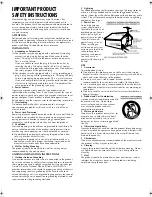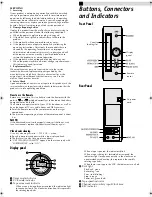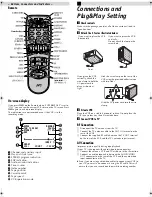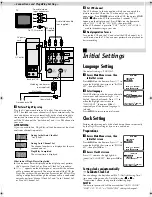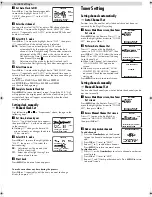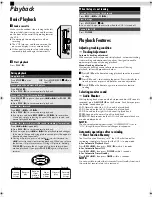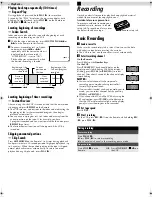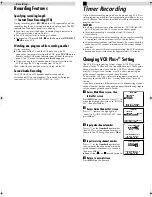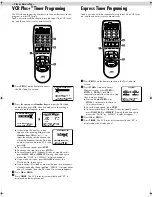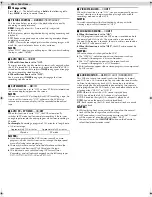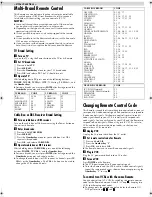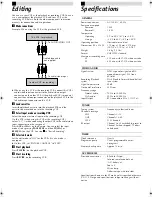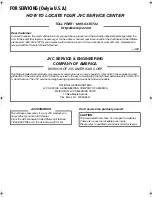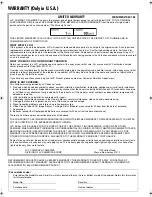Page 13
December 7, 2000 2:19 pm
Multi-Brand Remote Control
This Remote can control some functions of remote controllable
TVs, cable boxes or DBS (Direct Broadcast Satellite) receivers
listed below. Without setting, you can control a JVC TV.
NOTES:
●
Some unit’s brands have more than one code. If the unit does
not function with a specified code, try other codes.
●
Depending on the type of unit, some or all functions cannot be
operated using this Remote.
●
It’s not possible to operate a unit not equipped with a remote
sensor.
●
It’s not possible to set the Remote for both your cable box and a
DBS receiver at the same time.
●
Once you have set the Remote to operate the unit, you do not
have to set it until you replace the batteries from the Remote.
TV Brand Setting
A
Turn on TV
Turn on the TV using the Power button on the TV or its Remote.
B
Set TV brand code
A
Press and hold
TV
.
B
Press
MBR SET
.
C
Press the
Number keys
to enter your TV’s brand code.
D
Press
OK
, and release
TV
. The TV should turn off.
C
Operate TV
While holding down
TV
, press one of the following buttons:
POWER
,
TV/VCR
,
TV CH+/–
,
^
(TV Muting),
TV VOL+/–
, and
the
Number keys
.
●
For some brands, you must press
ENTER
after having pressed the
Number keys
to enter a channel number.
Cable Box or DBS Receiver Brand Setting
A
Turn on cable box or DBS receiver
Turn on the cable box or DBS receiver using the Power button on
the unit or its Remote.
B
Enter brand code
A
Press and hold
CABLE/DBS
.
B
Press
MBR SET
.
C
Press the
Number keys
to enter your cable box’s (or DBS
receiver’s) brand code.
D
Press
OK
, and release
CABLE/DBS
.
C
Operate cable box or DBS receiver
While holding down
CABLE/DBS
, press one of the following
buttons:
POWER
,
TV CH+/–
, and the
Number keys
.
●
For some brands, you must press
ENTER
after having pressed the
Number keys
to enter a channel number.
●
To change the cable box’s (or DBS receiver’s) channels, press
TV
CH+/–
or the
Number keys
. (The
CH+/–
button can be used to
change the VCR’s channels only.)
Changing Remote Control Code
This Remote is capable of transmitting two control codes; one set
to respond to A code control signals and another set to respond to
B code control signals. This Remote control is preset to send A
code signals because your VCR is initially set to respond to A
code signals. You can easily modify your VCR and the Remote to
respond to B code signals. When using two JVC VCRs, set two
VCRs and their Remotes to different codes, so that you can
operate these VCRs separately.
A
Unplug VCR
Unplug the AC power cord from the AC outlet.
B
Set remote control code for Remote
A
Press and hold
A/B
.
B
Press the
Number key
“
2
”.
C
Press
OK
, and release
A/B
.
●
The Remote now can transmit B code control signals.
C
Plug in VCR
Plug the AC power cord back into an AC outlet.
D
Turn on VCR
Press
POWER
on the Remote.
●
The VCR now responds to B code control signals.
●
To set the Remote and the VCR back to A code control signals,
repeat the same procedure as shown above except pressing the
Number key
“
1
” in step
B
B
B
B
.
To control two VCRs with the same Remote
You can control two JVC VCRs by switching the remote control
code for the Remote between A and B (
墌
step
B
B
B
B
), keeping two
VCRs to different control codes.
●
To change only the remote control code for the Remote, DO
NOT perform steps
A
A
A
A
,
C
C
C
C
, and
4
4
4
4
.
TV BRAND
CODE
TV BRAND
CODE
JVC
HITACHI
MAGNAVOX
MITSUBISHI
PANASONIC
RCA
SHARP
01, 03
10
02
03
04, 11
05
06
SONY
SAMSUNG
SANYO
SEARS
TOSHIBA
ZENITH
07
12
13
13
08
09
CABLE BOX BRAND
CODE
ARCHER
CABLETENNA
CABLEVIEW
CITIZEN
CURTIS
DIAMOND
EASTERN
GC BRAND
GEMINI
GENERAL INSTRUMENTS
HAMLIN
JASCO
JERROLD
NOVAVISION
OAK
PANASONIC
PULSER
RCA
REGAL
REGENCY
REMBRANDT
SAMSUNG
SCIENTIFIC ATLANTA
SIGMA
SL MARX
SPRUCER
STARGATE
TELEVIEW
TOCOM
UNIKA
UNIVERSAL
VIDEOWAY
ZENITH
01, 05, 17
01, 17
15, 16, 17, 21, 25
15, 16, 17, 21, 25
02
01, 17
19
15, 16, 17, 21, 25
15
01, 04, 06, 11, 12, 15, 28
10, 18, 19, 23
15
01, 04, 06, 11, 12, 15, 28
02
07
13, 14
15, 16, 17, 21, 25
13, 14
10, 18, 19, 23
19
01, 16, 17
05, 16, 24
02
07
05, 16, 17, 24, 25
13, 14
05, 15, 16, 17, 21, 24, 25
05, 16, 24
01, 04, 16
01, 17
16, 17, 25
03, 09, 22
03, 09, 22
DBS RECEIVER BRAND
CODE
JVC (DISH Network)
ECHOSTAR (DISH Network)
PRIMESTAR
SONY (DSS)
RCA (DSS)
51
51
50
41
40
– Other Functions –
HR-FS1U-EN.fm Page 13 Thursday, December 7, 2000 2:19 PM