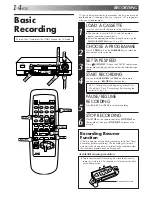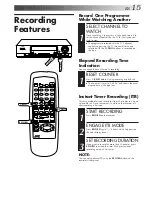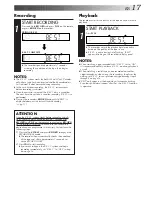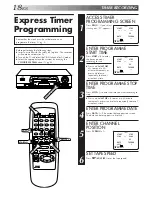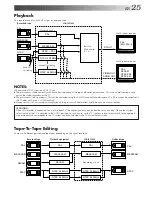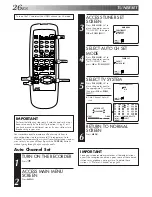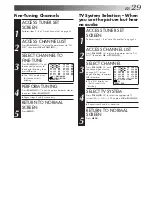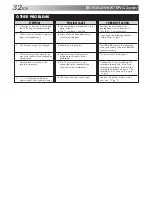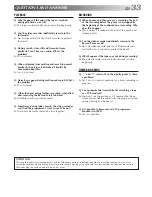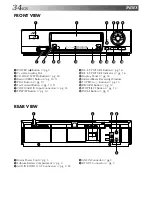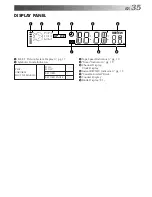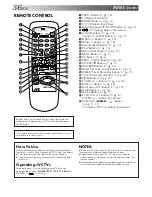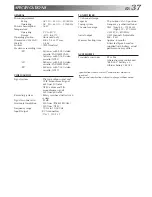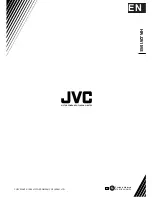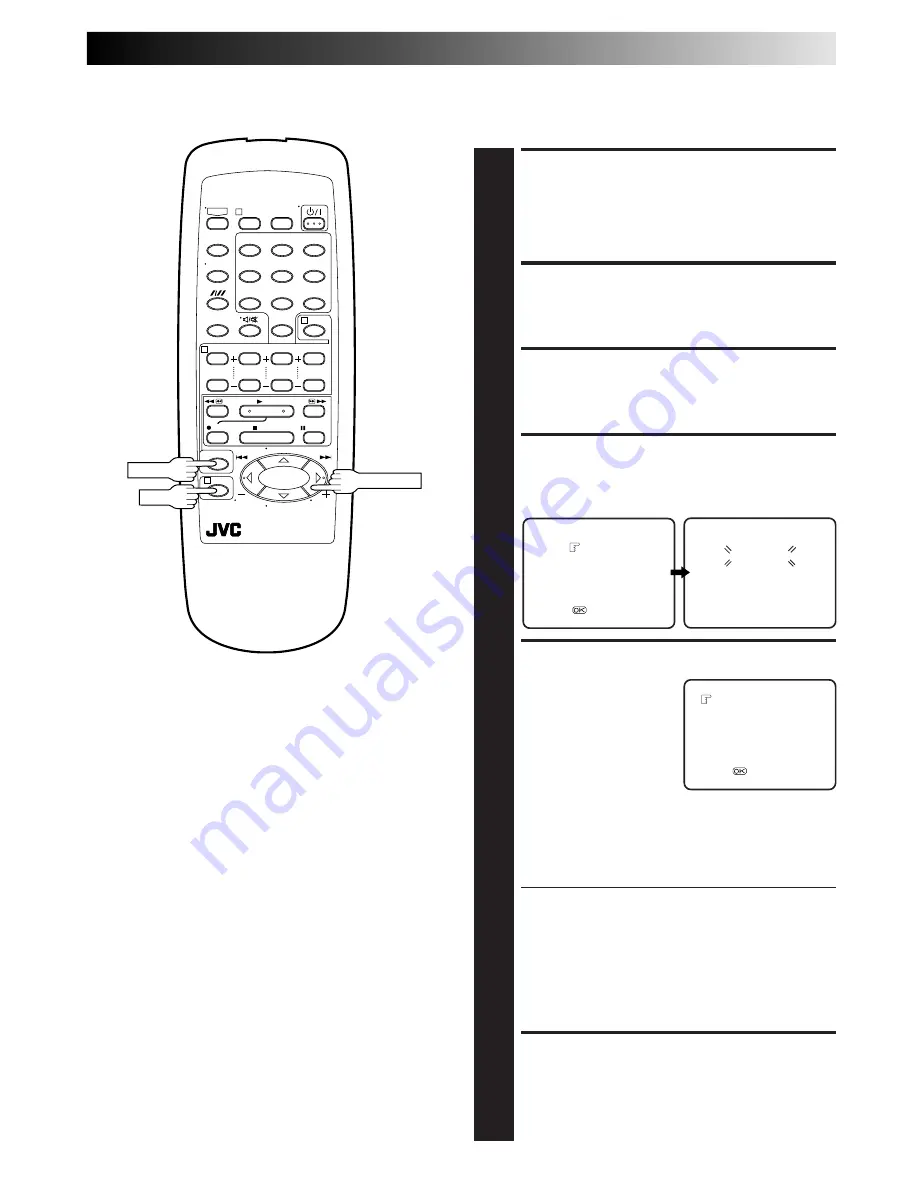
EN
27
Manual Channel Set
Store channels that were not stored during Auto Set Up (
Z
pg. 6)
or Auto Channel Set (
Z
pg. 26).
ACCESS TUNER SET
SCREEN
1
Perform steps
1
–
3
of "Auto Channel Set" on page 26.
ACCESS CHANNEL LIST
2
Press
PUSH JOG
%fi
to place the pointer next to "CH
EDIT", then press
OK
or
PUSH JOG
.
SELECT POSITION
3
Press
PUSH JOG
%fi
to place the pointer next to an
open channel position, then press
OK
or
PUSH JOG
.
SELECT BAND
4
Press
PUSH JOG
%fi
to place the pointer next to the
band of your choice, then press
OK
to initiate Manual
Channel Set.
SET DESIRED STATION
5
The screen to the right
appears when a station is
detected.
If you do not want to store
the detected station...
Press
PUSH JOG
%fi
to
place the pointer next to
"CONTINUE", then press
OK
or
PUSH JOG
.
Channel search will resume.
If you want to store the detected station...
Press
PUSH JOG
%fi
to place the pointer next to
"STORE", then press
OK
or
PUSH JOG
. The Channel
List appears again.
●
The blueback screen and the TV picture currently
being broadcast appear alternately for 8 seconds each.
●
If you want to store another channel, repeat steps
3
–
5
.
●
When channel search completes for that band, the
Band Select screen appears again. To set channels for
other bands, select another band and start Manual
Channel Set again (
Z
step
4
and
5
).
●
For fine tuning adjustment, see "Fine-Tuning
Channels" on page 29.
RETURN TO NORMAL
SCREEN
6
Press
MENU
.
BAND SELECT
VHF L
VHF H
UHF
[
5
/
∞
]
=
[MENU] : EXIT
MANUAL CH SET
PLEASE WAIT
VHF L 00MHZ
[MENU] : EXIT
STORE
CONTINUE
[
5
/
∞
]
=
[MENU] : EXIT
fi
fi
fi
fi
1
2
3
4
0
6
7
8
5
9
1
4
3
2
MENU
OK
PUSH JOG