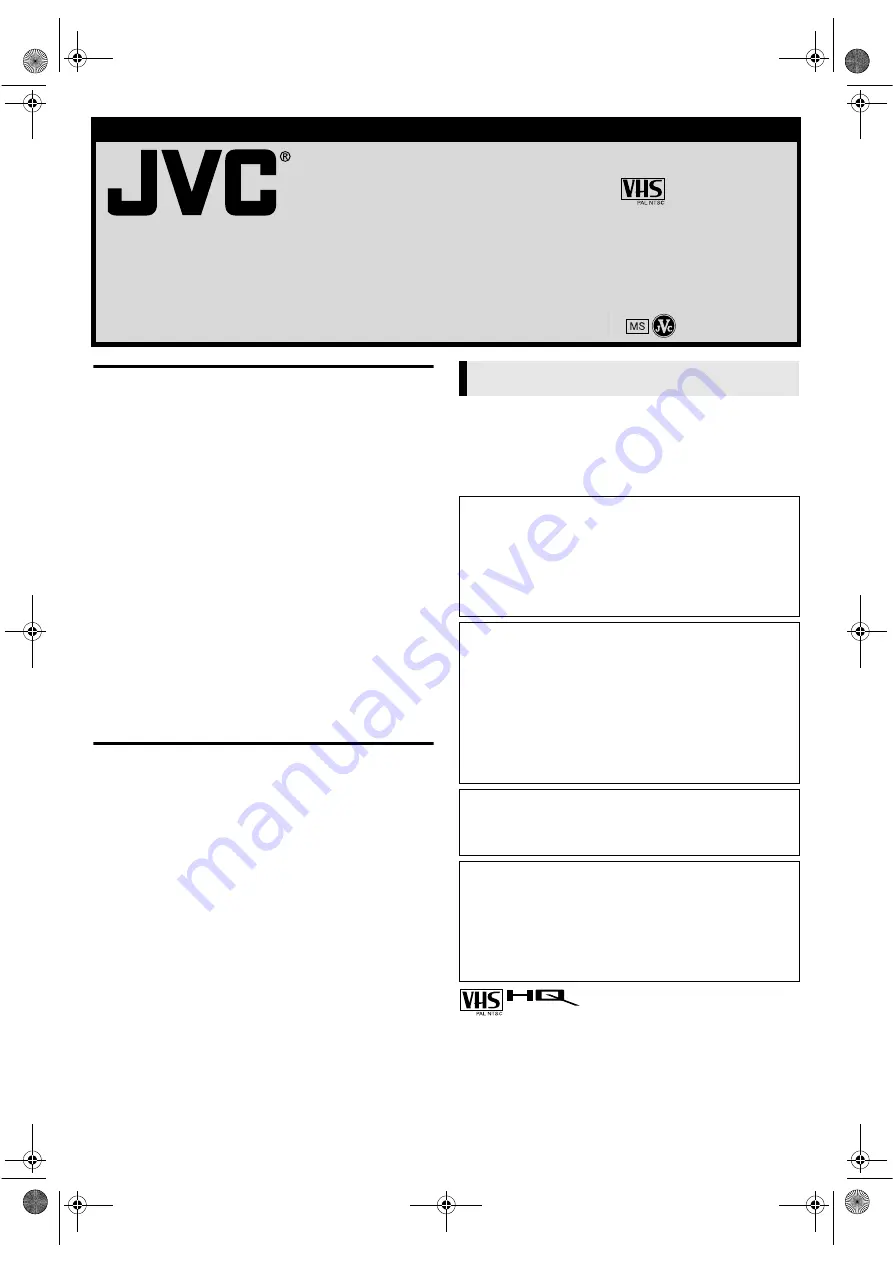
— 1 —
August 6, 2002 1:56 pm
Page 1
ENGLISH
Master Page: Cover
VIDEO CASSETTE RECORDER
HR-J291MS
HR-J297MS
INSTRUCTIONS
LPT0723-001B
®
Registered Trademark owned by VICTOR COMPANY OF JAPAN, LTD.
Printed in Indonesia
COPYRIGHT © 2002 VICTOR COMPANY OF JAPAN, LTD.
0702 MNV
f
ID
f
OT
SAFETY FIRST ............................................................................... 1
Buttons, Connectors and Indicators ................................................ 3
Front Panel ............................................................................. 3
Rear Panel .............................................................................. 3
Remote control....................................................................... 3
On-screen display .................................................................. 4
Main Menu ............................................................................ 4
Basic Connections.......................................................................... 5
Initial Settings.............................................................................. 6
Video Channel Set.................................................................. 6
Language Set .......................................................................... 6
Clock Set ................................................................................ 7
Tuner Set ................................................................................ 7
Playback .................................................................................... 10
Recording................................................................................... 11
Timer Recording.......................................................................... 12
Timer Programming .............................................................. 12
Checking, canceling or changing programme settings........... 13
Editing ....................................................................................... 14
Editing with another video recorder or a camcorder ............. 14
Subsidiary Settings ..................................................................... 15
Child Lock............................................................................ 15
Recorder’s Information (Self-Diagnosis) ................................ 15
Colour System Set ................................................................ 15
Specifications.............................................................................. 16
Safety Precautions
The rating plate and the safety caution are on the rear of the unit.
WARNING: DANGEROUS VOLTAGE INSIDE
WARNING: TO PREVENT FIRE OR SHOCK HAZARD, DO NOT
EXPOSE THIS UNIT TO RAIN OR MOISTURE.
●
Cassettes marked “VHS” (or “S-VHS”) can be used with this
video cassette recorder, however, only VHS signals can be
played back and recorded.
●
HQ VHS is compatible with existing VHS equipment.
SAFETY FIRST
CAUTION
䡲
When you are not using the recorder for a long period of
time, it is recommended that you disconnect the power cord
from the mains outlet.
䡲
Dangerous voltage inside. Refer internal servicing to qualified
service personnel. To prevent electric shock or fire hazard,
remove the power cord from the mains outlet prior to
connecting or disconnecting any signal lead or aerial.
ATTENTION
1. This recorder can also receive SECAM colour television
signals for recording and playback.
2. Recordings made of SECAM television signals produce
monochrome pictures if played back on another video
recorder of SECAM standard, or do not produce normal
colour pictures if played back on another video recorder of
PAL standard.
3. SECAM prerecorded cassettes or recordings made with a
SECAM video recorder produce monochrome pictures when
played back with this recorder.
POWER SYSTEM
This set operates on voltage of AC 110 V – 240 V
d
(Rating), AC
90 V – 260 V
d
(Operating), 50 Hz/60 Hz with automatic
switching.
IMPORTANT
䡲
Please read the various precautions on page 1 and 2 before
installing or operating the recorder.
䡲
It should be noted that it may be unlawful to re-record pre-
recorded tapes, records, or discs without the consent of the
owner of copyright in the sound or video recording, broadcast
or cable programme and in any literary, dramatic, musical, or
artistic work embodied therein.
HR-J291_297MS-001EN.fm Page 1 Tuesday, August 6, 2002 1:57 PM


































