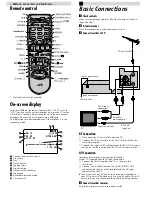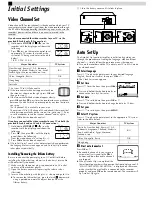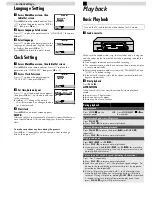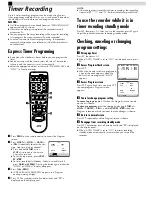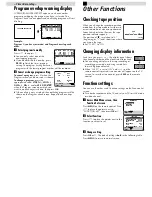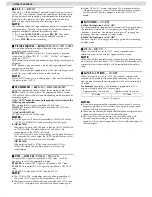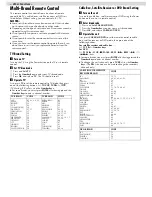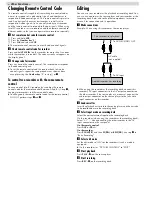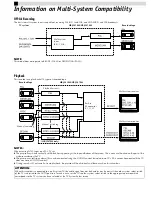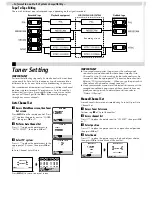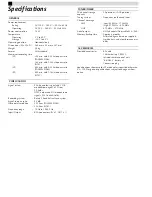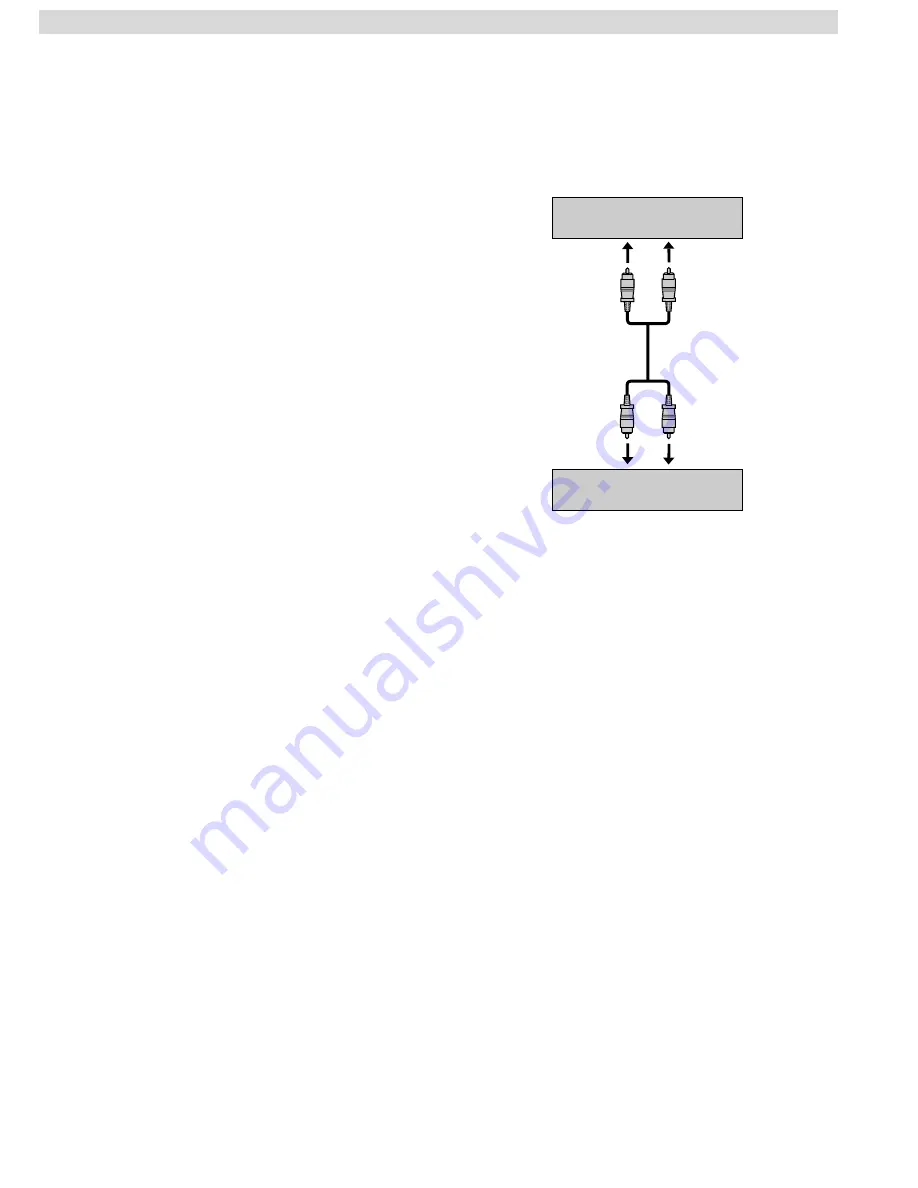
Changing Remote Control Code
This remote control is capable of transmitting two control codes;
one set to respond to A code control signals and another set to
respond to B code control signals. This remote control is preset to
send A code signals because your recorder is initially set to
respond to A code signals. You can easily modify your recorder
and the remote control to respond to B code signals. When using
two JVC recorders, set two recorders and their remote controls to
different codes, so that you can operate these recorders separately.
A
Set remote control code for remote control
A
Press and hold
VCR
.
B
Press the
Number key
“
2
”.
C
Press
OK
, and release
VCR
.
●
The remote control now can transmit B code control signals.
B
Check remote control code for recorder
Press and hold
PLAY
(
4
) on the recorder for more than 5 seconds
while the recorder is turned off. The code currently set appears on
the display panel.
C
Change code for recorder
Press any key on the remote control. The recorder now responds
to B code control signals.
●
To set the remote control and the recorder back to A code
control signals, repeat the same procedure as shown above
except pressing the
Number key
“
1
” in step
B
of
1
.
To control two recorders with the same remote
control
You can control two JVC recorders by switching the remote
control code for the remote control between A and B (
墌
step
A
),
keeping two recorders to different control codes.
●
To change only the remote control code for the remote control,
DO NOT perform steps
B
and
C
.
Editing
You can use your recorder as the playback or recording deck. You
can use a camcorder as the source player and your recorder as the
recording deck. Refer also to the other components’ instruction
manuals for connection and its operations.
A
Make connections
Example: When using this recorder as the source player
●
When using this recorder as the recording deck, connect this
recorder’s AV input connectors to the AV output connectors on
the other recorder. If the source player is monaural, connect the
audio output connector on the source player to the left audio
input connector on this recorder.
B
Load cassettes
Insert the playback cassette into the source player and the cassette
to be recorded on into the recording deck.
C
Select input mode on recording deck
Select the correct external input on the recording deck.
On this recorder (when using this recorder as the recording deck);
Select “L-1” — when connecting the other recorder to the AV
input connectors on the rear panel.
On the remote control
Press
AUX
or
PR+/–
.
On the recorder
Press
PAUSE[PR]
, and then
FF[PR+]
or
REW[PR–]
. See step
B
in
“Basic Recording”.
D
Select edit mode
Set the edit mode to “ON” for the recorders if such a mode is
equipped.
●
On this recorder, set “PICTURE CONTROL” to “EDIT”.
E
Start playback
Press
PLAY
(
4
) on the source player.
F
Start recording
Press
REC
(
7
) on the recording deck.
To AV input
This recorder (for playback)
Another recorder (for recording)
AV cable
(not supplied)
To AUDIO/VIDEO OUT
– Other Functions –