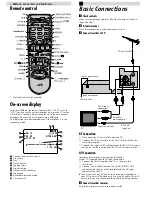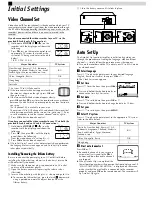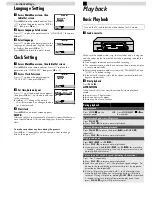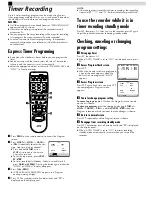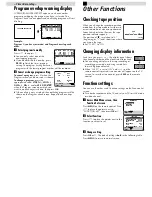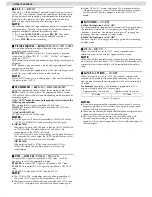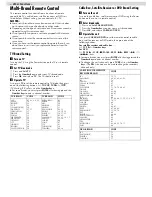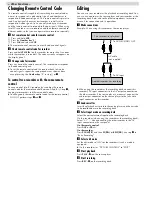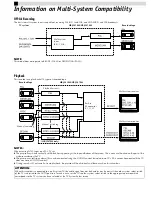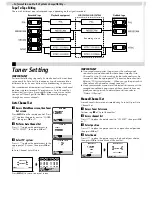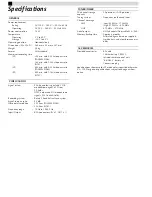When the equipment is installed in a cabinet or a shelf, make sure
that it has sufficient space on all sides to allow for ventilation
(10 cm or more on both sides, on top and at the rear).
When discarding batteries, environmental problems must be
considered and the local rules or laws governing the disposal of
these batteries must be followed strictly.
Failure to heed the following precautions may result in damage
to the recorder, remote control or video cassette.
1. DO NOT place the recorder ...
... in an environment prone to extreme temperatures or
humidity.
... in direct sunlight.
... in a dusty environment.
... in an environment where strong magnetic fields are
generated.
... on a surface that is unstable or subject to vibration.
2. DO NOT block the recorder’s ventilation openings or holes.
(If the ventilation openings or holes are blocked by a
newspaper or cloth, etc., the heat may not be able to get out.)
3. DO NOT place heavy objects on the recorder or remote
control.
4. DO NOT place anything which might spill on top of the
recorder or remote control.
(If water or liquid is allowed to enter this equipment, fire or
electric shock may be caused.)
5. DO NOT expose the apparatus to dripping or splashing.
6. DO NOT use this equipment in a bathroom or places with
water. Also DO NOT place any containers filled with water or
liquids (such as cosmetics or medicines, flower vases, potted
plants, cups, etc.) on top of this unit.
7. DO NOT place any naked flame sources, such as lighted
candles, on the apparatus.
8. AVOID violent shocks to the recorder during transport.
MOISTURE CONDENSATION
Moisture in the air will condense on the recorder when you move
it from a cold place to a warm place, or under extremely humid
conditions—just as water droplets form on the surface of a glass
filled with cold liquid. Moisture condensation on the head drum
will cause damage to the tape. In conditions where condensation
may occur, keep the recorder’s power turned on for a few hours to
let the moisture dry.
How to use the remote control
The remote control can operate most of your recorder’s functions,
as well as basic functions of TV, cable box, satellite receiver, and
DVD sets of JVC and other brands.
●
Point the remote control toward the sensor window on the
target component.
●
The maximum operating distance of the remote control is about
8 m.
NOTES:
●
When inserting the batteries, be sure to insert in the correct
directions as indicated under the battery cover.
●
If the remote control does not work properly, remove its
batteries, wait for a few seconds, replace the batteries and then
try again.
Video heads cleaning
Use a dry cleaning cassette — TCL-2UX — when:
●
Rough, poor picture appears while a tape is played back.
●
The picture is unclear or no picture appears.
●
“USE CLEANING CASSETTE” appears on the screen (only with
“O.S.D.” set to “ON”).
Buttons, Connectors
and Indicators
Front Panel
Rear Panel
Cassette
loading slot
Display panel
Play indicator
Record indicator
Timer mode indicator
Channel and auxiliary input/Clock time
Infrared beam
receiving
window
Mains power cord
Lithium battery
compartment