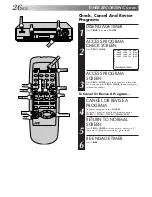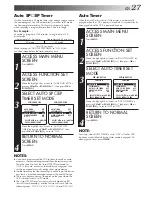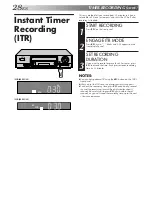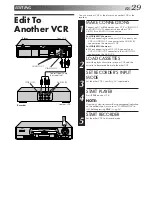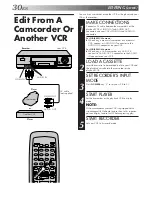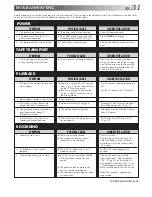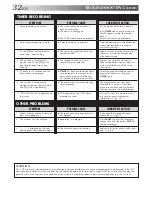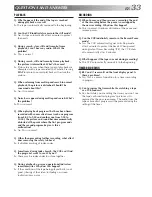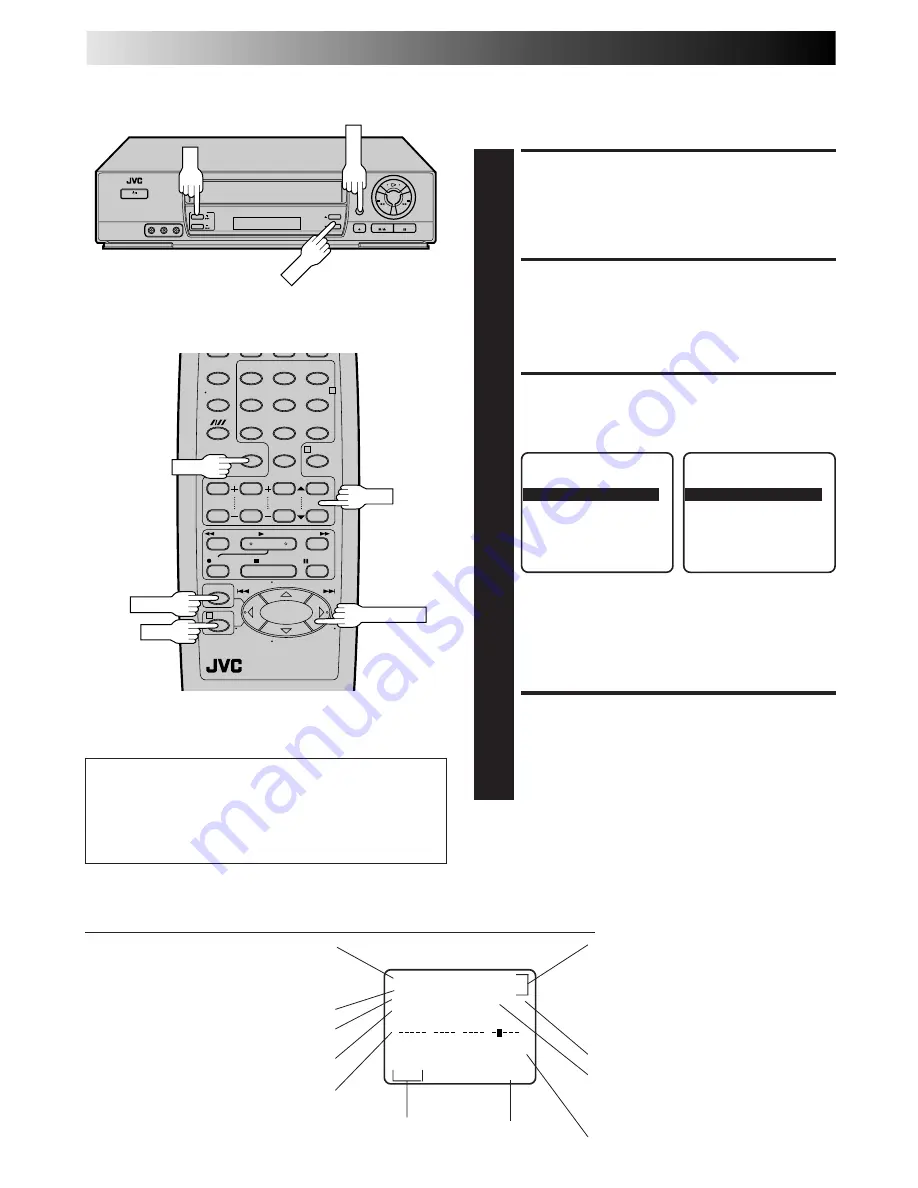
18
EN
1
2
3
4
5
0
6
7
8
9
••
••
2
4
3
PLAYBACK AND RECORDING FEATURES (cont.)
Superimpose
This function, switchable between ON and OFF, determines
whether or not operational indicators will appear on screen.
MENU
To recall an indication
1
Press
OSD
.
n
All indications corresponding to the current status are
displayed for 5 seconds. After that, the counter
information and RECORD/PAUSE if in the Record
Pause mode, are left displayed on the screen.
2
Press
OSD
again to clear the display.
CH 125
RECORD
THU 12:00 AM
PAUSE
STEREO
]
SP
SAP
INDEX-1
NORM
HI–FI COUNT
–1:23:45
B
E
+
+
+
Tuned-in channel or AUX(iliary) mode
When the channel is changed, the new
channel is displayed on the screen for 5
seconds.
Operation mode
When the operation mode is changed,
the new mode is displayed — RECORD
(5 sec.), PLAY (5 sec.), FF/REW (5 sec.
when engaged from Stop mode),
RECORD PAUSE (for as long as Pause is
engaged), and ITR *:** (5 sec.).
INDEX indication
Tape speed indication
"Cassette Loaded" mark
When a cassette is loaded, the mark is
displayed for 5 seconds. It blinks when the
VCR's EJECT button is pushed.
Audio mode indications (HR-J6005UM only)
Counter reading
ACCESS MAIN MENU
SCREEN
1
Press
MENU
.
ACCESS FUNCTION SET
SCREEN
2
Move the highlight bar (arrow) to "FUNCTION SET" by
pressing
CH
5∞
or
PUSH JOG
%fi
, then press
OK
or
PUSH JOG
.
SELECT SUPERIMPOSE SET
MODE
3
Move the highlight bar (arrow) to "SUPERIMPOSE" by
pressing
CH
5∞
or
PUSH JOG
%fi
, then press
OK
or
PUSH JOG
to select the desired mode:
a
– Select "ON" if you want the superimposed opera-
tional indications on the TV screen.
b
– Select "OFF" if you do not want the superimposed
operational indications on the screen.
RETURN TO NORMAL
SCREEN
4
Press
MENU
.
%
%
HR-J4005UM
HR-J6005UM
NOTES:
●
If you engage the Record Pause mode, RECORD/PAUSE is
displayed regardless of the Superimpose mode setting.
●
If you select a channel on which no signal is received, the
channel number is displayed regardless of the Superimpose
mode setting.
Clock time
Stereo program indication
(HR-J6005UM only)
Second Audio Program indication
(HR-J6005UM only)
Tape position indicator
The superimposed indication on the TV screen tells you what the VCR is doing.
CH
MENU
OK
OSD
PUSH JOG
OK
CH
FUNCTION
AUTO TIMER
OFF
=
SUPERIMPOSE
ON
AUTO SP
=
EP TIMER
OFF
VIDEO STABILIZER
OFF
B.E.S.T.
ON
SELECT WITH (
5
,
∞
) AND (OK)
PRESS (MENU) TO END
FUNCTION
AUTO TIMER
OFF
=
SUPERIMPOSE
ON
AUTO SP
=
EP TIMER
OFF
VIDEO STABILIZER
OFF
NEXT PAGE
SELECT WITH (
5
,
∞
) AND (OK)
PRESS (MENU) TO END
Summary of Contents for HR-J4005UM
Page 37: ...MEMO ...
Page 38: ...MEMO ...