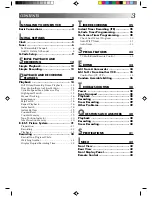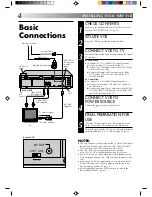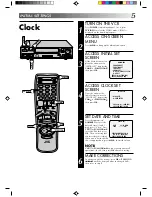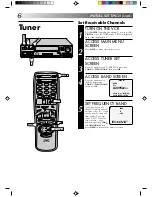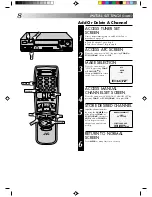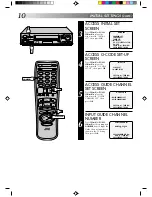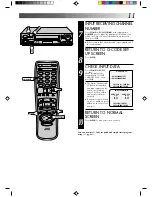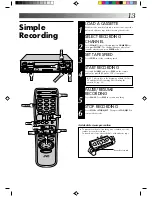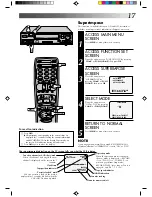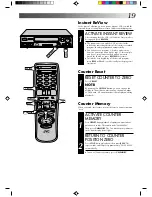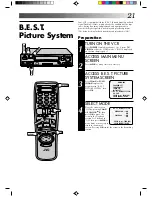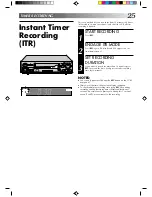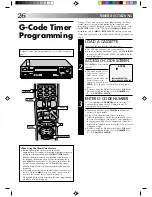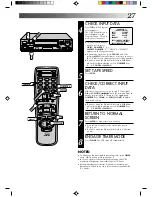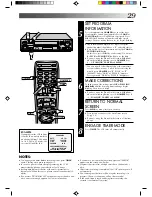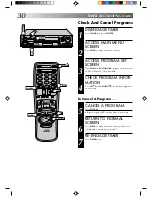17
∞
5
6
q
Superimpose
This function, switchable between ON and OFF, determines
whether or not operational indicators will appear on screen.
ACCESS MAIN MENU
SCREEN
1
Press MENU as many times as necessary.
ACCESS FUNCTION SET
SCREEN
2
Place the arrow next to "FUNCTION SET" by pressing
CH
5∞
or PUSH JOG
5∞
, then press OK.
ACCESS SUPERIMPOSE
SCREEN
3
Place the arrow next to
"SUPERIMPOSE" by
pressing CH
5∞
or PUSH
JOG
5∞
, then press OK.
SELECT MODE
4
Place the arrow next to
"ON" or "OFF" by pressing
CH
5∞
or PUSH JOG
5∞
.
RETURN TO NORMAL
SCREEN
5
Press MENU as many times as necessary.
NOTE:
If you engage the Record Pause mode, RECORD/PAUSE is
displayed whether "SUPERIMPOSE" is set to "ON" or "OFF".
The superimposed indication on the TV screen tells you what the VCR is doing.
"Cassette Loaded" mark
When a cassette is loaded, the mark is
displayed for 5 seconds. It blinks when the
VCR's EJECT button is pushed.
CH 125
RECORD
THU 12:00 AM
PAUSE
]
SP
INDEX-1
MEMORY OFF
COUNT
–1:23:45
Tuned-in channel or AUX(iliary) mode
When the channel is changed, the new
channel is displayed on the screen for 5
seconds.
Clock time
Tape position indicator
Operation mode
When the operation mode is changed,
the new mode is displayed — RECORD
(5 sec.), PLAY (5 sec.), FF/REW (5 sec.
when engaged from Stop mode),
RECORD PAUSE (for as long as Pause is
engaged), and ITR *:** (5 sec.).
B
E
+
+
+
Tape speed indicator
Counter memory on/off
Counter reading
INDEX indication
FUNCTION
AUTO TIMER
=
SUPERIMPOSE
AUTO SP/EP TIMER
PRESS (
5
,
∞
), THEN (OK)
PRESS (MENU) TO END
SUPERIMPOSE
=
ON
OFF
PRESS (
5
,
∞
) TO SELECT
PRESS (MENU) TO END
To recall an indication
1
Press OSD.
n
All indications corresponding to the current status are
displayed for 5 seconds, leaving the counter information,
and RECORD/PAUSE if in the Record Pause mode, on
the screen. (No indication during still and search.)
2
Press OSD again to clear the display.
1
2
4
5
3
6
8
0
7
9
CH
OK
MENU
OSD
OK
PUSH JOG
MENU
CH