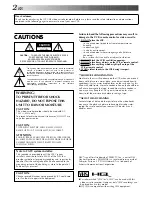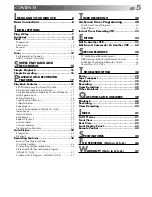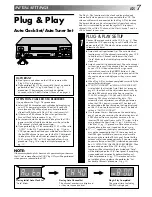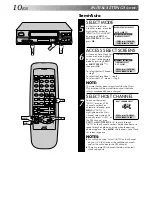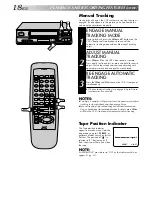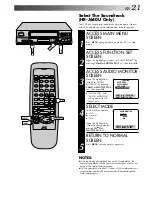6
EN
Basic
Connections
CHECK CONTENTS
1
Make sure the package contains all of the accessories
listed in “SPECIFICATIONS” (
Z
pg. 45).
SITUATE VCR
2
Place the VCR on a stable, horizontal surface.
CONNECT VCR TO TV
3
The connection method you use depends on the type of
TV you have.
RF Connection
●
To Connect To A TV With NO AV Input Terminals . . .
a– Disconnect the TV antenna from the TV.
b– Connect the TV antenna cable to the ANT. IN jack
on the rear of the VCR.
c– Connect the supplied RF cable between the RF
OUT jack on the rear of the VCR and the TV’s
antenna terminal. Set TV on CH3 or CH4 corre-
sponding to the CH3 – CH4 switch setting on the back
of the VCR.
AV Connection
●
To Connect To A TV With AV Input Terminals . . .
a– Connect the antenna, VCR and TV as shown in
the illustration.
b– Connect an Audio/Video Cable between the AUDIO
OUT and VIDEO OUT jacks on the rear of the VCR
and the AV IN jacks on the TV. Set your TV in video
input mode or A/V input mode. Refer to the TV
Instruction Manual.
For HR-J440U Owners:
If your TV has AUDIO IN L and R connectors, connect
the VCR to the L connector.
CONNECT VCR TO
POWER SOURCE
4
Connect the power plug to an AC outlet.
●
The clock and tuner channels will automatically be
set when the antenna is connected and when the AC
is first connected to the VCR (
Z
pg. 7).
(If "Auto" or "CH" is displayed on the front display
panel before the VCR is powered on, the clock and
tuner channels are being set automatically. Wait for
the time to be displayed on the front display panel
before powering on the VCR.)
FINAL PREPARATION FOR
USE
5
Power on the VCR and select the VCR channel (3 or 4)
by setting the switch on the rear of the VCR as shown in
the illustration.
You can now perform simple playback (
Z
pg. 15) or
simple recording (
Z
pg. 16).
INSTALLING YOUR NEW VCR
CH3 CH4
VIDEO
Back of VCR
AC Power
Cord
Matching Transformer
(Not supplied)
RF Cable
(supplied)
Coaxial Cable
TV
Audio Cable
(not supplied)
AC
Outlet
Video Cable
(not supplied)
75 ohm terminal
RF OUT
Flat Feeder
Back of VCR
Antenna or Cable
ANT. IN
(Antenna or Cable input)
NOTES:
●
The VCR channel is the channel on the TV which will display
the audio and video signals from the VCR. The VCR's CH3-
CH4 switch, on the back of the VCR, sets the VCR channel to
CH3 or CH4.
●
The CH3–CH4 switch is preset to the CH3 position.
Set to CH4 if CH3 is used for broadcasting in your area and
set the channel on the TV to correspond to the VCR's CH3–
CH4 switch setting.
●
If RF connection to TV is used, when switching from VCR to TV
mode and from TV to VCR it may be necessary to issue a CH UP
and then CH DOWN on TV to obtain a good quality picture.
●
Even if you are using AV cables to connect your VCR to your
TV, you must also connect it using the RF cable. This will
ensure that you can record one show while watching another
(
Z
pg. 26).
●
For full identification of the VCR's rear panel, refer to the
Index (REAR VIEW
Z
pg. 43).