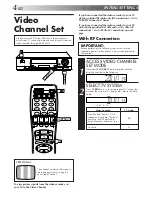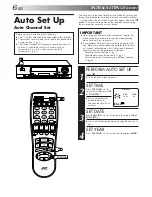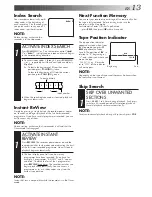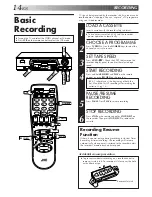HR-J455EA
VIDEO CASSETTE RECORDER
INSTRUCTIONS
LPT0107-001A
PAL
TV PROG +
T
V
V
O
L
–
TV PROG –
TV
V
O
L
+
VCR
CANCEL
TIMER
START
STOP
DATE
PUSH JOG
MENU
OK
TV
PROG
TV/VCR
(MONITOR)
C. RESET
DAILY
AUX
WEEKLY
PROG.
CHECK
PROG.
DISPLAY
AUDIO
1
2
3
4
5
6
7
8
9
0
2
4
1
3
EXPRESS PROGRAMMING
MULTI BRAND
REMOTE CONTROL UNIT
TV
30 SEC
POWER
SP/LP
B.E.S.T. PICTURE
TV PROG
DISPLAY
VIDEO
AUDIO
SP
REVIEW
EN
CONTENTS
ENGLISH
SAFETY FIRST
2
Safety Precautions ...................... 2
INSTALLING YOUR NEW RECORDER 3
Basic Connections ..................... 3
INITIAL SETTINGS
4
Video Channel Set ..................... 4
Auto Set Up ............................... 6
Clock Set ................................... 8
On-Screen Displays ................... 9
PLAYBACK
10
Basic Playback ......................... 10
Playback Features ..................... 11
RECORDING
14
Basic Recording ....................... 14
Recording Features .................. 15
B.E.S.T. Picture System ............. 16
TIMER RECORDING
18
G-
CODE
Setup ........................... 18
G-
CODE
Timer Programming...... 20
Express Timer Programming ..... 22
EDITING
26
Edit To Another Video
Recorder .................................. 26
Edit From A Camcorder Or
Another Video Recorder ........... 27
TUNER SET
28
SPECIAL FEATURES
32
TV Multi-Brand Remote
Control .................................... 32
QUESTIONS AND ANSWERS
33
TROUBLESHOOTING
34
INDEX
36
SPECIFICATIONS
39