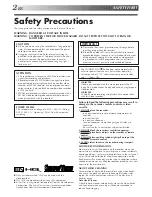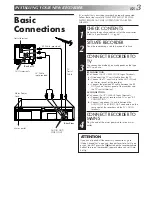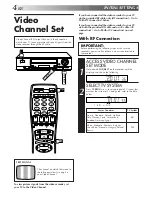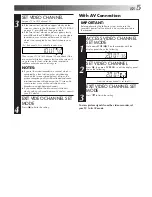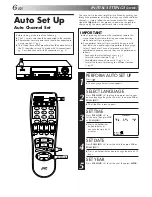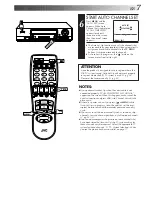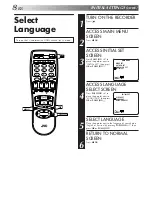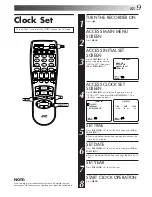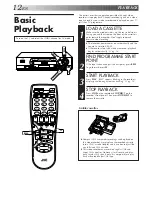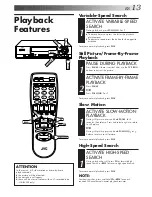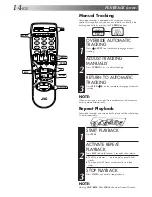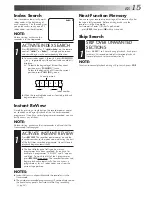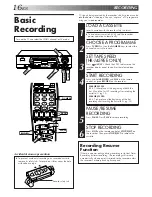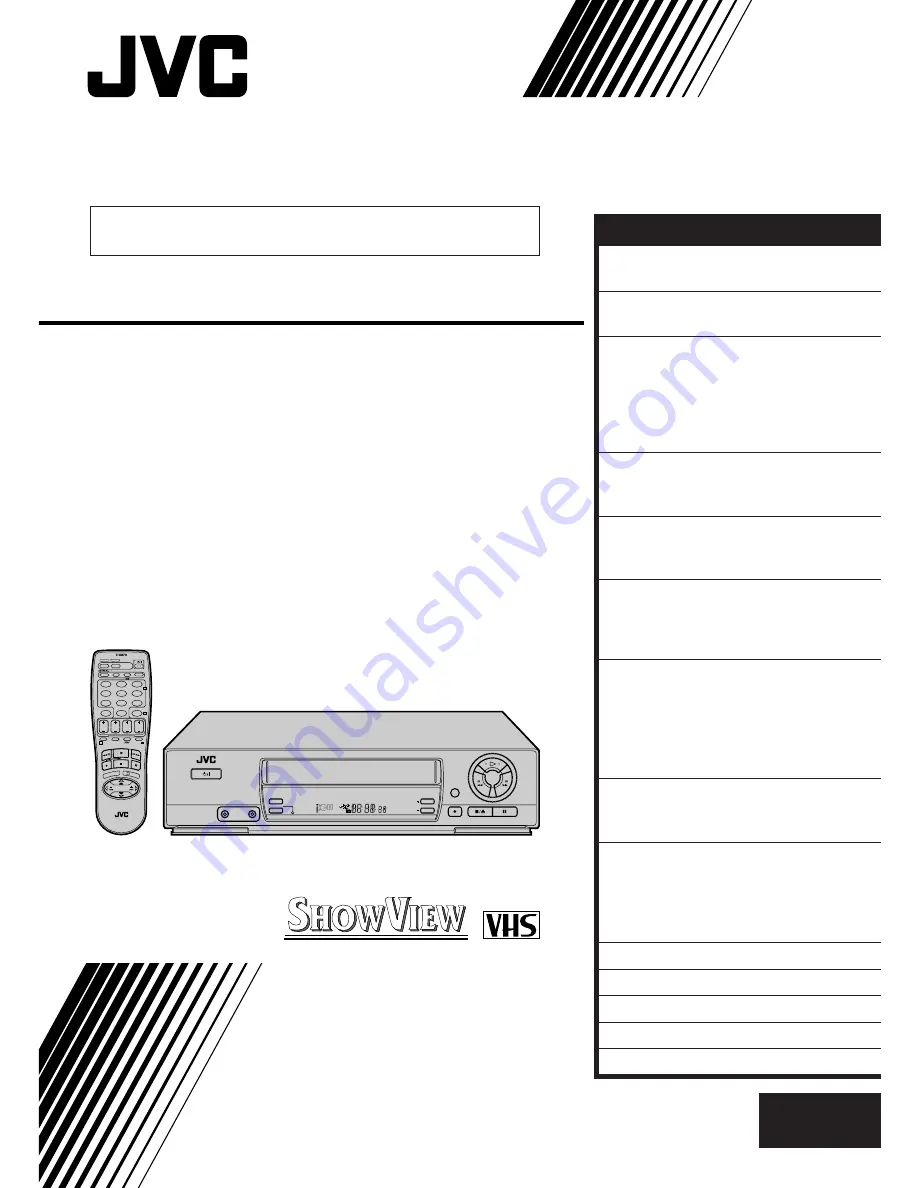
HR-J459EE
HR-J259EE
VIDEO CASSETTE RECORDER
INSTRUCTIONS
LPT0115-001B
PAL
STANDBY/ON
SP/LP
REC LINK
TV PROG
DISPLAY
VIDEO
AUDIO
TV PROG +
T
V
V
O
L
–
TV PROG –
TV
V
O
L
+
VCR
CANCEL
TIMER
START
STOP
DATE
PUSH JOG
MENU
OK
TV
PROG
TV/VCR
(MONITOR)
C. RESET
DAILY
AUX
WEEKLY
PROG.
CHECK
PROG.
DISPLAY
AUDIO
1
2
3
4
5
6
7
8
9
0
2
4
1
3
EXPRESS PROGRAMMING
MULTI BRAND
REMOTE CONTROL UNIT
TV
30 SEC
REVIEW
SP
VPS/PDC
EN
CONTENTS
ENGLISH
SAFETY FIRST
2
Safety Precautions ...................... 2
INSTALLING YOUR NEW RECORDER 3
Basic Connections ..................... 3
INITIAL SETTINGS
4
Video Channel Set ..................... 4
Auto Set Up ............................... 6
Select Language ......................... 8
Clock Set ................................... 9
On-Screen Displays ................. 10
INFORMATION ON COLOUR
SYSTEM
11
Colour System Set ..................... 11
PLAYBACK
12
Basic Playback ......................... 12
Playback Features .................... 13
RECORDING
16
Basic Recording ....................... 16
Recording Features .................. 17
B.E.S.T. Picture System ............. 18
TIMER RECORDING
20
S
HOW
V
IEW
Setup ........................ 20
S
HOW
V
IEW
Timer Programming ... 22
Express Timer Programming ..... 24
Automatic Satellite
Programme Recording ............. 28
SPECIAL FEATURES
29
TV Multi-Brand Remote
Control .................................... 29
EDITING
30
Edit To Another Video
Recorder .................................. 30
Edit From A Camcorder Or
Another Video Recorder ........... 31
TUNER SET
32
QUESTIONS AND ANSWERS
39
TROUBLESHOOTING
40
INDEX
43
SPECIFICATIONS
46
The recorder illustrations appearing in this instruction
manual are of the HR-J459EE.
The default setting of On-Screen Display language for this recorder
is ENGLISH.
Summary of Contents for HR-J459EE
Page 47: ...EN 47 MEMO ...