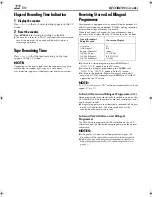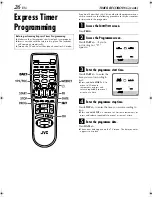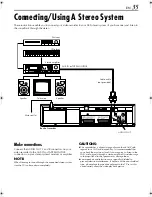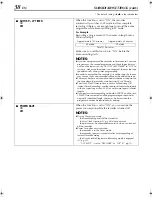Filename [HRJ680EU2.fm]
Masterpage:Left
32
EN
EDITING (cont.)
Edit To Or From
Another Video
Recorder
You can use your recorder as the source player or as the
recording deck.
A
Make connections.
Connect the player’s 21-pin SCART connector to the
recorder’s 21-pin SCART connector as illustrated.
A
When using your recorder as the source player ...
... connect its AV1 (L-1) IN/OUT connector to the recording
deck.
B
When using your recorder as the recording deck ...
... connect its AV1 (L-1) IN/OUT or AV2 (L-2) IN/DECODER
connector to the source player.
B
Set the input mode of recording deck.
With this video recorder, press
AUX
(
NUMBER
key “
0
”)
and/or
PR
to select “L-1” for the AV1 (L-1) IN/OUT
connector, or “L-2” for the AV2 (L-2) IN/DECODER
connector, depending on the connector being used.
●
When using another recorder as the recording deck, refer to its
instruction manual.
●
When using the AV2 (L-2) IN/DECODER connector, make sure
“L-2 SELECT” is set to “A/V” (
墌
pg. 39).
C
Set the edit mode.
See “PICTURE CONTROL” on page 37.
D
Start the source player.
Engage the Play mode of the source player.
E
Start the recording deck.
Engage the Record mode of the recording deck.
NOTES:
●
All necessary cables can be obtained from your dealer.
●
When you select “EDIT” to dub tapes in step
3
, be sure to
select “AUTO” (or “NORM” when “B.E.S.T.” is set to “OFF”)
after you finish dubbing the tapes.
●
When you use this recorder as the source player for editing, be
sure to set “O.S.D.” to “OFF” before starting (
墌
pg. 37).
Video
channel or
AV mode
21-pin SCART cable
(not provided)
Recorder
Your recorder
Another recorder
Player
TV receiver
RF cable
(provided)
A
B
Video
channel or
AV mode
21-pin SCART cable
(not provided)
Recorder
Your recorder
Another recorder
Player
TV receiver
RF cable
(provided)
HRJ680EU2.fm Page 32 Friday, November 17, 2000 11:47 AM