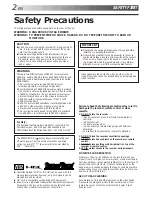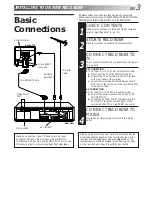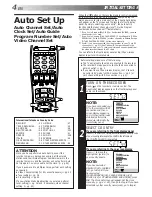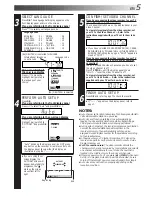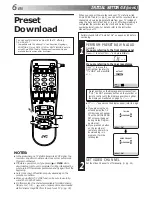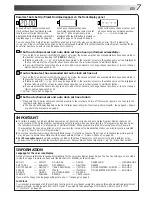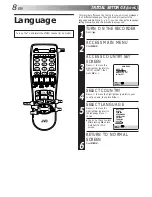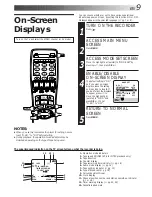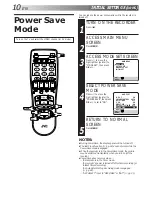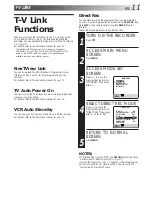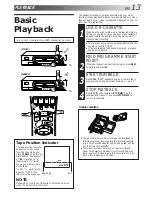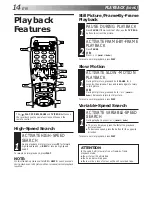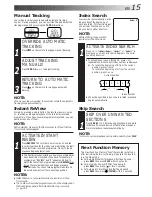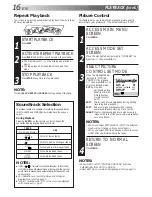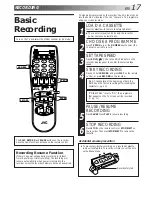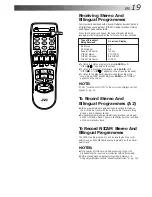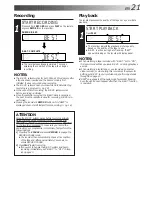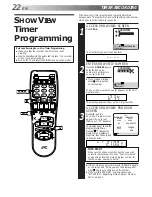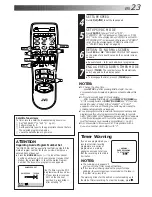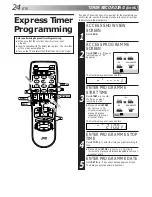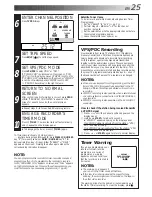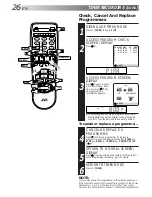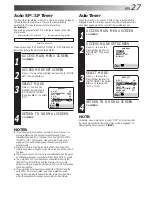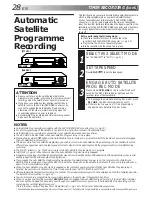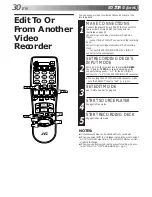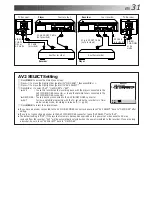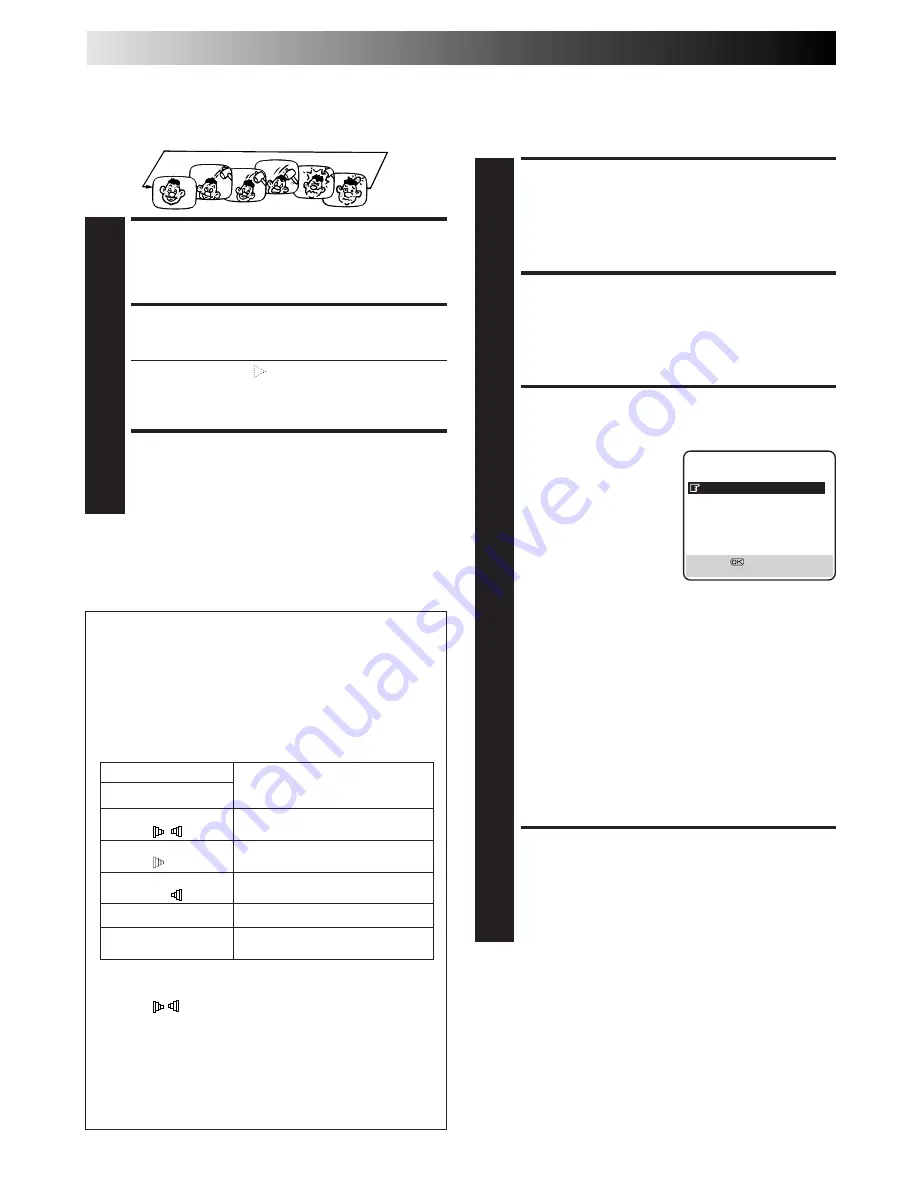
16
EN
Repeat Playback
Your video recorder can automatically play back the whole tape
50 times repeatedly.
START PLAYBACK
1
Press PLAY.
ACTIVATE REPEAT PLAYBACK
2
Press PLAY and hold for over 5 seconds, then release.
●
The Play indicator (
) on the display panel blinks
slowly.
●
The tape plays 50 times automatically, and then
stops.
STOP PLAYBACK
3
Press STOP at any time to stop playback.
NOTE:
Pressing PLAY, REW, FF or PAUSE also stops Repeat Playback.
Soundtrack Selection
Your video recorder is capable of recording three soundtracks
(HI-FI L, HI-FI R and NORM) and will play back the one you
select.
During Playback
Pressing AUDIO on the remote control changes the
soundtrack being played back as follows:
TRACK
On-Screen Display
USE
HI FI
For Hi-Fi stereo tapes
L R
HI FI
For main audio of Bilingual tapes
L
HI FI
For sub audio of Bilingual tapes
R
NORM
For audio-dubbed tapes
HI FI
For audio-dubbed tapes
NORM
NOTES:
●
"HIFI L R" should normally be selected. In this mode,
Hi-Fi stereo tapes are played back in stereo, and the normal
audio track is played back automatically for tapes with only
normal audio.
●
For instructions on recording stereo and bilingual
programmes, refer to page 19.
●
"O.S.D." must be set to "ON" or the on-screen displays
will not appear (
Z
pg. 9).
PLAYBACK (cont.)
Picture Control
This feature helps you to adjust the playback picture quality
according to your preference. *The default setting is "AUTO."
ACCESS MAIN MENU
SCREEN
1
Press MENU.
ACCESS MODE SET
SCREEN
2
Move the highlighted bar (pointer) to "MODE SET" by
pressing
%fi
, then press OK or
#
.
SELECT PICTURE
CONTROL SET MODE
3
Move the highlighted bar
(pointer) to "PICTURE
CONTROL" by pressing
%fi
, then press OK or
#
to
select the desired mode.
AUTO: Provides
optimised picture
benefits of B.E.S.T.
Picture System.
Normally select
AUTO.
EDIT:
Minimizes picture degradation during editing
(recording and playback).
SOFT: Reduces image coarseness when viewing
overplayed tapes containing a lot of noise.
SHARP: Clearer, sharper-edged picture when viewing
images with lots of flat, same-coloured surfaces
such as cartoons.
NOTES:
●
When you select EDIT, SHARP or SOFT, the selected
mode will not change until you select again.
●
When you select EDIT to dub tapes, be sure to select
AUTO after you finish dubbing the tapes.
RETURN TO NORMAL
SCREEN
4
Press MENU.
NOTES:
●
When B.E.S.T. is OFF, "PICTURE CONTROL" switches
automatically from AUTO to NORM.
●
Select EDIT when you are dubbing tapes. Refer to page 30.
MODE SET
B. E. S. T.
ON
PICTURE CONTROL
AUTO
AUTO TIMER
OFF
O. S. D.
ON
DIRECT REC
ON
AUTO SP
=
LP TIMER
OFF
POWER SAVE
OFF
NEXT PAGE
[
5∞
]
=
[MENU] : EXIT
Summary of Contents for HR-J668EU
Page 54: ...54 EN MEMO ...
Page 55: ...EN 55 MEMO ...