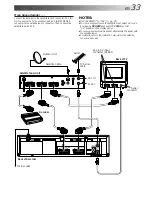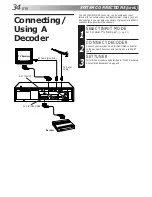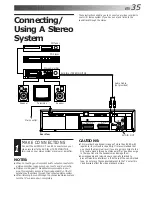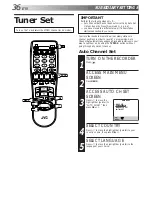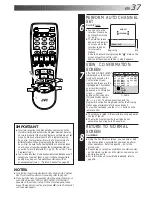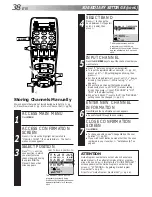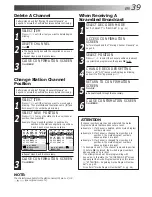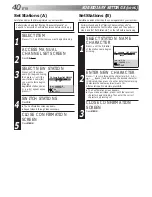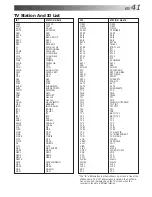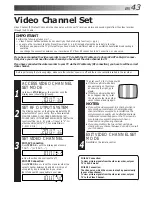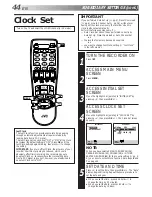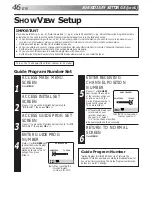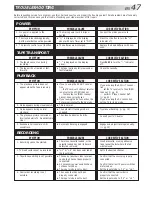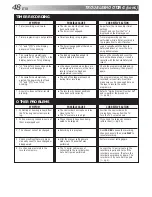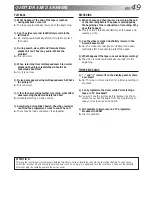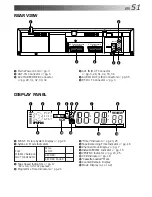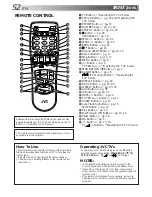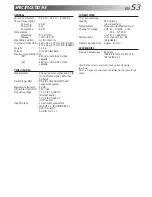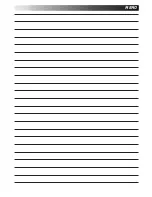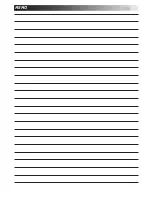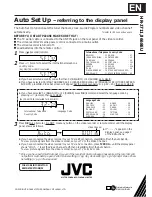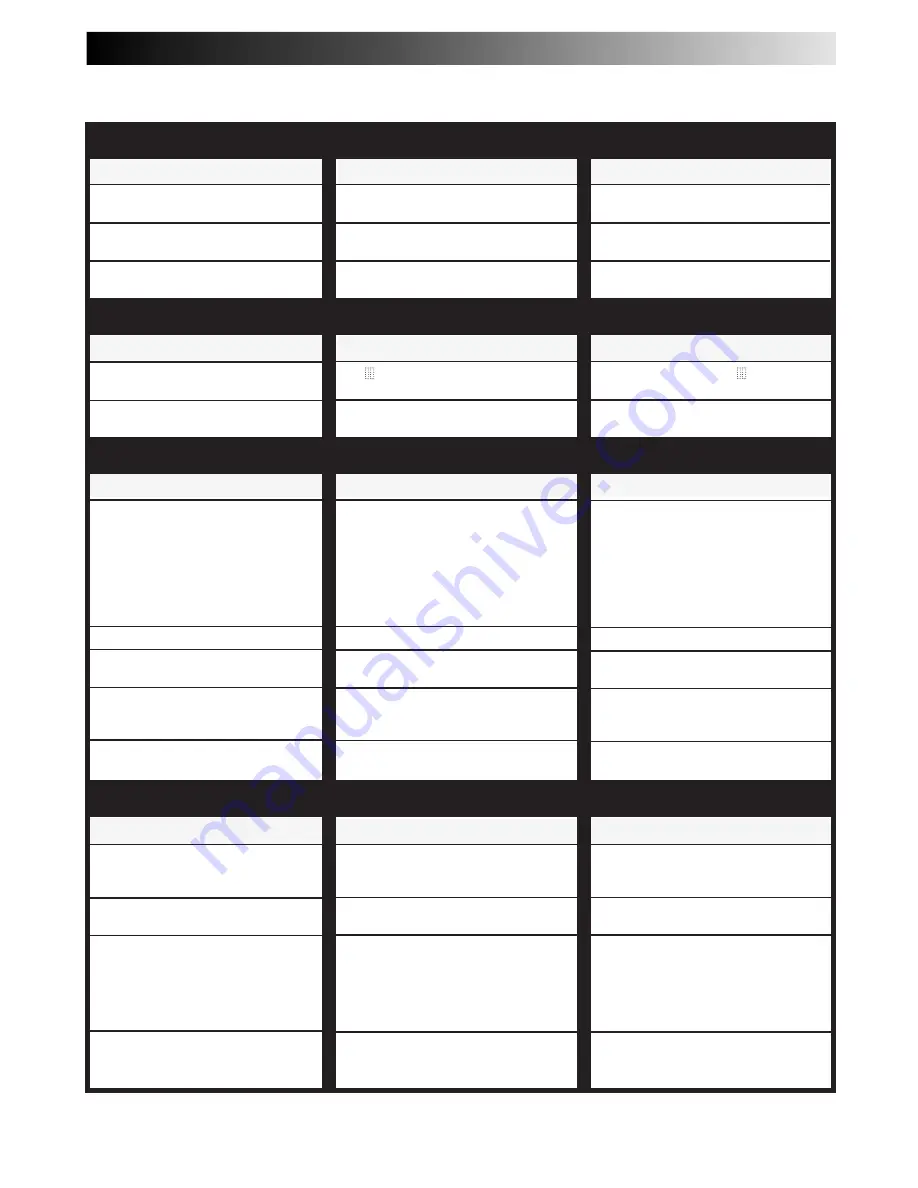
EN
47
TROUBLESHOOTING
Before requesting service for a problem, use this chart and see if you can repair the trouble yourself. Small problems are often easily
corrected, and this can save you the trouble of sending your video recorder off for repair.
POSSIBLE CAUSE
●
The mains power cord is discon-
nected.
●
“
‰
“ is displayed on the display
panel with Auto Timer set to "OFF".
●
The batteries are discharged.
SYMPTOM
1. No power is applied to the
recorder.
2. The clock is functioning properly,
but the recorder cannot be powered.
3. The remote control won't function.
CORRECTIVE ACTION
Connect the mains power cord.
Press the
‰
button to turn the “
‰
“
indicator off.
Replace the dead batteries with new
ones.
SYMPTOM
1. The tape does not run during
recording.
2. The tape will not rewind or fast-
forward.
CORRECTIVE ACTION
Press PLAY to turn the “ “ indicator
off.
Check the cassette.
SYMPTOM
1. The playback picture does not
appear while the tape is running.
2. Noise appears during visual search.
3. Noise appears during normal
playback.
4. The playback picture is blurred or
interrupted while TV broadcasts are
clear.
5. Breaks are noticeable in Hi-Fi
soundtrack.
POSSIBLE CAUSE
●
If you’re using the RF OUT connec-
tion . . .
. . . the TV receiver’s channel selector
is not set to the VIDEO channel.
. . . the recorder's VIDEO channel
has not been correctly set.
●
If you’re using the AV connection, the
TV receiver is not set to the AV mode.
●
This is normal.
●
The automatic tracking mode is
engaged.
●
The video heads may be dirty.
●
Automatic tracking is engaged.
CORRECTIVE ACTION
If you are using the RF OUT connec-
tion . . .
. . . set the TV receiver to the VIDEO
channel. (
Z
pg. 5)
. . . perform "Video Channel Set".
(
Z
pg. 43)
If you are using the AV connection,
set the TV to its AV mode.
Try manual tracking. (
Z
pg. 15)
Consult your JVC dealer.
Engage and adjust tracking manually.
(
Z
pg. 15)
POSSIBLE CAUSE
●
“ “ is displayed on the display
panel.
●
The tape is already fully rewound or
fast-forwarded.
CORRECTIVE ACTION
Insert a cassette, or using adhesive
tape, reseal the slot where the tab
was removed.
Set to the desired channel.
Confirm that the source is properly
connected.
Confirm that all units’ power switches
are turned on.
Set the input mode to “L-1” or “L-2”.
Confirm that the camcorder is
properly connected.
Set the input mode to “L-1” or “L-2”.
POSSIBLE CAUSE
●
There is no cassette loaded, or the
cassette loaded has had its Record
Safety tab removed.
●
“L-1” or “L-2” has been selected as
the input mode.
●
The source (another video recorder,
camcorder) has not been properly
connected.
●
All necessary power switches have
not been turned on.
●
The input mode is not correct.
●
The camcorder has not been
properly connected.
●
The input mode is not correct.
SYMPTOM
1. Recording cannot be started.
2. TV broadcasts cannot be recorded.
3. Tape-to-tape editing is not possible.
4. Camcorder recording is not
possible.
POWER
PLAYBACK
RECORDING
TAPE TRANSPORT
Summary of Contents for HR-J668EU
Page 54: ...54 EN MEMO ...
Page 55: ...EN 55 MEMO ...