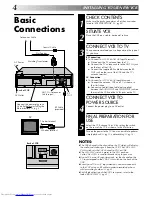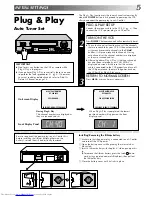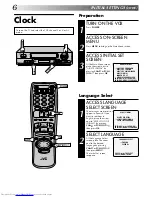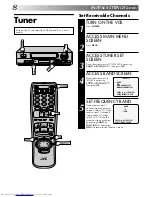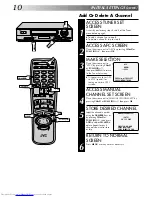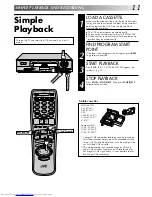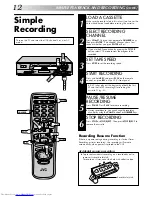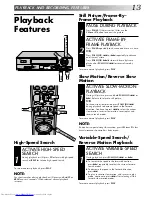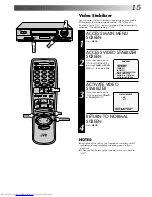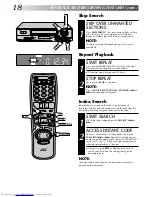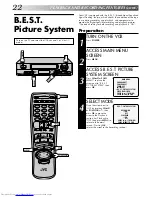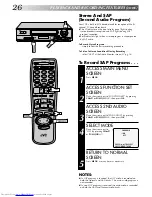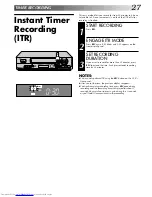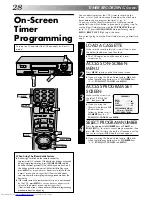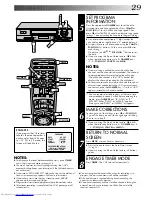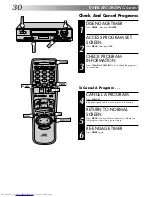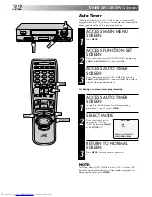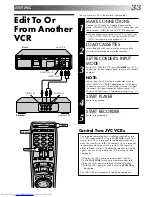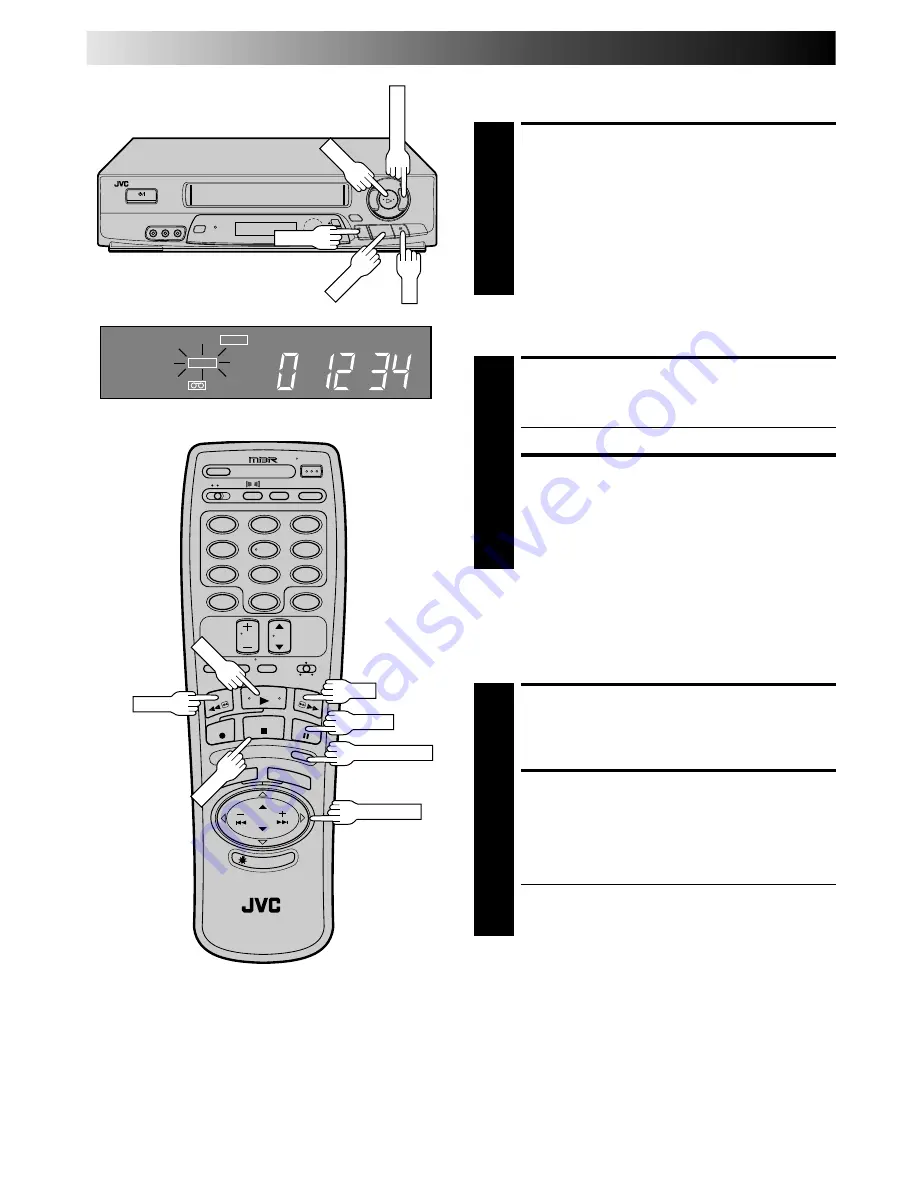
18
5
/
8
™
£
3
2
q
Skip Search
Repeat Playback
START REPEAT
1
Press and hold PLAY (until "PLAY" blinks on the front
display panel) during playback, then release.
●
The entire tape is played back 20 times.
STOP REPEAT
2
To stop, press STOP at any time.
NOTE:
Pressing PLAY, REW, FF, PAUSE or PUSH JOG
™
or
£
also stops Repeat Playback.
Index Search
Index codes are placed on the tape at the start of each
recording. You can find and automatically play back from the
start of any recording using the Index Search function.
SKIP OVER UNWANTED
SECTIONS
1
Press SKIP SEARCH 1 to 4 times during playback. Each
press initiates a 30-second period of fast- motion
playback. Normal playback resumes automatically.
NOTE:
To return to normal playback during a Skip Search,
press PLAY.
PLAYBACK AND RECORDING FEATURES (cont.)
START SEARCH
1
While the tape is stopped, press PUSH JOG
™
or
£
.
ACCESS DISTANT CODE
2
To access a recording 2–9 index codes away, press
PUSH JOG
™
or
£
repeatedly until the correct
number is displayed on screen (only if SUPERIMPOSE is
set to ON (
Z
pg. 17). Playback begins automatically
when desired recording is located.
●
If necessary press REW or FF when play starts to
search visually to find the very beginning of the
desired program.
NOTE:
An index code is not placed on the tape when recording is
paused and then resumed.
FF
REW
PUSH JOG
STOP
H
M
S
SP
PLAY
V C R
1
2
4
5
3
6
8
0
7
9
PAUSE
PLAY
FF
REW
STOP
SKIP SEARCH
PLAY
PUSH JOG
Summary of Contents for HR-J7004UM
Page 46: ...MEMO ...
Page 47: ...MEMO ...