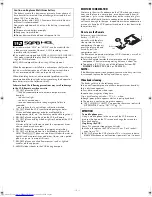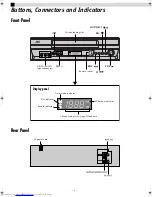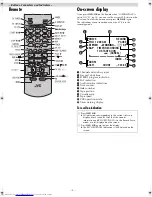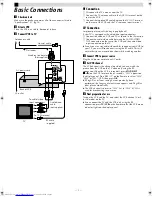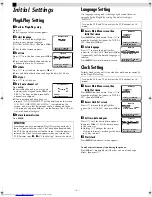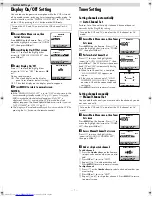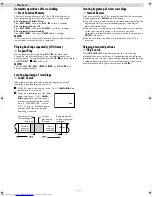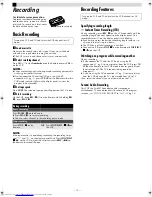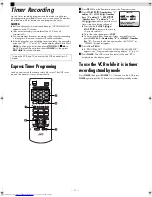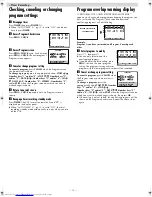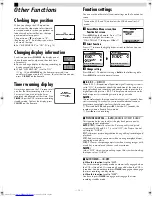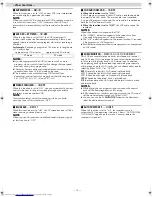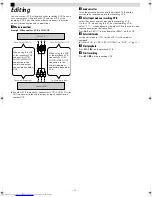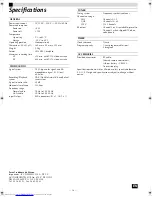Page 10
May 7, 2004 1:51 pm
— 10 —
Recording
Accidental erasure prevention
To prevent accidental recording on a
recorded cassette, remove its record
safety tab. To record on it later, cover
the hole with adhesive tape.
Basic Recording
A
Load a cassette
Make sure the record safety tab is intact. If not, cover the hole
with adhesive tape before inserting the cassette.
●
The VCR turns on, and the counter is reset, automatically.
B
Select recording channel
Press
CH
r
/
t
or the
Number keys
on the Remote or press
CH+/–
on the VCR.
NOTES:
●
You can select channel in the stop mode, recording pause mode
or during rewind/fast-forward.
●
If you connect the TV and the VCR only using the RF
connection (
墌
pg. 5), press
TV/VCR
on the Remote so that the
VCR mode indicator lights on the display panel, to view the
program to be recorded.
C
Set tape speed
Press
SP/EP
. The selected tape speed will appear on the TV screen.
D
Start recording
On the VCR, press
REC
(
7
). Or on the Remote, while holding
REC
(
7
), press
PLAY
(
4
).
NOTE:
If the tape reaches its end during recording, the recording stops
and “
䡬
” and “
$
” on the display panel blink. Press
STOP/EJECT
(
0
) on the VCR to eject the cassette or press
REW
(
3
) on
the Remote to rewind the tape.
Recording Features
Specifying recording length
— Instant Timer Recording (ITR)
During recording, press
REC
(
7
) on the VCR repeatedly until the
recording length you want appears on the display panel. The
record indicator (
䡬
) on the display panel starts blinking.
●
Each time you press the button, recording length increases in
30-minute intervals (up to 6 hours).
●
The VCR shuts off after recording is finished.
●
To cancel an ITR, press
STOP
(
8
) on the Remote or
STOP/EJECT
(
0
) on the VCR.
Watching one program while recording another
During recording…
●
If you connect the TV and the VCR only using the RF
connection (
墌
pg. 5) to view pictures from the VCR, press
TV/
VCR
on the Remote so that VCR mode indicator goes off from
the display panel. (The TV broadcast being recorded
disappears.)
●
If you are using the AV connection (
墌
pg. 5) to view pictures
from the VCR, change the TV’s input mode from AV to TV.
Then, select the channel you want to watch, on the TV.
Second Audio Recording
This VCR’s built-in MTS decoder enables reception of
Multichannel TV Sound broadcast. To record a SAP program
received, set “2ND AUDIO RECORD” to “ON” (
墌
pg. 14).
Turn on the VCR and TV, and select the VCR channel (or AV
mode).
During recording
Pause recording
Press
PAUSE
(
9
) on the Remote.
●
Press
PLAY
(
4
) to resume recording.
●
You can select channel in the recording pause mode.
Stop recording
Press
STOP
(
8
) on the
Remote.
OR
Press
STOP/EJECT
(
0
) on
the VCR.
Record safety tab
Turn on the VCR and TV, and select the VCR channel (or AV
mode).
HR-J7020UM_EN.fm Page 10 Friday, May 7, 2004 1:52 PM