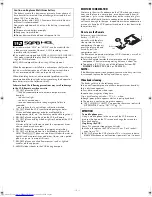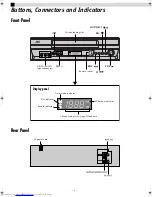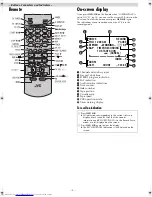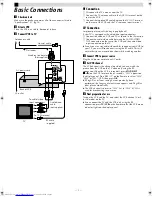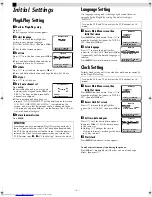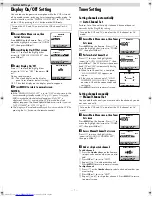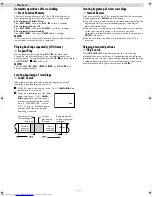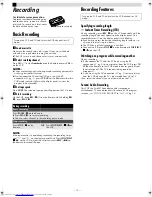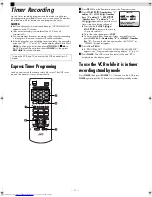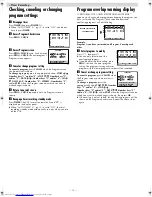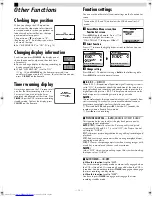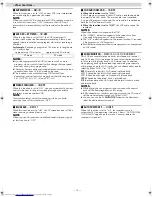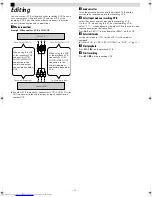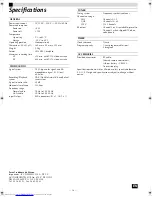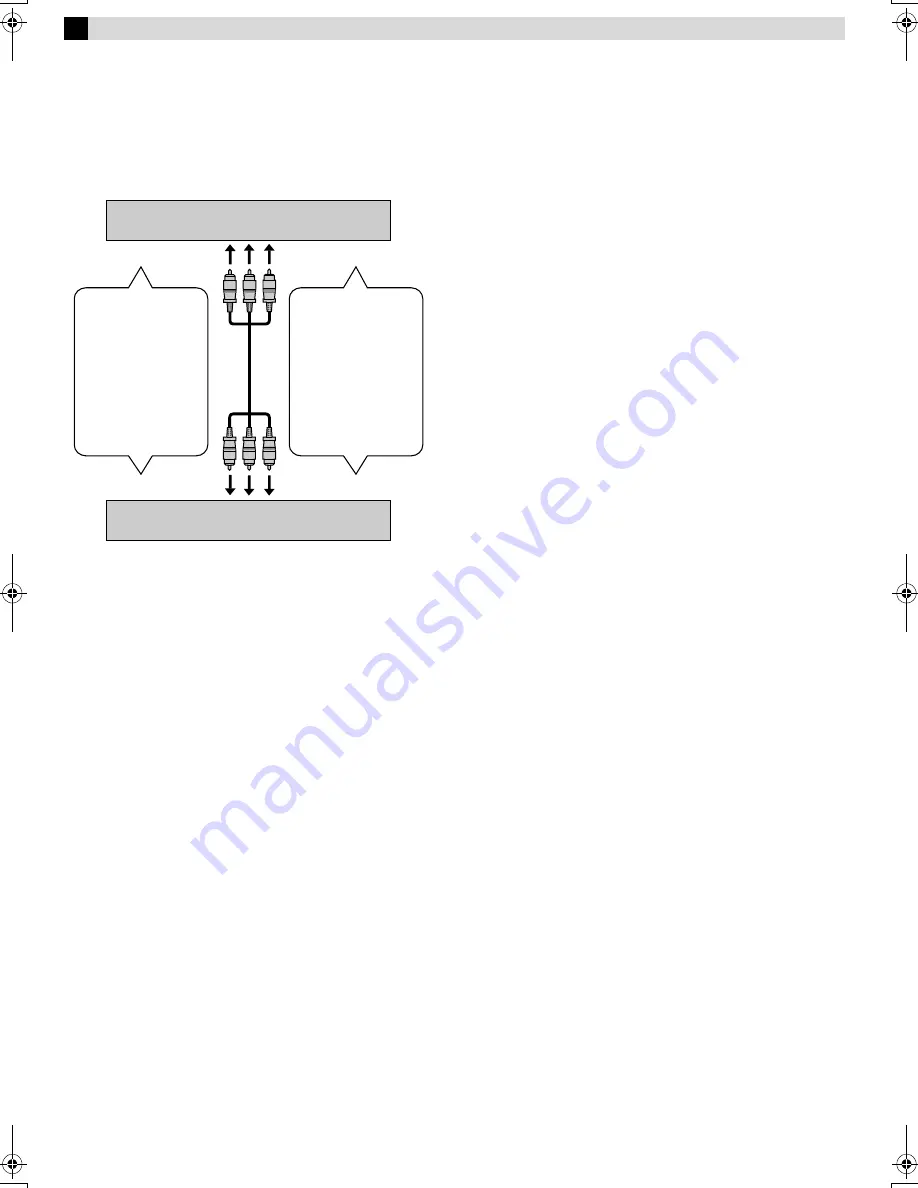
Page 15
May 7, 2004 1:51 pm
— 15 —
Editing
You can use your VCR as the playback or recording VCR. You can
use a camcorder as the playback VCR and your VCR as the
recording VCR. Refer also to the other components’ instruction
manuals for connection and its operations.
A
Make connections
Example: When another VCR is VHS VCR
●
If another VCR is monaural, connect this VCR’s AUDIO L IN (or
OUT) connector to the audio output (or input) connector on
another VCR.
B
Load cassettes
Insert the playback cassette into the playback VCR and the
cassette to be recorded on into the recording VCR.
C
Select input mode on recording VCR
Select the correct external input on the recording VCR.
On this VCR (when using this VCR as the recording VCR);
Select “F-1” — when connecting the other VCR to the audio/video
input connectors on the front panel.
Press
AUX
or
CH
r
/
t
on the Remote or
CH+/–
on the VCR.
D
Select edit mode
Set the edit mode to “ON” for the VCRs if such a mode is
equipped.
●
On this VCR, set “PICTURE CONTROL” to “EDIT” (
墌
pg. 13).
E
Start playback
Press
PLAY
(
4
) on the playback VCR.
F
Start recording
Press
REC
(
7
) on the recording VCR.
To audio/video input
This VCR
Another VCR
To AUDIO/VIDEO IN
To AUDIO/VIDEO OUT
To audio/video output
When using this VCR
as the recording VCR,
connect this VCR’s
AUDIO/VIDEO IN
connectors to the
audio/video output
connectors on another
VCR.
When using this VCR
as the playback VCR,
connect this VCR’s
AUDIO/VIDEO OUT
connectors to the
audio/video input
connectors on another
VCR.
HR-J7020UM_EN.fm Page 15 Friday, May 7, 2004 1:52 PM