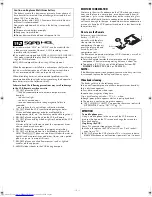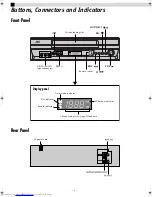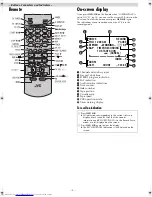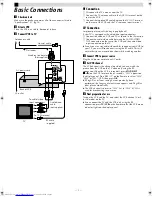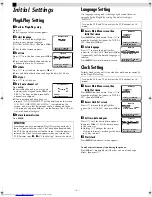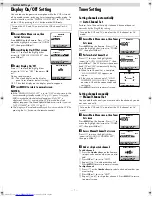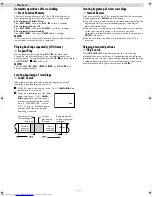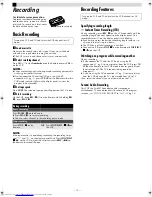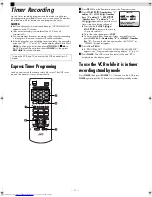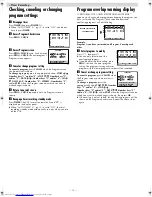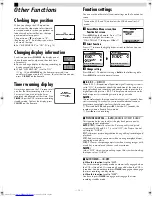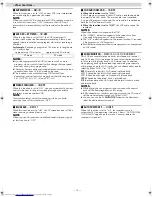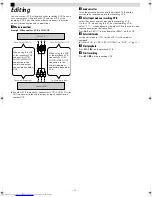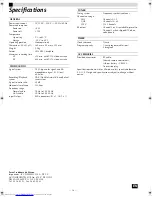Page 9
May 7, 2004 1:51 pm
— 9 —
Automatic operations after rewinding
— Next Function Memory
The Next Function Memory “tells” the VCR what to do after
rewinding is complete. Ensure that the VCR is in stop mode.
●
For Automatic Playback Start
Press
REW
(
3
), then press
PLAY
(
4
) within 2 seconds.
●
For Automatic Power Off
Press
REW
(
3
), then press
POWER
1
within 2 seconds.
●
For Automatic Timer Standby
Press
REW
(
3
), then press
TIMER
within 2 seconds.
NOTE:
It is not possible to select the Automatic Timer Standby function if
the cassette’s record safety tab is removed.
Playing back tape repeatedly (100 times)
— Repeat Play
During playback, press and hold
PLAY
(
4
) for more than
5 seconds. The play indicator (
$
) on the display panel starts
blinking slowly. To stop playback, press
STOP
(
8
) on the Remote
or
STOP/EJECT
(
0
) on the VCR.
NOTE:
Pressing
PLAY
(
4
)
,
REW
(
3
)
,
FF
(
5
)
or
PAUSE
(
9
)
also
cancels repeat playback.
Locating beginning of recordings
— Index Search
Index codes are placed on the tape at the beginning of each
recording when recording on this VCR.
A
While the tape is not running, press
w
or
e
(
2
or
6
) on
the Remote to start search.
B
To access a recording of 2 to 9 index
codes away, press
w
or
e
(
2
or
6
) repeatedly until the correct
number is displayed on the screen
(only if “SUPERIMPOSE” is set to
“ON”)(
墌
pg. 14). Playback begins
automatically when the desired
recording is located.
Locating beginning of timer recordings
— Instant Review
After ensuring that the VCR is turned off and that the timer mode
is disengaged, press
REVIEW
on the Remote.
●
The VCR turns on, and rewinds to the index code indicating the
beginning of the last timer-recorded program, then begins
playback automatically.
●
You can access a program of 2 to 9 index codes away from the
current position on the tape. If, for example, you have
5 programs recorded and you want to watch the third one, press
REVIEW
three times.
●
The Instant Review function will also operate if the VCR is
turned on.
Skipping unwanted portions
— Skip Search
Press
SKIP SEARCH
on the Remote once to 4 times during
playback. Each press initiates a 30-second period of high speed
playback (up to 2 minutes). When the specified portion of the tape
is skipped, normal playback resumes automatically. To return to
normal playback during Skip Search, press
PLAY
(
4
).
INDEX 1
2nd next
Beginning of the
current program
recorded
Current
position on
the tape
Beginning of the
2nd next program
recorded
Previous
program
recorded
Next
program
recorded
– Playback –
HR-J7020UM_EN.fm Page 9 Friday, May 7, 2004 1:52 PM