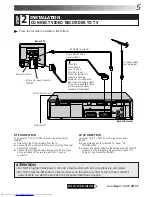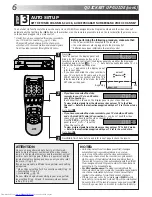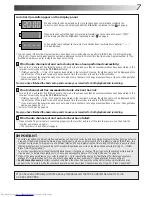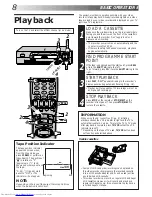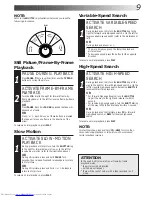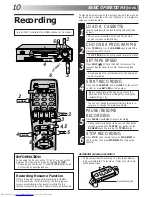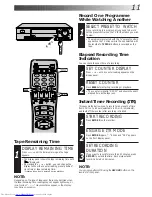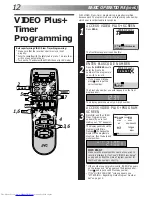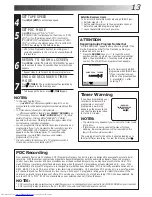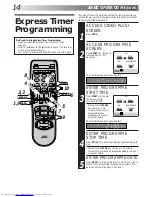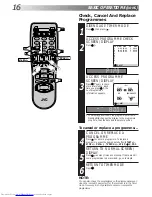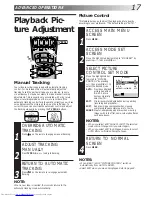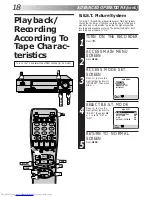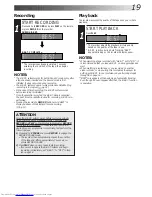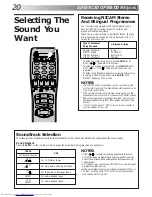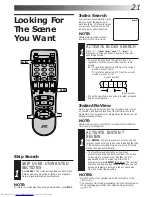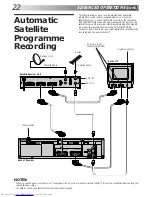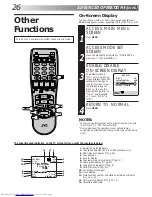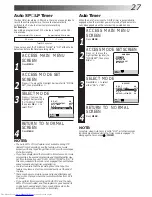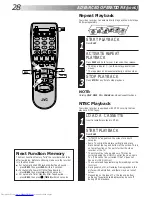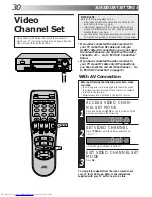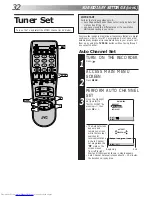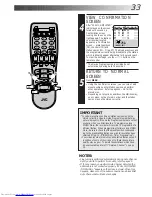18
ADVANCED OPERATIONS (cont.)
Playback/
Recording
According To
Tape Charac-
teristics
The B.E.S.T. (Biconditional Equalised Signal Tracking) system
checks the condition of the tape in use during recording and
playback, and compensates to provide the highest-possible
recording and playback pictures. The default setting for both
recording and playback is “ON”.
B.E.S.T. Picture System
TURN ON THE RECORDER
1
Press
.
ACCESS MAIN MENU
SCREEN
2
Press MENU.
ACCESS MODE SET
SCREEN
3
Press
%fi
to move the
highlight bar (pointer) to
"MODE SET", then press
OK or
#
.
SELECT B.E.S.T. MODE
4
Press
%fi
to move the
highlight bar (pointer) to
"B.E.S.T.", then press OK
or
#
to set to "ON" or
"OFF".
RETURN TO NORMAL
SCREEN
5
Press MENU.
STANDBY/ON
TIMER
REC LINK
TV PROG
VIDEO(MONO)L –AUDIO– R
REW
FF
TV PROG/
JOG
SHUTTLE
PLAY
1
2
3
4
5
6
7
8
9
0
2
4
1
3
?
PAUSE
PLAY
OK
MENU
RECORD
PAUSE
RECORD
Turn on the TV and select the VIDEO channel (or AV mode).
MAIN MENU
MODE SET
AUTO CH SET
MANUAL CH SET
INITIAL SET
[
5∞
]
=
[MENU] : EXIT
MODE SET
B. E. S. T.
ON
PICTURE CONTROL
AUTO
AUTO TIMER
OFF
O. S. D.
ON
AUTO SP
=
LP TIMER
OFF
[
5∞
]
=
[MENU] : EXIT