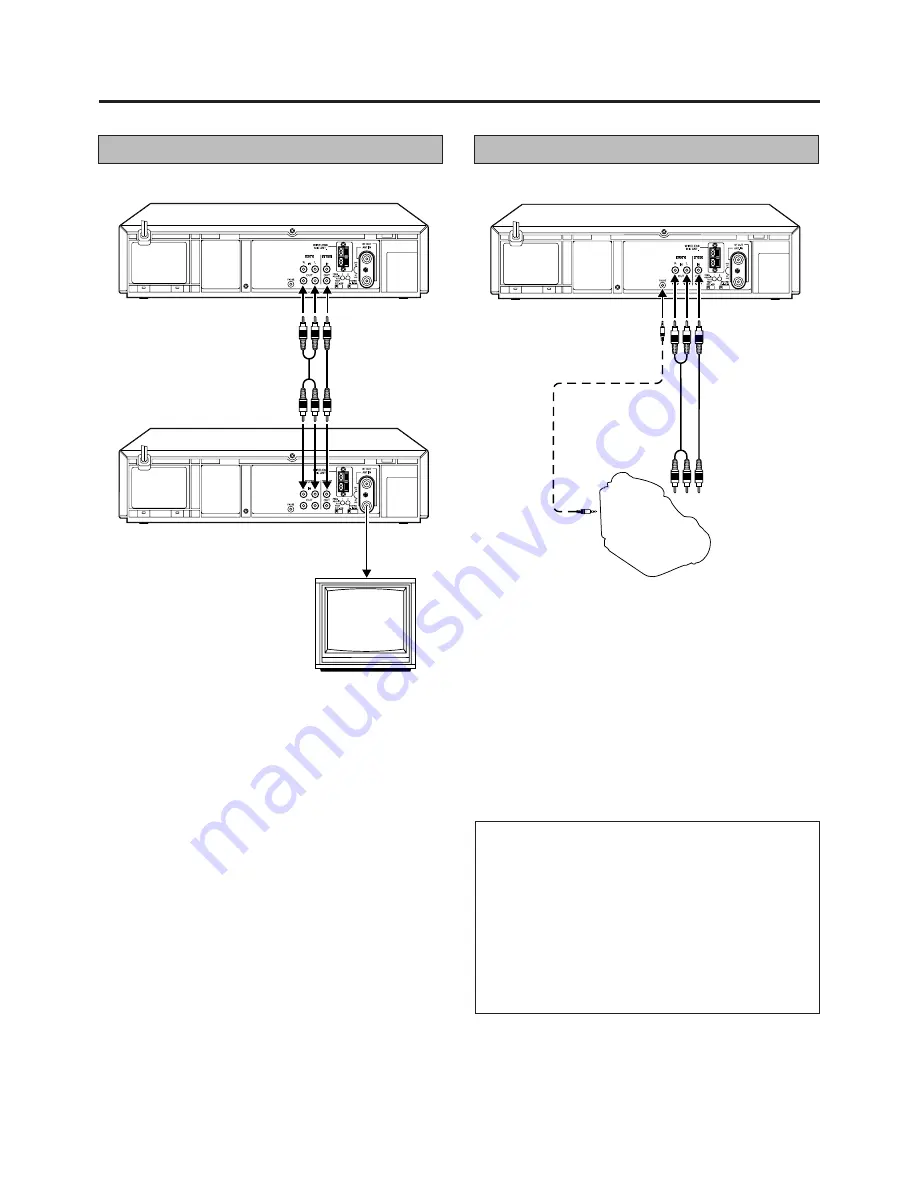
24
Editing to/from another recorder
Editing
Editing from a camcorder
Preparation
Connect the player’s AUDIO and VIDEO OUT connectors to the
recorder’s AUDIO and VIDEO IN connectors.
Select the recorder’s external input mode.
L
With this video recorder, press NUMBER button “0”.
“AU” will appear instead of a channel number.
Put the player in the Play mode.
Put the recorder in the Recorder mode.
Note:
•
When you dub an NTSC tape using your recorder as the
playback deck, select MANUAL NTSC (or 4.43) with the
COLOUR SYSTEM button. (
Z
p.25)
1
2
3
Recorder
Editing Cable
Audio/Video signals
AUDIO OUT
VIDEO OUT
EDIT
Camcorder
Player
TV
Receiver
VIDEO CHANNEL
Player
Audio/Video signals
Recorder
Preparation
Connect the camcorder’s AUDIO and VIDEO OUT connectors
to the recorder’s AUDIO and VIDEO IN connectors.
Select the recorder’s external input mode by pressing
NUMBER button “0”. “AU” will appear instead of a
channel number.
Put the camcorder in the Play mode.
Put the recorder in the Record mode.
IMPORTANT:
L
To edit, both the player and the recorder must be of the
same colour system. Press your recorder’s COLOUR
SYSTEM button to select the appropriate colour system.
L
PAL, SECAM and NTSC camcorders can be used as a
player for editing.
L
For more information on multi-system compatibility.
(
Z
p.25)
L
If the camcorder is equipped with the Master Edit Control
system, you can control the recorder using the
camcoder’s controls. See the camcoder’s instruction
manual for operating procedure.
1
2
3






































