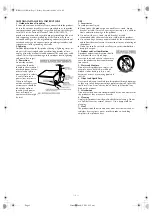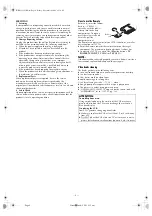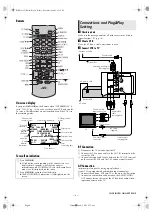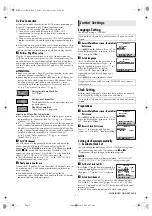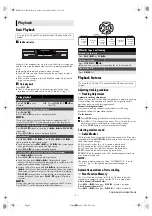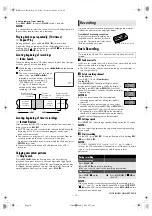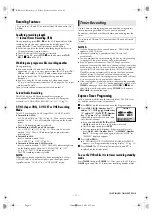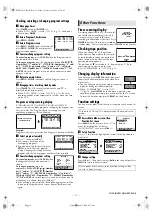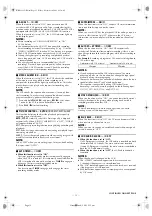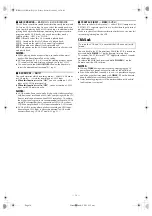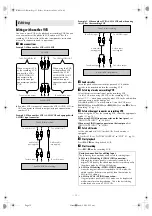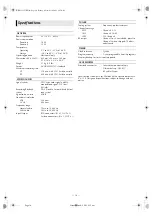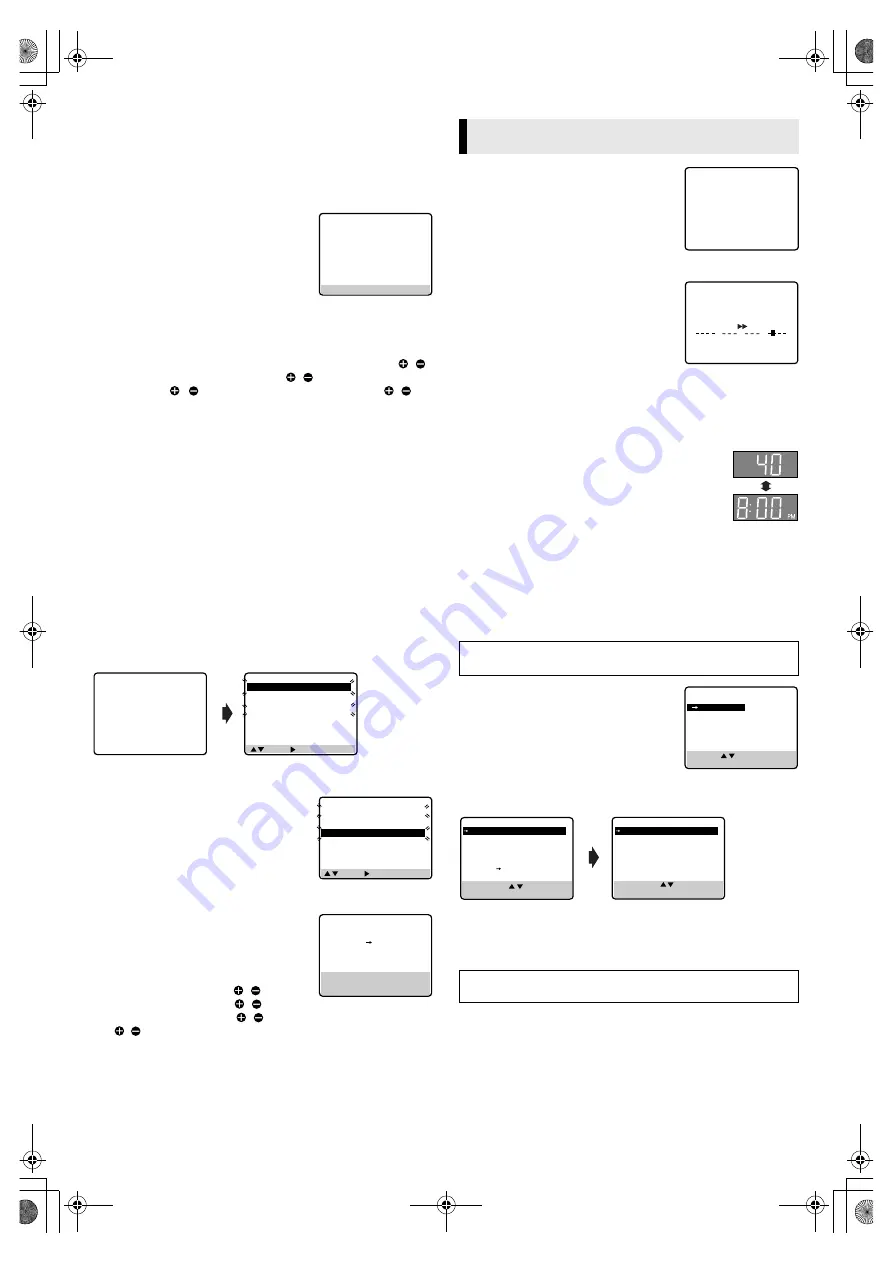
— 12 —
Page 12
November 8, 2002 9:15 am
Checking, canceling or changing program settings
A
Disengage timer
Press
TIMER
, then press
POWER
1
.
●
When “AUTO TIMER” is set to “ON” (
墌
pg. 13), you do not
have to press
TIMER
.
B
Access Program Check screen
Press
PROG. CHECK
.
C
Access Program screen
Press
PROG. CHECK
again. Each time you
press
PROG. CHECK
, the next program’s
Program screen appears.
D
Cancel or change program setting
To cancel a program,
press
CANCEL
when the Program screen
you do not want is shown.
To change a program,
press the appropriate button:
START
/
(
Number key “1” and/or “4”
),
STOP
/
(
Number key “2” and/
or “5”
),
DATE
/
(
Number key “3” and/or “6”
),
CH
/
,
DAILY
(
M-F
) (
Number key “8”
),
WEEKLY
(
Number key “9”
) and/
or
SP/EP
when the Program screen on which you want to make
changes is shown.
E
Return to normal screen
Press
PROG. CHECK
repeatedly until no Program screen is
shown.
F
Reengage timer recording standby mode
Press
TIMER
. The VCR turns off automatically and “
#
” is
displayed on the display panel.
●
When “AUTO TIMER” is set to “ON” (
墌
pg. 13), the timer
recording standby mode automatically resumes when you turn
off the VCR.
Program overlap warning display
If “PROGRAM NOT COMPLETED PROGRAM OVERLAP”
appears, you have another program overlapping the program you
have just made. The Program Check screen appears and
conflicting programs will start blinking.
Example:
Program 1 (you have just made) and Program 4 overlap each other
A
Select program to modify
Press
rt
, then press
OK
or
e
.
●
You can only select one of the
overlapping programs.
●
If you do not mind this overlap, press
PROG.
to finish the timer program
setting. The program starting earlier or
program with the lower program number will be recorded.
B
Cancel or change program setting
To cancel a program,
press
CANCEL
when
the Program screen you do not want is
shown.
To change a program,
press the
appropriate button:
START
/
(
Number
key “1” and/or “4”
),
STOP
/
(
Number
key “2” and/or “5”
),
DATE
/
(
Number key “3” and/or “6”
),
CH
/
,
DAILY
(
M-F
) (
Number key “8”
),
WEEKLY
(
Number key
“9”
) and/or
SP/EP
when the Program screen on which you want to
make changes is shown, then press
OK
or
e
.
●
If the overlap is not yet solved, the conflicting programs will be
shown on the Program check screen. Repeat the above steps
again.
Timer warning display
A warning appears on the TV screen to tell
you that the timer-recording is to start in
5 minutes if you are not in the timer
recording standby mode at that time. Press
TIMER
to put the VCR into timer recording
standby mode. To clear the display, press
CANCEL
on the Remote.
Checking tape position
When you change the VCR operation
mode from the stop mode to fast forward
or rewind mode, or when you perform an
Index Search or Instant Review, the tape
position indicator appears.
The position of “
q
” in relation to “B” (Beginning) or “E” (End)
shows you where you are on the tape.
●
Set “SUPERIMPOSE” to “ON” (
墌
pg. 13).
Changing display information
Each time you press
DISPLAY
, the display panel
shows the channel number and the clock time
alternatively.
●
You can change display in the stop or recording
mode, or during rewind/fast-forward.
●
When “SUPERIMPOSE” is set to “ON”
(
墌
pg. 13) and
DISPLAY
on the Remote is pressed, time
counter and tape remaining time will appear on the TV screen.
To reset the time counter, press
C.RESET
on the Remote.
Function settings
You can use the other useful function settings on the Function Set
screen.
A
Access Main Menu screen, then
Function Set screen
Press
MENU
on the Remote. Press
rt
to
move the highlight bar (arrow) to
“FUNCTION SET”, then press
OK
or
e
.
B
Select Function
Press
rt
to move the highlight bar (arrow) to the function you
want to set.
C
Change setting
Press
OK
or
e
. The default setting is
bold
in the table below. Press
MENU
to return to normal screen.
PRESS (CHECK) TO NEXT
PR START
STOP
CH
DATE
1
8:00P
10:00
12
12/24
2
10:00A
10:45 40
12/25
3
11:30P
1:00 125
12/25
4
5
6
7
8
( , ) THEN ( ) (PROG.) : END
PR
START
STOP
CH
DATE
1
8:00P
10:00
12
12/24
2
10:00A
10:45
40
12/25
3
11:30P
1:00 125
12/25
4
9:00P
10:00
10
12/24
5
6
7
8
PROGRAM NOT COMPLETED
PROGRAM OVERLAP
( , ) THEN ( ) (PROG.) : END
PR
START
STOP
CH
DATE
1
8:00P
10:00
12
12/24
2
10:00A
10:45
40
12/25
3
11:30P
1:00 125
12/25
4
9:00P
10:00
10
12/24
5
6
7
8
PROGRAM 4
START
STOP
9:00PM
10:00PM
DATE
CH
12/24/03
10 SP
WED
PRESS (CANCEL) TO CANCEL
PRESS (OK) TO CONFIRM
PRESS (PROG.) TO END
Other Functions
Turn on the VCR and TV, and select the VCR channel (or AV
mode).
After a power failure occurs, some Function Settings will be
reset to its default setting.
–WARNING–
TIMER RECORDING
TO START SOON
(CANCEL)
B
+
+
+
E
REMAIN
1:00
COUNT
1:23:45
MAIN MENU
FUNCTION SET
TUNER SET
INITIAL SET
PRESS ( , ), THEN (OK)
PRESS (MENU) TO END
SELECT WITH ( , ) AND (OK)
PRESS (MENU) TO END
PREVIOUS PAGE
VIDEO STABILIZER
OFF
BLUE BACK
ON
2ND AUDIO RECORD
OFF
AUDIO MONITOR
HI-FI
S-VHS MODE
ON
FRONT AUX INPUT
VIDEO
SELECT WITH ( , ) AND (OK)
PRESS (MENU) TO END
FUNCTION
S-VHS ET
OFF
VIDEO CALIBRATION
ON
PICTURE CONTROL
AUTO
AUTO TIMER
OFF
SUPERIMPOSE
ON
AUTO SP EP TIMER
OFF
NEXT PAGE
CONTINUED ON NEXT PAGE
HR-S2912U-EN.fm Page 12 Friday, November 8, 2002 9:15 AM