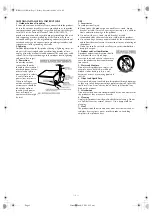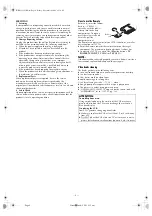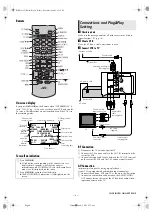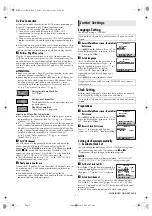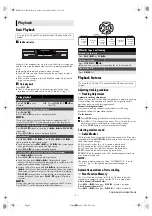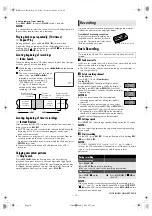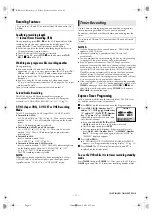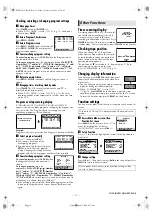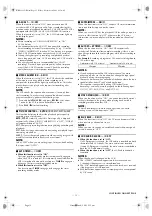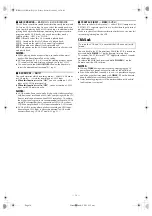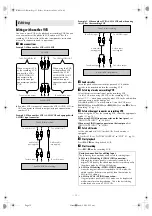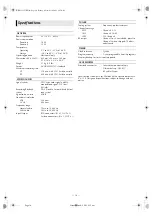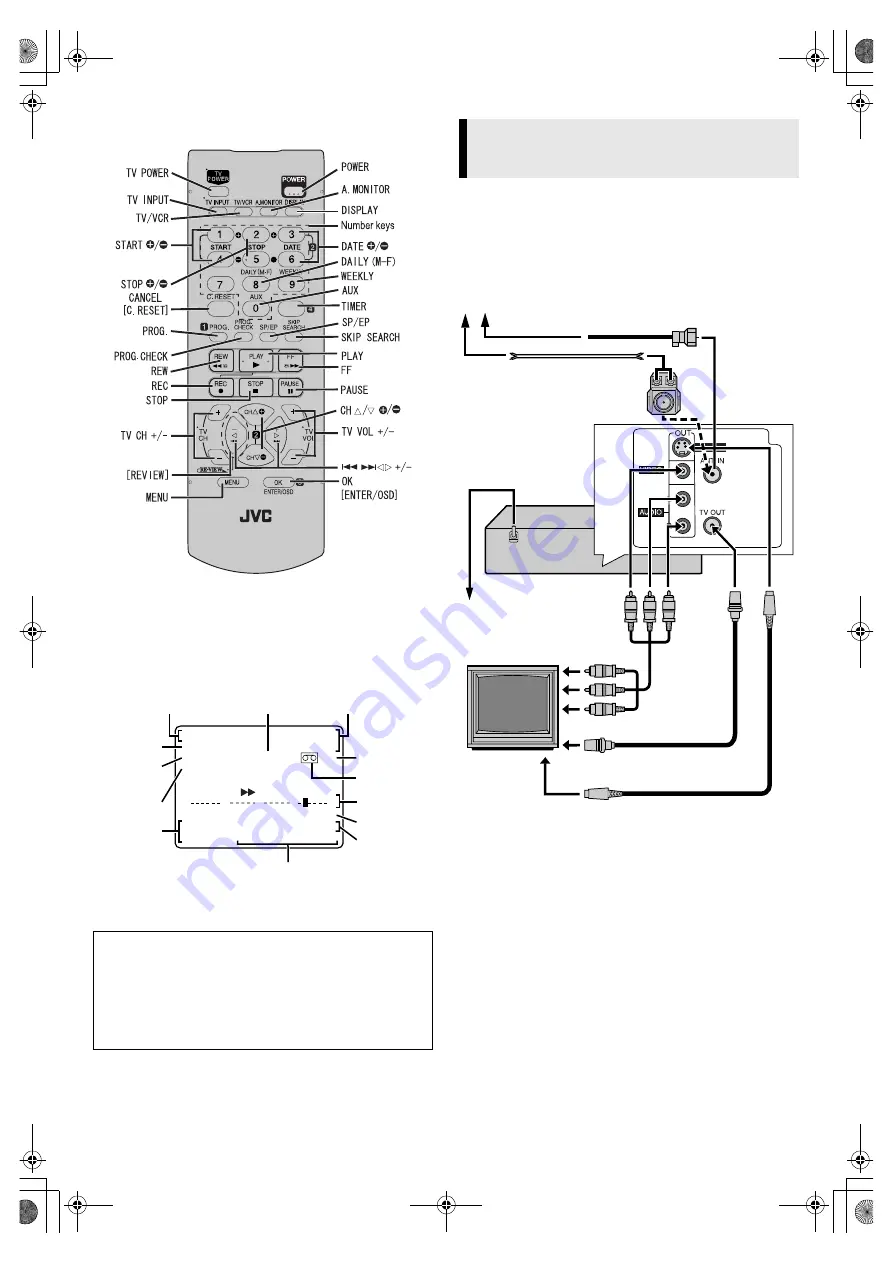
— 6 —
Page 6
November 8, 2002 9:15 am
Remote
On-screen display
If you press
OSD (OK)
on the Remote when “SUPERIMPOSE” is
set to “ON” (
墌
pg. 13), you can see the current VCR status on the
TV screen. The indications are not recorded even if the VCR is in
the recording mode.
To recall an indication
A
Check contents
Make sure the package contains all of the accessories listed in
“Specifications” (
墌
pg. 16).
B
Situate VCR
Place the VCR on a stable, horizontal surface.
C
Connect VCR to TV
RF Connection
A
Disconnect the TV antenna from the TV.
B
Connect the TV antenna cable to the ANT. IN terminal on the
rear of the VCR.
C
Connect the supplied RF cable between the TV OUT terminal
on the rear of the VCR and the TV’s antenna input terminal.
AV Connection
(improves picture quality during tape playback.)
If your TV is equipped with audio/video input connectors
A
Connect the antenna, VCR and TV as shown in the illustration.
B
Connect an audio/video cable between the AUDIO/VIDEO
OUT connectors on the rear of the VCR and the audio/video
input connectors on the TV.
A
Press
OSD (OK)
.
●
All indications corresponding to the current status are
displayed for 5 seconds. After that, the counter
information and RECORD/PAUSE (if in the Record Pause
mode), are left displayed on the screen.
B
Press
OSD (OK)
again to clear the display.
●
The RECORD/PAUSE indication is left displayed on the
screen.
TIMER
CANCEL
B
+
+
+
E
CH125
RECORD
THU 12:00 AM
PAUSE
STEREO –WARNING–
SP
SAP TIMER RECORDING
TO START SOON
(CANCEL)
INDEX 1
NORM
REMAIN
10:00
HI-FI
COUNT
–
1:23:45
Channel and
auxiliary input
Day and
clock time
STEREO
program
indication
SAP
indication
Audio
monitor
indications
VCR operation
mode
Tape speed
Cassette mark
Tape position
Index number
Timer warning display
Time counter
Tape
remaining time
Connections and Plug&Play
Setting
S-VIDEO
RF cable
(supplied)
Back of VCR
Flat feeder
AC power cord
Audio/video
cable
(not supplied)
To audio/video
input connectors
Antenna or cable
Matching transformer
(not supplied)
Coaxial cable
AC outlet
To 75
⍀
terminal
TV
To S-video input
connector
S-video cable
(not supplied)
CONTINUED ON NEXT PAGE
HR-S2912U-EN.fm Page 6 Friday, November 8, 2002 9:15 AM