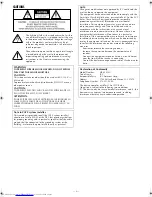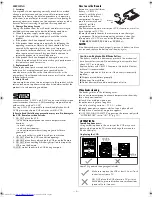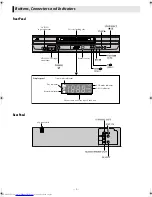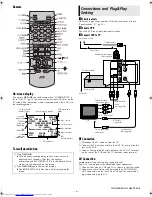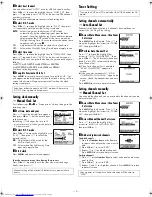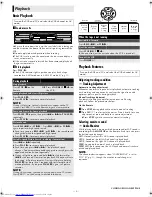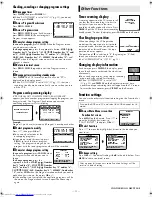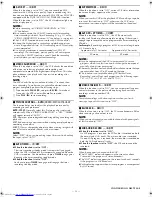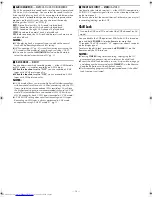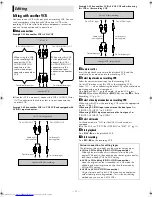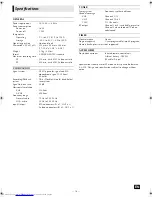— 13 —
Page 13
February 9, 2004 6:50 pm
䡵
S-VHS ET
— ON/
OFF
When this function is set to “ON”, you can record on VHS
cassettes with S-VHS picture quality. Tapes recorded using this
function can be played back on most of S-VHS VCRs or VHS VCRs
equipped with the SQPB (S-VHS QUASI PLAYBACK) function.
When this function is set to “ON”, the S-VHS indicator lights up
on the display panel.
NOTES:
●
Before recording, set “VIDEO CALIBRATION” to “ON”.
(
墌
See below)
●
You cannot activate the S-VHS ET function while recording,
timer-recording or Instant Timer Recording (
墌
pg. 11) or the
“VIDEO CALIBRATION” function (
墌
See below) is in progress.
●
The S-VHS ET function does not work with S-VHS cassettes.
●
To keep the highest quality recording and playback pictures
over a long period of time, S-VHS recording on S-VHS cassettes
is recommended.
●
Use of high grade tapes is recommended for S-VHS ET
recordings. On some tapes, picture quality will not improve
even if the S-VHS ET function is used. Check the recording
quality before you start important recordings.
䡵
VIDEO CALIBRATION
—
ON
/OFF
When this function is set to “ON”, this VCR checks the condition
of the tape in use during playback and recording, and
compensates to provide the highest-possible pictures. This takes
place whenever you play back a tape or start recording after
inserting a tape.
NOTE:
The VCR checks the tape condition for about 7 seconds, then
starts recording. To make sure you record the desired scene or
program completely, perform the following steps:
A
Press and hold
PAUSE
(
9
), and press
REC
(
7
). After about
7 seconds, the VCR re-enters Record Pause mode.
B
Press
PLAY
(
4
) to start recording.
䡵
PICTURE CONTROL
—
AUTO
(NORM)/EDIT/SOFT/SHARP
This function helps you to adjust the playback picture quality
according to your preference.
AUTO
(NORM)
: Normally select this. Picture quality is adjusted
automatically. When “VIDEO CALIBRATION” is “OFF”, “NORM”
will appear instead of “AUTO”.
EDIT
: Minimizes picture degradation during editing (recording and
playback).
SOFT
: Reduces image coarseness when viewing overplayed tapes
containing much noise.
SHARP
: Clearer, sharper-edged picture when viewing images with
much flat, same-colored surfaces such as cartoons.
NOTE:
Select “EDIT” when you are editing tapes. After you finish editing
the tapes, select “AUTO”.
䡵
AUTO TIMER
— ON/
OFF
●
When this function is set to “ON”:
The timer recording standby mode is automatically engaged
when the VCR is turned off. It is temporarily canceled when the
VCR is turned on. You do not have to press
TIMER
to engage or
disengage the timer recording standby mode.
●
When this function is set to “OFF”:
You have to press
TIMER
to engage or disengage the timer
recording standby mode.
䡵
SUPERIMPOSE
—
ON
/OFF
When this function is set to “ON”, various VCR status information
(on-screen display) appears on the screen.
NOTE:
When you use this VCR as the playback VCR for editing a tape, be
sure to set this function to “OFF”; otherwise, the VCR status
information (on-screen display) will be recorded on the edited
tape.
䡵
AUTO SP
]
EP TIMER
— ON/
OFF
When this function is set to “ON”, the VCR automatically
switches to EP mode to allow complete recording if there is not
enough tape to record the entire program while timer-recording in
SP mode.
For Example,
Recording a program of 140 minutes in length onto
a 120-minute tape
NOTES:
●
If you have programed the VCR to timer-record 2 or more
programs, do not use this function, but change the tape speed
manually during timer programing.
●
There may be some noise and sound disturbance where the tape
speed switches from SP to EP mode on the tape.
●
This function is not available during ITR (Instant Timer
Recording), and will not work properly on the following tapes:
T(ST)-30, T(ST)-60, T(ST)-90, and T(ST)-120.
䡵
VIDEO STABILIZER
— ON/
OFF
When this function is set to “ON”, you can automatically correct
vertical vibrations in the picture when playing back unstable
recordings made on another VCR.
NOTE:
To watch recordings with close-caption or when you finish
viewing a tape, set this function to “OFF”.
䡵
BLUE BACK
—
ON
/OFF
When this function is set to “ON”, the TV screen becomes all blue
when receiving a channel not in use.
NOTE:
When you want to receive an unstable channel with poor signals,
set this function to “OFF”.
䡵
2ND AUDIO RECORD
— ON/
OFF
●
When this function is set to “ON”;
If a SAP program is received, the SAP audio is recorded on both
the normal and Hi-Fi tracks. The main audio is not recorded.
If a non-SAP program is received, the main audio is recorded on
both the Hi-Fi and normal tracks.
●
When this function is set to “OFF”,
the SAP audio cannot be
recorded.
NOTES:
When the channel is changed on the VCR;
●
The “STEREO” indication appears on the screen for about
5 seconds if the program is a stereo broadcast.
●
The “SAP” indication appears on the screen for about 5 seconds
if the program is a SAP broadcast.
●
Both indications appear when a stereo program is accompanied
by SAP sound.
Approximately 110 minutes
Approximately 30 minutes
SP mode
EP mode
CONTINUED ON NEXT PAGE
HR-S2913U_EN.fm Page 13 Monday, February 9, 2004 6:51 PM