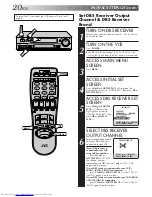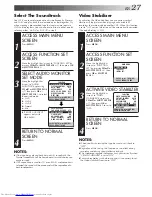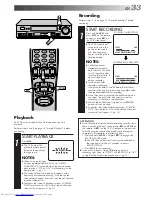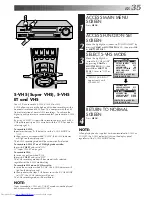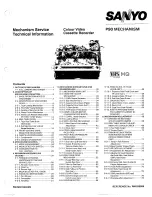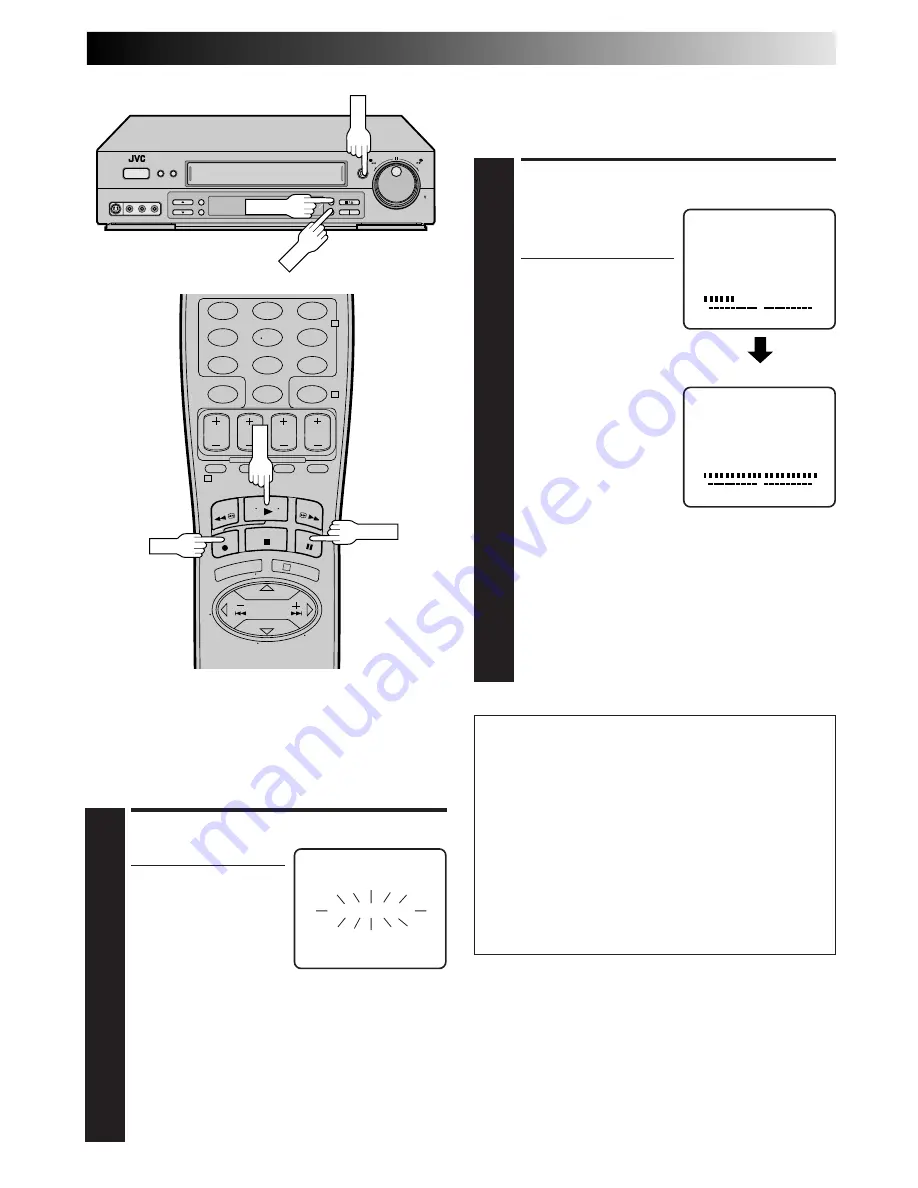
EN
33
Recording
Perform steps
1
–
3
on page 23 ("Simple Recording") before
continuing.
ATTENTION
䡲
As calibration takes place before recording actually starts,
there is a delay of about 7 seconds after
REC
and
PLAY
on
the remote, or
REC
on the VCR's front panel, are pressed.
To make sure you record the desired scene or program
completely, first perform the following steps:
1) Press and hold
PAUSE
, and press
REC
to engage the
RECORD PAUSE mode.
●
The VCR then automatically checks the condition of
the tape and, after about 7 seconds, re-enters
RECORD PAUSE.
2) Press
PLAY
to start recording.
䡲
If you want to bypass Video Calibration and start
recording right away, set "VIDEO CALIBRATION" to "OFF"
in step
4
of the Preparation procedure (
墌
pg. 32).
START PLAYBACK
1
Press
PLAY
.
●
The VCR adjusts the
playback picture quality
based on the quality of
the tape in use.
NOTES:
●
When using rental tapes,
or tapes recorded on other VCRs, set “VIDEO
CALIBRATION” in step
4
of the Preparation proce-
dure to either “ON” or “OFF” as desired to give the
best picture (
墌
pg. 32).
●
The Video Calibration screen only appears at the
beginning of automatic tracking. Even though the
screen doesn't appear after that, the Video calibration
function is operative.
●
To display the Video Calibration screen, “SUPERIM-
POSE” must be set to "ON" or the Video Calibration
screen will not appear (
墌
pg. 29).
START RECORDING
1
Press and hold
REC
and
press
PLAY
on the remote
control, or press
REC
on
the VCR's front panel.
●
The VCR takes about 7
seconds to assess the
quality of the tape in
use, then recording
begins with the picture
level optimized.
NOTES:
●
Calibration occurs
immediately prior to
both the first SP and the
first EP recording after
inserting the cassette. It
does not take place
during recording.
●
In the case of timer
recording, calibration
takes place for both SP and EP before the first timer
recording after inserting the cassette (regardless of the
tape speed selected for that recording).
●
Once the cassette is ejected, the calibration data is
canceled. The next time the cassette is used for
recording, calibration is re-performed.
●
While Video Calibration is operative, the
PAUSE
button will not function.
●
To display the Video Calibration screen, "SUPERIM-
POSE" must be set to "ON" or the Video Calibration
screen will not appear (
墌
pg. 29).
Playback
The VCR assesses the quality of the tape once you start
playback.
Perform steps
1
and
2
on page 22 ("Simple Playback") before
continuing.
VIDEO CALIBRATION
START
END
ACTIVE VIDEO CALIBRATION
+
+
+
+
DURING CALIBRATION
CALIBRATION COMPLETE
START
END
ACTIVE VIDEO CALIBRATION
+
+
+
+
JOG
SHATTLE
PLAY
REC
1
2
3
4
5
6
7
8
9
0
2
4
1
3
PLAY
PAUSE
REC
PAUSE