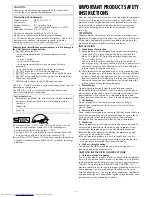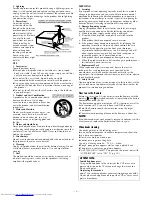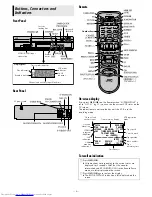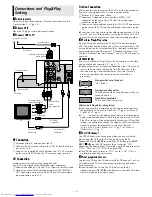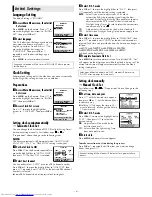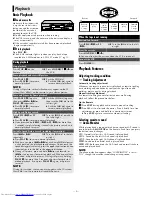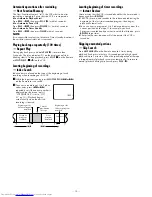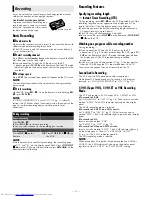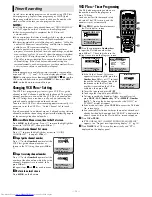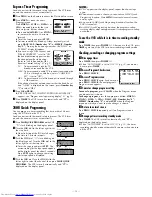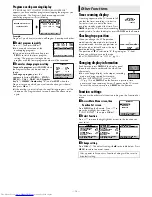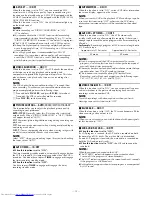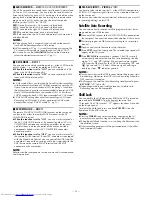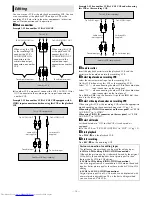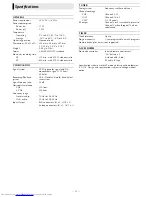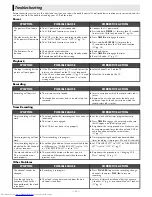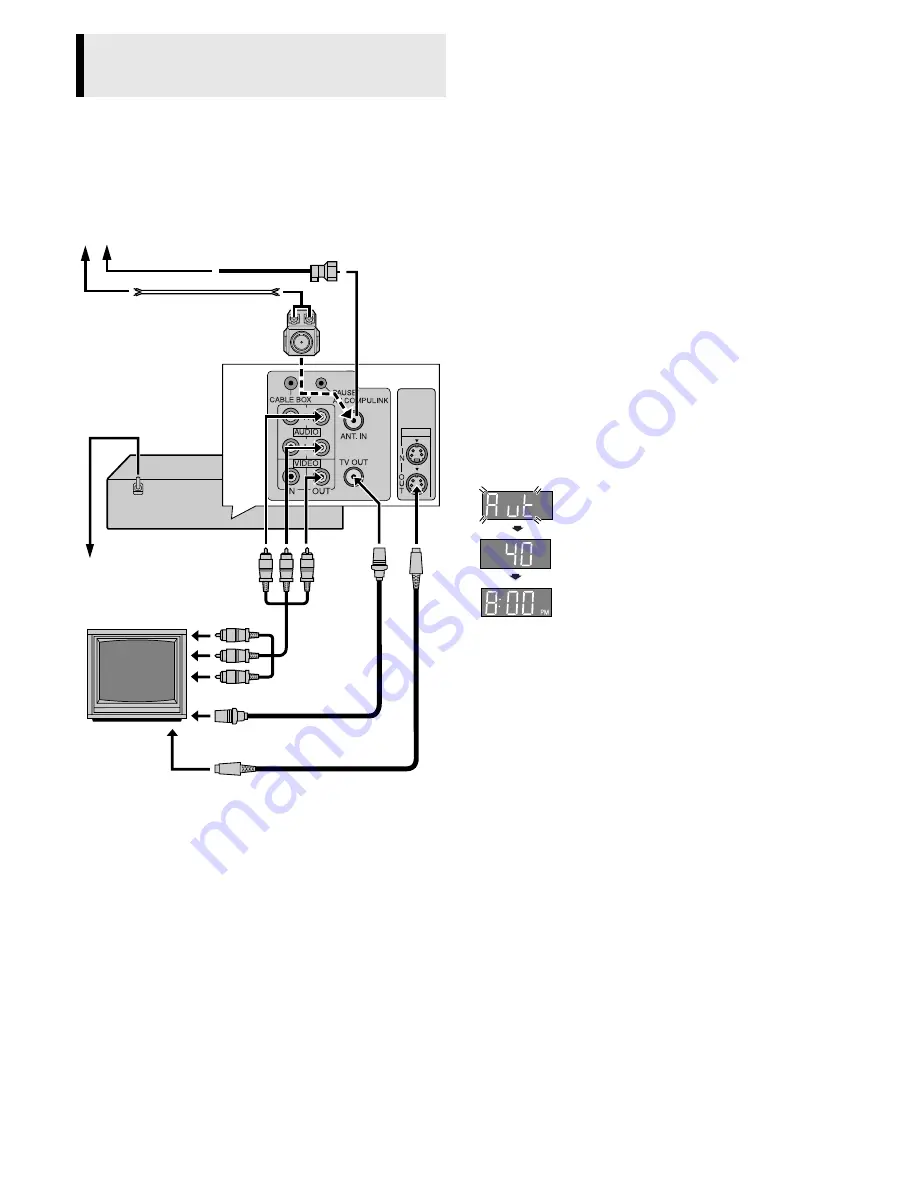
— 5 —
A
Check contents
Make sure the package contains all of the accessories listed in
“Specifications” (
墌
pg. 19).
B
Situate VCR
Place the VCR on a stable, horizontal surface.
C
Connect VCR to TV
RF Connection
A
Disconnect the TV antenna from the TV.
B
Connect the TV antenna cable to the ANT. IN terminal on the
rear of the VCR.
C
Connect the supplied RF cable between the TV OUT terminal
on the rear of the VCR and the TV’s antenna input terminal.
AV Connection
(improves picture quality during tape playback.)
If your TV is equipped with audio/video input connectors
A
Connect the antenna, VCR and TV as shown in the illustration.
B
Connect an audio/video cable between the AUDIO/VIDEO
OUT connectors on the rear of the VCR and the audio/video
input connectors on the TV.
S-video Connection
(allows you to make the most of the S-VHS picture performance.)
If your TV is equipped with a S-video input connector
A
Perform “RF Connection” above.
B
Connect a S-video cable between the S VIDEO OUT
connector on the rear of the VCR and the S-video input
connector on the TV.
C
Connect an audio cable between the AUDIO OUT connectors
on the rear of the VCR and the audio input connectors on the
TV.
●
Even if you are using audio/video cables to connect your VCR to
your TV, you must also connect it using the RF cable. This will
ensure that you can record one show while watching another.
D
Perform Plug&Play setup
Plug the AC power cord into an AC outlet. Do not turn on the
VCR. The clock and tuner channels will be set automatically. The
time and date can be set automatically by the clock setting data
transmitted from one of the regular TV broadcast channels. We
call this TV channel the “host channel” and it is a PBS channel in
your area.
ATTENTION:
If you use a cable box, Plug&Play will not function; set the clock
and tuner channels separately (
墌
pg. 6 – 7).
●
Depending on areas or reception conditions, the VCR may not
receive the Auto clock setting data from PBS channel. If this
function is taking a considerable amount of time it may be
necessary to perform the semiauto or manual clock set
procedure.
What to do if Plug&Play setting failed
●
If an incorrect time is displayed on the display panel, perform
the procedure in “Semiauto Clock Set” (
墌
pg. 6) or “Manual
Clock Set” (
墌
pg. 6).
●
If “–:– –” appears on the display panel, ensure that the antenna
cable is connected correctly. Then turn on and off the VCR; the
Plug&Play setting will be automatically reactivated. If Plug&Play
setting is not performed though the antenna cable is connected
correctly, perform the procedure in “Manual Clock Set”
(
墌
pg. 6) and “Auto Channel Set” (
墌
pg. 7) or “Manual
Channel Set” (
墌
pg. 7).
E
Set VCR channel
The VCR channel is the channel on which you can watch the
picture from the VCR on the TV when only using the RF
connection. Press
POWER
to turn off the VCR, then press
STOP/
EJECT
(
0
) on the VCR for more than 5 seconds. “CH3”
appears on the display panel. Press
CH+/–
on the Remote to select
“CH3”, “CH4” or “CH–”(OFF), then press
OK
.
●
The VCR channel is preset to “CH3”. Set to “CH4” if CH3 is
used for broadcasting in your area.
F
Final preparation for use
Turn on the VCR and the TV, and select the VCR channel 3 or 4 (or
AV mode) on the TV. You can now perform basic playback or
basic recording.
●
If you connect the TV and the VCR only using the RF
connection, press
TV/VCR
on the Remote so that the VCR mode
indicator lights on the display panel.
Connections and Plug&Play
Setting
S-VIDEO
RF cable
(supplied)
Back of VCR
Flat feeder
AC power cord
Audio/video
cable
(not supplied)
To audio/video
input connectors
Antenna or cable
Matching transformer
(not supplied)
Coaxial cable
AC outlet
To 75
⍀
terminal
TV
To S-video input
connector
S-video cable
(supplied)
During Initial Auto Clock Set
“Aut” blinks.
During Auto Channel Set
The channel numbers are displayed as they are
scanned and set.
Plug&Play Completed
The current time is displayed.
Summary of Contents for HR-S3901
Page 23: ...Memo ...
Page 24: ... 23 5 7 9 725 203 1 2 3 1 7 3ULQWHG LQ KLQD 019f3 f ...