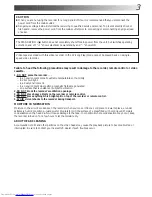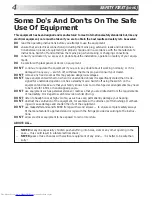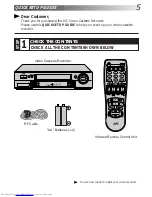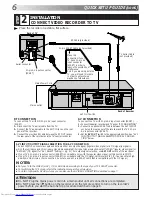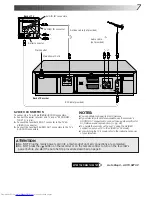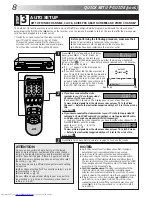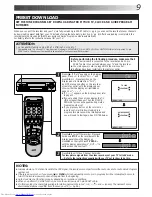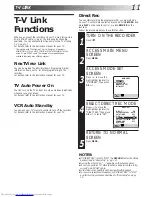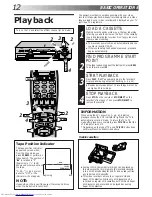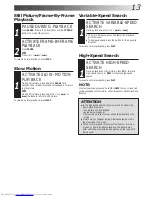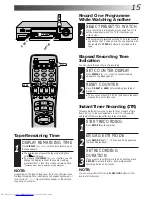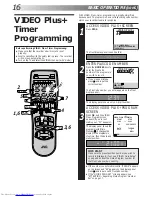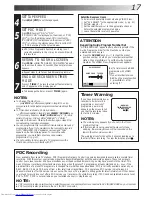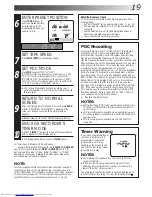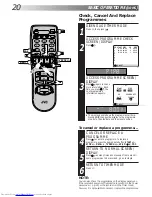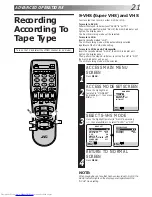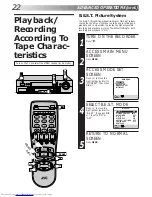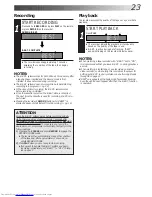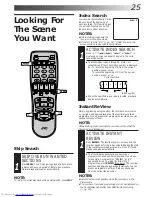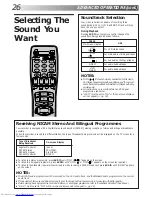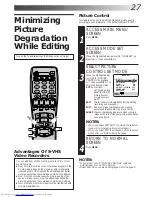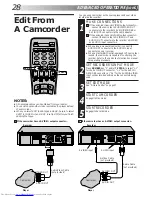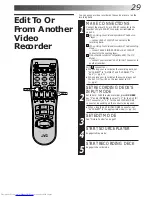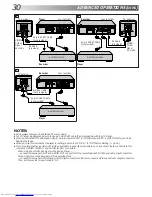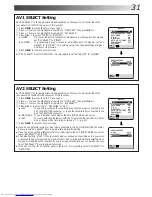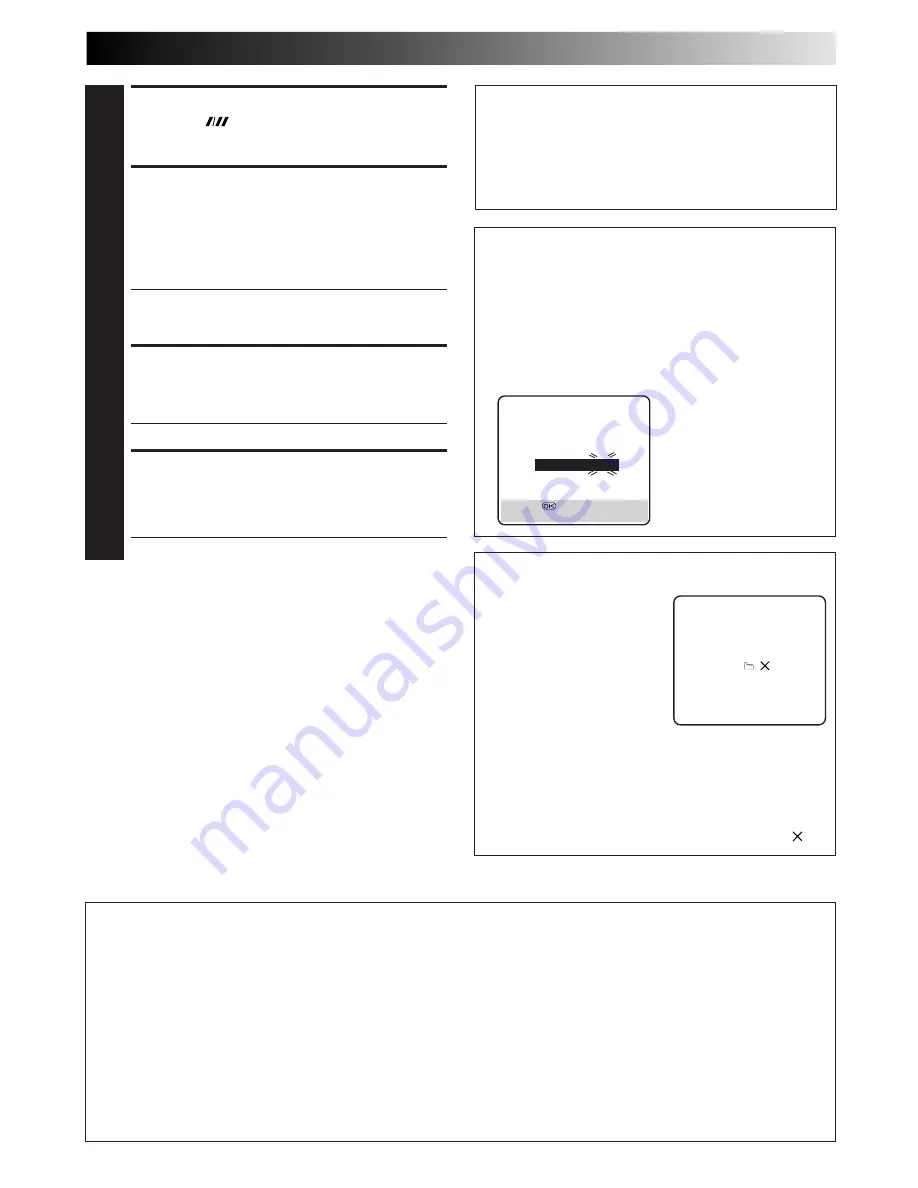
17
SET TAPE SPEED
4
Press SP/LP (
) to set the tape speed.
SET PDC MODE
5
Press PDC to select "ON" or "OFF".
If "VPS/PDC ON" is displayed on the screen or "VPS/
PDC" is lit on the display panel, PDC is set to ON.
If "VPS/PDC OFF" is displayed on the screen or "VPS/
PDC" is not lit on the display panel, PDC is set to OFF.
Z
"PDC Recording" in the column below.
●
VPS (Video Programme System) recording is not
currently available in the U.K. and not possible with
this recorder.
RETURN TO NORMAL SCREEN
6
Press PROG or OK. "PROGRAM COMPLETED" appears
on the screen for about 5 seconds, then normal screen
appears.
●
Repeat steps 1 – 6 for each additional programme.
ENGAGE RECORDER’S TIMER
MODE
7
Press
‰
(TIMER). The recorder turns off automatically
and
‰
appears on the display panel.
●
To disengage the timer, press
‰
(TIMER) again.
NOTES:
●
To Change The Stop Time . . .
. . . press STOP +/– after pressing OK in step 3. You can
compensate for anticipated programme schedule delays this
way.
●
To Timer-Record Weekly Or Daily Serials . . .
. . . after pressing OK in step 3, press WEEKLY (NUMBER key
“9”) for weekly serials or DAILY (NUMBER key “8”) for daily
serials (Monday – Friday). Either "WEEKLY" or "DAILY"
appears on the screen. Pressing the button again makes the
corresponding indication disappear.
●
You can programme this recorder to timer-record as many as 8
programmes. If you try to programme the recorder to record a
ninth, "PROGRAM FULL" appears on screen and "FULL"
appears on the front display panel. To record the extra
programme, you must first cancel any unnecessary
programmes (
Z
pg. 20).
●
It is not possible to timer-record a TV programme with a
PlusCode number which starts with "0".
ATTENTION
Regarding Guide Program Number Set
"GUIDE PROG SET" appears after performing step 3 if the
Guide Program number for the PlusCode number you
entered has not been set.
●
Press the NUMBER keys or
%fi
to input the preset
position number on which your recorder receives that
station, then press OK or
#
to set the Guide Program
Number. The VIDEO Plus+ Program screen appears.
(Ex.) To timer-record a BBC2
programme with VIDEO
Plus+.
* If your recorder receives
BBC2 on the preset position
2, press OK or
#
after
entering "2".
Satellite Receiver Users
To timer-record a satellite broadcast using VIDEO Plus+:
1
Set "AV2 SELECT" to the appropriate mode. (
Z
pg. 31)
2
Perform steps 1 – 7.
3
Set the satellite receiver to the appropriate channel
before the selected programme begins.
4
Leave the satellite receiver's power on.
Now available from some TV stations, PDC (Programme Delivery Control) is a service designed to assure safe, accurate timer
recording. With this system, special code signals are transmitted together with the audio/video signals. These code signals
control your video recorder and have precedence over the advertised times which you may have preset into the timer. This
means that your recorder will start and stop recording when the preset TV programmes actually start and end — even if the
broadcast time of a preset TV programme is changed from what has been advertised. PDC is currently available nationally on
BBC1, BBC2, Ch.4 and Ch.5, except from a few small relay transmitters. Ch.3 operates a PDC service in most areas. All
channels intend to offer this service in due course. Check your TV programme listing guide for latest information. If the channel
you intend to record does not offer a PDC service your recorder will not start recording if PDC has been selected. Be sure to set
PDC to "OFF" if PDC is not available on your selected channel (
Z
step 5 above).
NOTES:
●
PDC recording is also possible when a satellite receiver or a cable system is connected to AV2 IN/DECODER on your recorder.
●
PDC recording is also possible via the AV1 IN/OUT connector.
PDC Recording
Timer Warning
– WARNING–
TIMER RECORDING
TO START SOON
[
]
If you have programmed your
recorder to timer-record a
programme or a series of
programmes, a warning
appears on the screen to tell
you that the recording is due
to start in 5 minutes.
NOTES:
●
The warning only appears if you’re not in the Timer
mode at the time.
●
If this recorder is being used as the player for tape
dubbing, the warning screen will be recorded on the
tape in the other video recorder.
The warning blinks for the entire 5 minutes leading up to
the start of timer recording. To clear the display, press .
GUIDE PROG SET
GUIDE PROG
TV PROG
2
– –
[
5∞
]
=
[PROG] : EXIT
Summary of Contents for HR-S6600EK
Page 58: ...MEMO ...
Page 59: ...MEMO ...