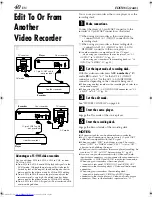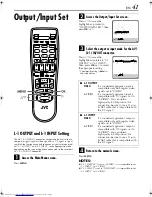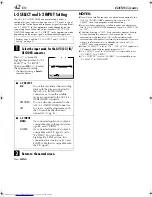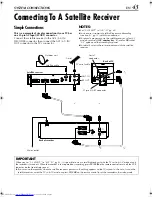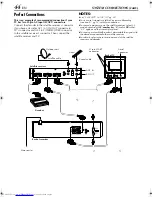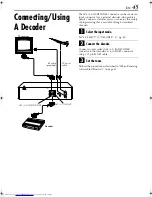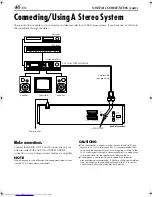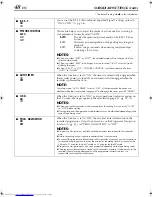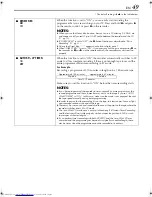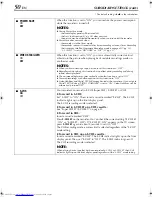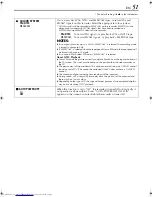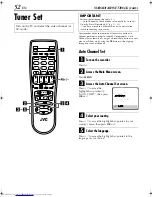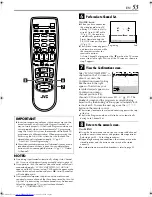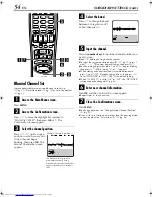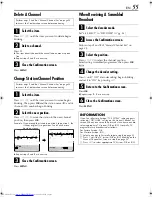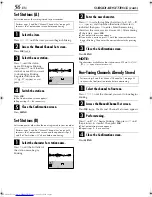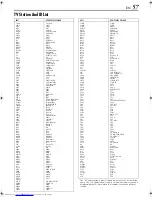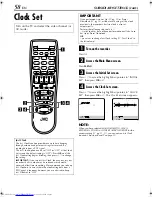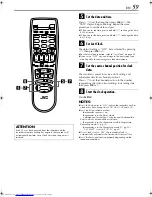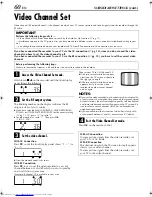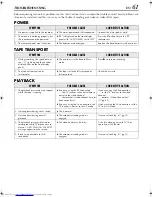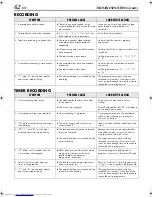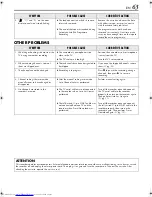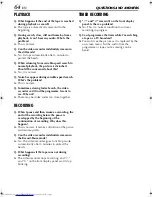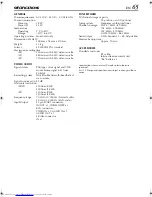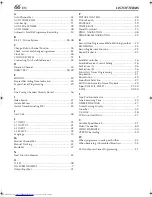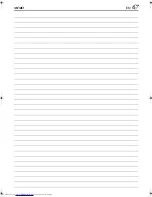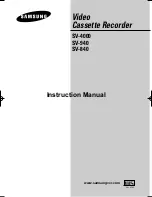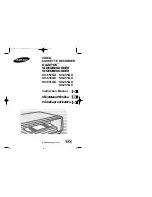Filename [HRS6960E5-EN.fm]
Masterpage:Left
54
EN
Page 54
April 22, 2003 3:24 pm
Manual Channel Set
Store channels that were not stored during Auto Set Up
(
墌
pg. 11), Preset Download (
墌
pg. 13) or Auto Channel Set
(
墌
pg. 52).
A
Access the Main Menu screen.
Press
MENU
.
B
Access the Confirmation screen.
Press
rt
to move the highlight bar (pointer) to
“MANUAL CH SET”, then press
OK
or
e
. The
Confirmation screen appears.
C
Select the channel position.
D
Select the band.
E
Input the channel.
Press the
number keys
to input the channel number you
want to store.
●
Input “0” before any single number entries.
●
To input the registered station name (ID –
墌
pg. 57), press
e
until “– – – –” (ID setting) begins blinking, then press
rt
.
●
For fine tuning adjustment, press
e
until “+/–” begins blinking,
then press
rt
. While tuning, “+” or “–” appears.
●
When storing a channel that sends scrambled broadcasts,
press
e
until “OFF” (Decoder setting) blinks, then press
rt
to set “DECODER” to “ON” (“OFF” is the default setting).
●
When “L-2 SELECT” is set to “A/V” or “SAT”, the “DECODER”
setting cannot be changed (
墌
pg. 42).
F
Enter new channel information.
Press
OK
and the Confirmation screen appears.
●
Repeat steps
3
–
6
as necessary.
G
Close the Confirmation screen.
Press
MENU
.
●
To change positions, see “Change Station Channel Position”
(
墌
pg. 55).
●
If you wish to set station names other than the ones registered
in your recorder, see “Set Stations (B)” (
墌
pg. 56).
Press
rt
w
e
until an open
position in which you want to
store a channel begins
blinking, then press
OK
. The
Manual Channel Set screen
appears.
(Example) To store in position 12.
The blueback screen and the
programme currently being
broadcast by the selected channel
appear alternately for 8 seconds
each.
Press
rt
to change the band
between CH (regular) and CC
(cable), then press
e
.
SUBSIDIARY SETTINGS (cont.)
HRS6960E-EN.book Page 54 Tuesday, April 22, 2003 3:24 PM
Summary of Contents for HR-S6960E
Page 67: ...EN 67 MEMO ...