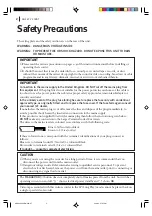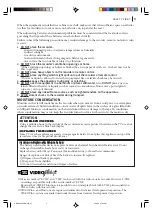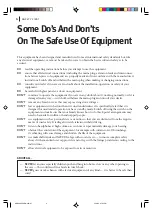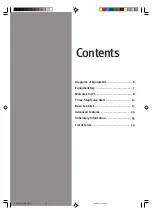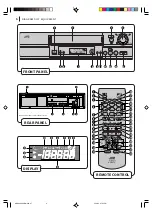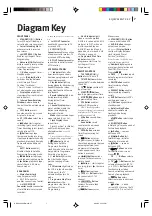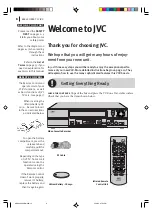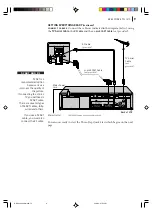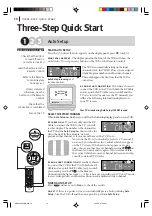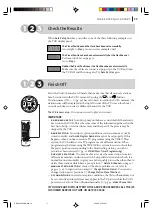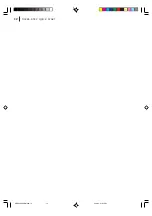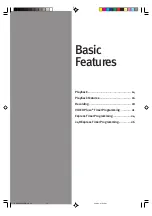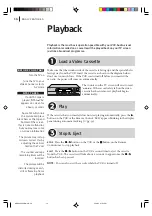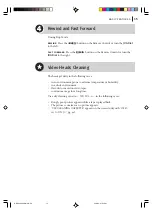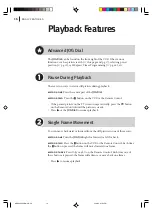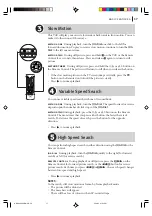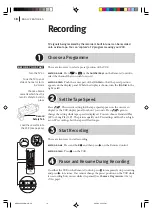safety first
3
When the equipment is installed in a cabinet or a shelf, make sure that it has sufficient space on all sides
to allow for ventilation (10 cm or more on both sides, on top and at the rear.)
When discarding batteries, environmental problems must be considered and the local rules or laws
governing the disposal of these batteries must be followed strictly.
Failure to heed the following precautions may result in damage to the recorder, remote control or video
cassette.
1. DO NOT place the recorder…
… in an environment prone to extreme temperatures or humidity.
… in direct sunlight.
… in a dusty environment.
… in an environment where strong magnetic fields are generated.
… on a surface that is unstable or subject to vibration.
2. DO NOT block the recorder’s ventilation openings or holes.
(If the ventilation openings or holes are blocked by a newspaper or cloth, etc., the heat may not be
able to get out.)
3. DO NOT place heavy objects on the recorder or remote control.
4. DO NOT place anything which might spill on top of the recorder or remote control.
(If water or liquid is allowed to enter this equipment, fire or electric shock may be caused.)
5. DO NOT expose the apparatus to dripping or splashing.
6. DO NOT use this equipment in a bathroom or places with water.
Also
DO NOT
place any con-
tainers filled with water or liquids (such as cosmetics or medicines, flower vases, potted plants,
cups, etc.) on top of this unit.
7. DO NOT place any naked flame sources, such as lighted candles, on the apparatus.
8. AVOID violent shocks to the recorder during transport.
MOISTURE CONDENSATION
Moisture in the air will condense on the recorder when you move it from a cold place to a warm place,
or under extremely humid conditions—just as water droplets form in the surface of a glass filled with
cold liquid. Moisture condensation on the head drum will cause damage to the tape. In conditions
where condensation may occur, keep the recorder turned on for a few hours to let the moisture dry.
Caution on Replaceable lithium battery
Caution on Replaceable lithium battery
Caution on Replaceable lithium battery
Caution on Replaceable lithium battery
Caution on Replaceable lithium battery
The battery used in this device may present a fire or chemical burn hazard if mistreated. Do not
recharge, disassemble, heat above 100˚C or incinerate.
Replace battery with CR2032. Panasonic (Matsushita Electric) or Maxell is recommended.
Danger of explosion or Risk of fire if the battery is incorrectly replaced.
■
Dispose of used battery promptly.
■
Keep away from children.
■
Do not disassemble and do not dispose of in fire.
625
■
Cassettes marked “S-VHS” and “VHS” can be used with this video cassette recorder. However, S-VHS
recordings are possible only with cassettes marked “S-VHS”.
By using the S-VHS ET function, it is possible to record and play black with S-VHS picture quality on
VHS cassettes with this recorder.
■
VIDEO Plus+ and PlusCode are registered trademarks of Gemstar Development Corporation. The
VIDEO Plus+ system is manufactured under license from Gemstar Development Corporation.
ATTENTION
TO MOBILE PHONE USERS:
TO MOBILE PHONE USERS:
TO MOBILE PHONE USERS:
TO MOBILE PHONE USERS:
TO MOBILE PHONE USERS:
Using a mobile phone in the vicinity of the recorder may cause picture vibration on the TV screen or
change the screen to a blue back display.
ON PLACING THE RECORDER:
ON PLACING THE RECORDER:
ON PLACING THE RECORDER:
ON PLACING THE RECORDER:
ON PLACING THE RECORDER:
Some TVs or other appliances generate strong magnetic fields. Do not place this appliance on top of the
recorder as it may cause picture disturbance.
HR-S6965EK-EN/p02-07
2/19/03, 07:53 PM
3