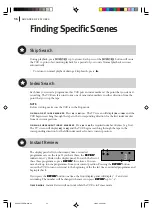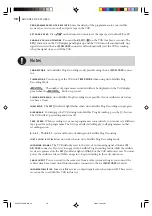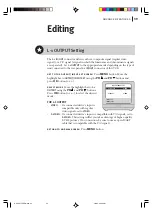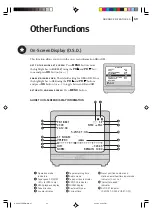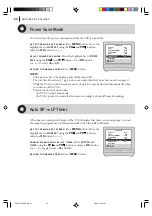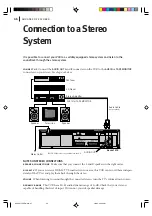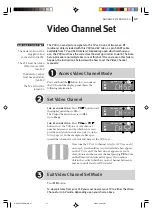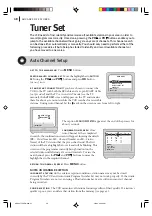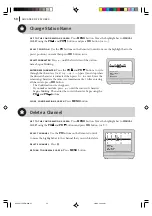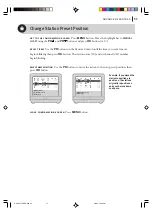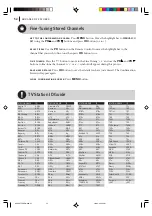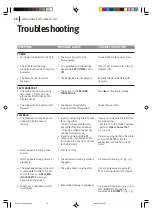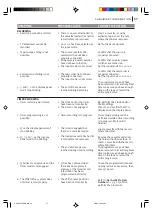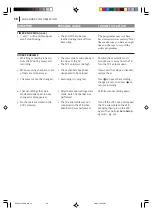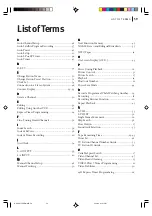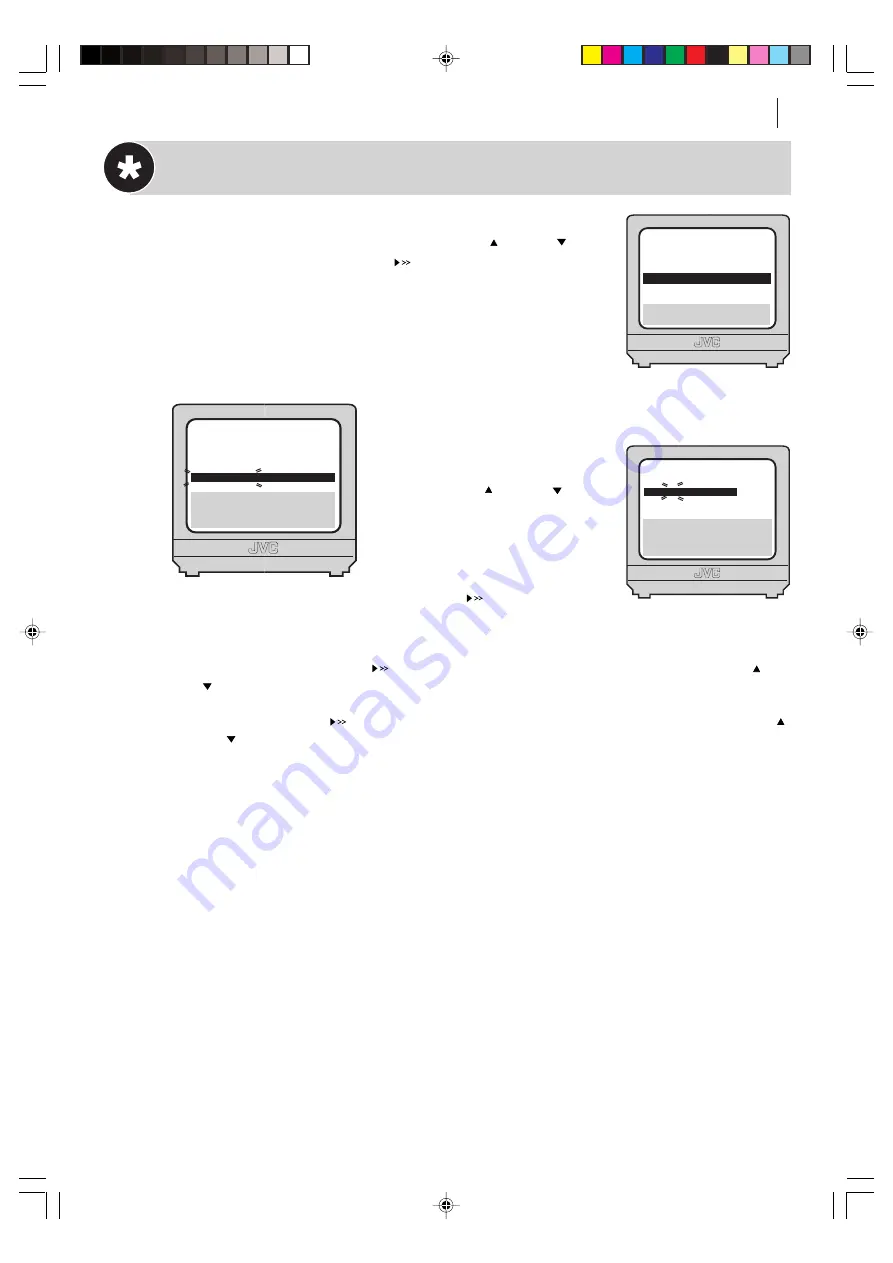
advanced features
49
Manual Channel Setup
get to the confirmation screen
Press
MENU
button. Move
the highlight bar to
MANUAL CH SET
using the
PR
and
PR
buttons and press
OK
button (or ).
select position
Use the
PR
buttons on the Remote Control to move the highlight bar to a
vacant position then press
OK
button.
In this example, we have chosen position 6.
select band
When the
MANUAL CH SET
screen appears,
press the
PR
and
PR
but-
tons to change the band
between CH (regular) and CC
(cable).
input channel number
Press the button and you
will see the channel number space flashing. Use the number
keys to enter the Channel Number that you want to store.
input channel id
Press the button to move to the Channel ID space and use the
PR
and
PR
buttons to select the required ID from the stored list.
fine tuning
Press the button repeatedly to move to the Fine Tuning ‘+/–’ and use the
PR
and
PR
buttons to fine-tune the channel. A ‘+’ or a ‘–’ symbol will appear during this process.
save new channel details
Press
OK
button to save the details you have just entered. The
Confirmation Screen will appear again. Repeat the above procedure from
Select Position
onwards
as many times as required.
close confirmation screen
Press
MENU
button.
[
1
]
a
k
[MENU]: EXIT
MAIN MENU
MODE SET
AUTO CH SET
MANUAL CH SET
OUTPUT/INPUT SET
CLOCK SET
F
[
1
]: SELECT
[
0
]: CURSOR
g
k
: OK
[MENU]: EXIT
PR
06
CH
CH01
ID
- - -
-
FINE
+/–
PR
01
02
03
04
05
06
07
CH
26
33
23
30
37
[
10
]
a
k
: EDIT
a
[
x
]: DELETE
[MENU]: EXIT
ID
BBC1
BBC2
ITV
CH4
CH5
- - - -
- - - -
PR
08
09
10
11
12
13
14
CH
ID
- - - -
- - - -
- - - -
- - - -
- - - -
- - - -
- - - -
HR-S6975EK-EN/p48-53
3/8/04, 09:24 AM
49