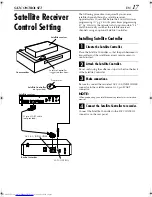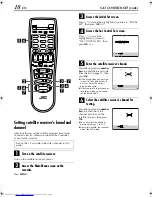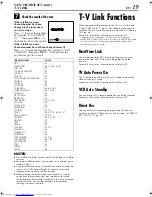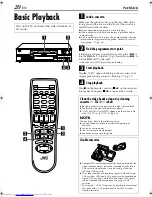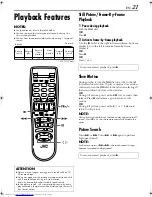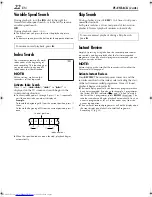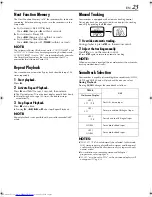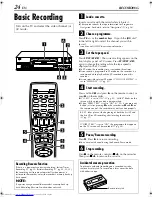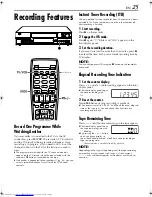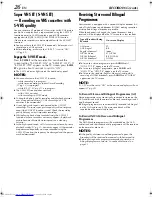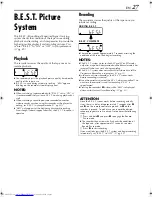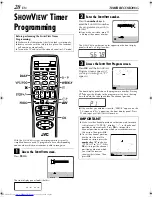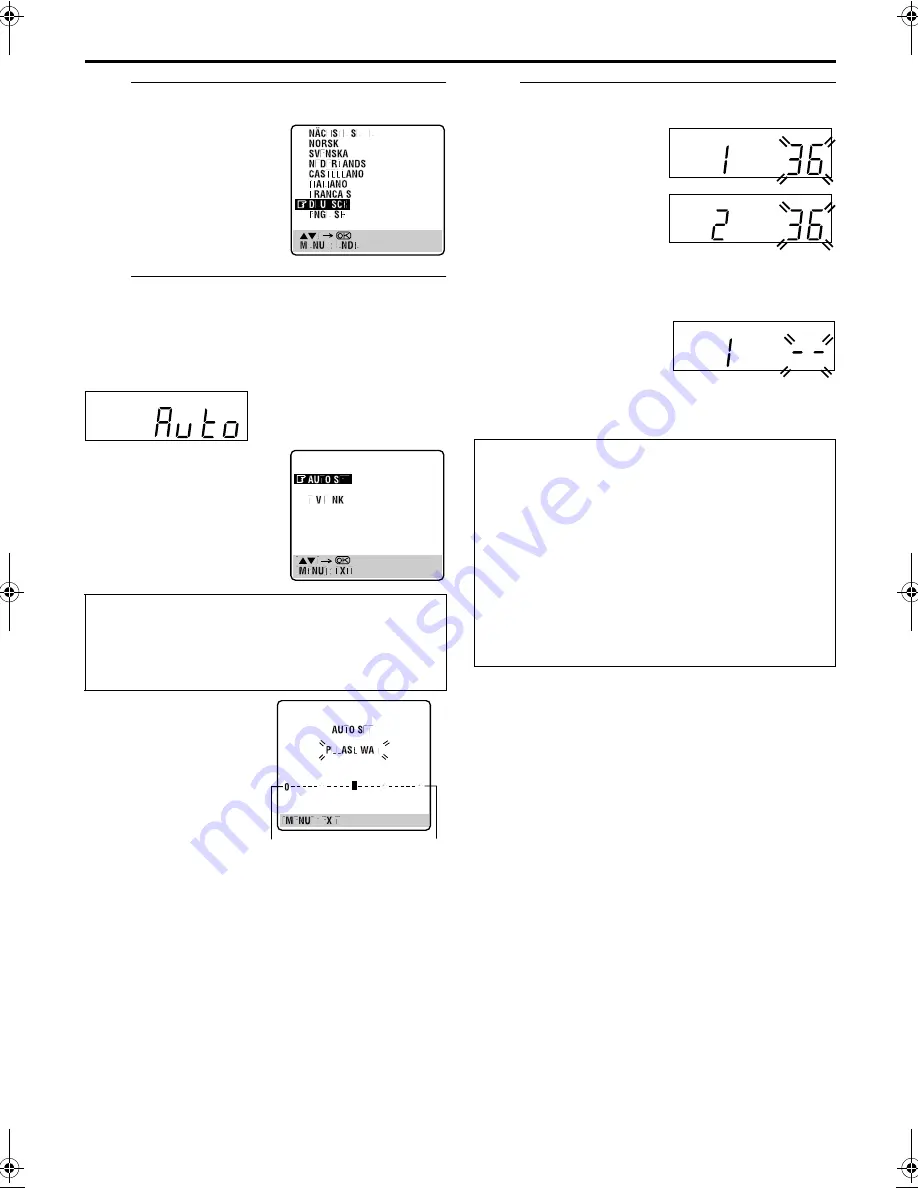
Masterpage:Right-NoTitle0
EN
13
Filename [HRS7960E2-EN.fm]
Page 13
April 29, 2003 11:56 am
C
Select the language.
D
Perform Auto Set Up.
Press
OK
. The AUTO SET/T-V LINK display appears on
the front display panel and/or on the TV screen.
On the front display panel
Press
rt
to select “Auto” and press
OK
or
e
.
●
When you have connected the video recorder to a TV offering
T-V Link via a fully-wired 21-pin SCART cable (
墌
pg. 10) and
the TV is turned on, the recorder automatically performs the
Preset Download (
墌
pg. 14) even if you select “Auto” or
“AUTO SET” for Auto Set Up function.
E
Confirm/Set video channel.
With RF connection
The video channel that is
shown on the display panel is
your video channel. Press
OK
.
●
If you have selected
MAGYARORSZÁG,
C
ESKÁ
REPUBLIKA, POLSKA or
OTHER EASTERN EUROPE in
step
2
on page 12, “2” appears
instead of “1”.
●
To view picture signals from the recorder, set your TV to the
video channel.
With AV connection
Press
PR –
until the display
panel shows “1 – –” (or
“2 – –”). Now the video
channel is set to off. Then press
OK
.
●
To view picture signals from the recorder, set your TV to its AV
mode.
NOTES:
●
In the area where no TV station transmits a PDC (Programme
Delivery Control) signal, the recorder can perform neither
Auto Clock Set nor Auto Guide Program Number Set.
●
If there is a power cut, or if you press
1
or
MENU
while Auto
Set Up is in progress, Auto Set Up will be interrupted; be sure
to turn off the recorder power once and try again from step
1
.
●
Auto Clock Set may not function properly depending on the
reception condition.
●
If no sound accompanies the picture or the audio sounds
unnatural on some channels that have been stored by Auto Set
Up, the TV system setting for those channels may be incorrect.
Select the appropriate TV system for those channels
(
墌
pg. 56, “INFORMATION”).
Press
OK
. The Language Set
display appears on the TV
screen.
Press
rt
to move the
highlight bar (pointer) to the
language of your choice.
(Example) DEUTSCH is selected.
On the on-screen display
Press
rt
to move the
highlight bar (pointer) to
“AUTO SET” and press
OK
or
e
.
“Auto” blinks on the front display panel; do NOT press
any button on the recorder or remote control until the
front display panel shows either the display as
illustrated in step
5
or “– –:– –” as illustrated on
page 15.
●
If you are using the on-screen
display, the AUTO SET
screen will appear. As Auto
Set Up progresses, the “
q
”
mark on the TV screen
moves from left to right.
Beginning
End
ATTENTION
Once you have performed Auto Set Up, even if the recorder’s
memory backup has expired, all the stored stations and their
Guide Program numbers remain in the recorder’s memory
and the recorder will not perform Auto Set Up again. The
recorder will automatically performs Auto Clock Set.
If you have moved to a different area, perform each setting as
required.
●
Video channel setting (for RF connection users)
墌
pg. 61
●
Tuner setting
墌
pg. 53
●
Clock setting
墌
pg. 59
If a new station starts broadcasting in your area, perform
tuner setting (
墌
pg. 53) and, if necessary, video channel
setting (
墌
pg. 61).
HRS7960E2-EN.fm Page 13 Tuesday, April 29, 2003 11:56 AM