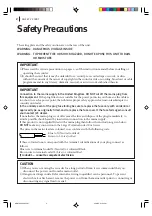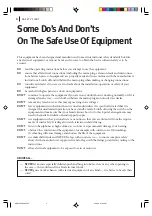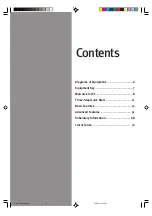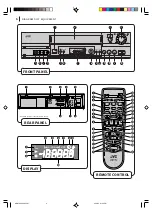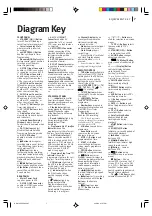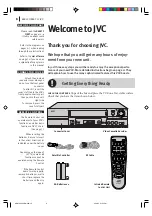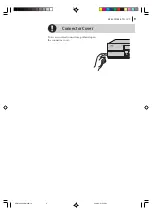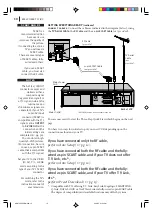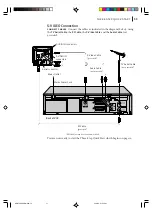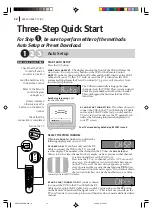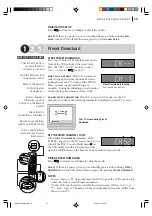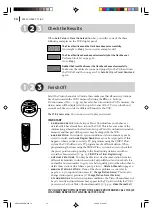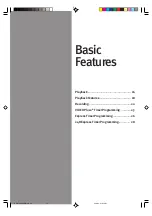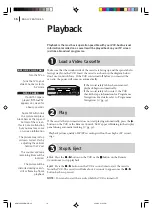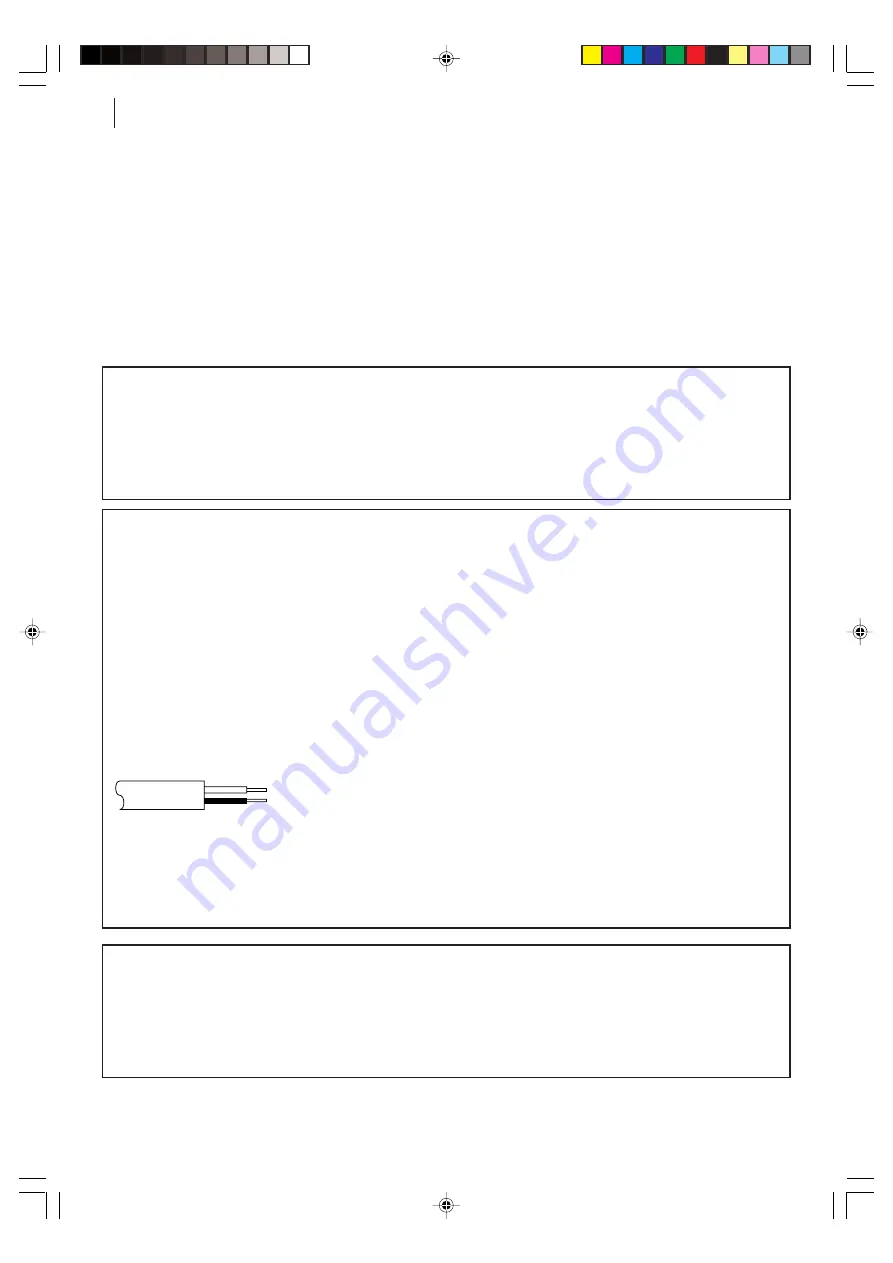
safety first
2
Safety Precautions
The rating plate and the safety caution are on the rear of the unit.
WARNING: DANGEROUS VOLTAGE INSIDE
WARNING: TO PREVENT FIRE OR SHOCK HAZARD, DO NOT EXPOSE THIS UNIT TO RAIN
OR MOISTURE.
IMPORTANT
■
Please read the various precautions on pages 2–4 of this instruction manual before installing or
operating the recorder.
■
It should be noted that it may be unlawful to re-record pre-recorded tapes, records, or discs
without the consent of the owner of copyright in the sound or video recording, broadcast or cable
programme and in any literary, dramatic, musical, or artistic work embodied therein.
IMPORTANT
Connection to the mains supply in the United Kingdom. DO NOT cut off the mains plug from
this equipment.
If the plug fitted is not suitable for the power points in your home or the cable is
too short to reach a power point, then obtain a proper safety approved extension lead/adapter or
consult your dealer.
In the unlikely event of the plug fuse failing be sure to replace the fuse only with an identical
approved type, as originally fitted, and to replace the fuse cover. If the fuse fails again consult
your nearest JVC dealer.
If nonetheless the mains plug is cut off remove the fuse and dispose of the plug immediately, to
avoid a possible shock hazard by inadvertent connection to the mains supply.
If this product is not supplied fitted with a mains plug then follow the instructions given below:
DO NOT
make any connection to the Larger Terminal coded E or Green.
The wires in the mains lead are coloured in accordance with the following code:
Blue to N (Neutral) or Black
Brown to L (Live) or Red
If these colours do not correspond with the terminal identifications of your plug, connect as
follows:
Blue wire to terminal coded N (Neutral) or coloured Black.
Brown wire to terminal coded L (Live) or coloured Red.
If in doubt — consult a competent electrician.
CAUTION
■
When you are not using the recorder for a long period of time, it is recommended that you
disconnect the power cord from the mains outlet.
■
Dangerous voltage inside. Refer internal servicing to qualified service personnel. To prevent
electric shock or fire hazard, remove the power cord from the mains outlet prior to connecting or
disconnecting any signal lead or aerial.
HR-S7965EK-p02-07
4/19/03, 01:36 PM
2