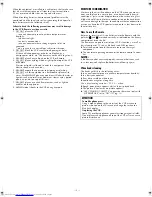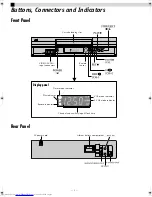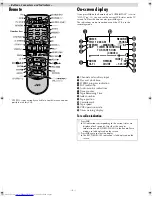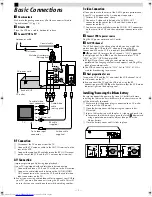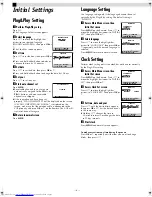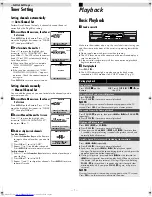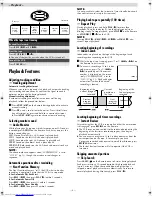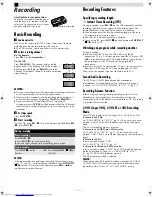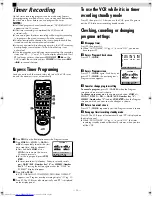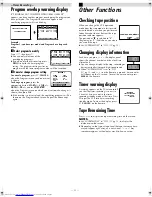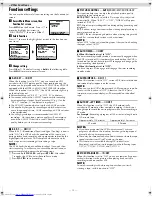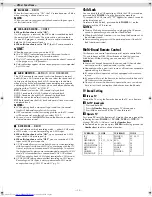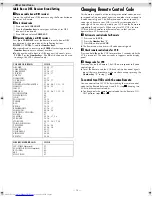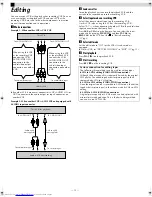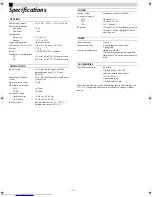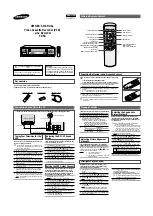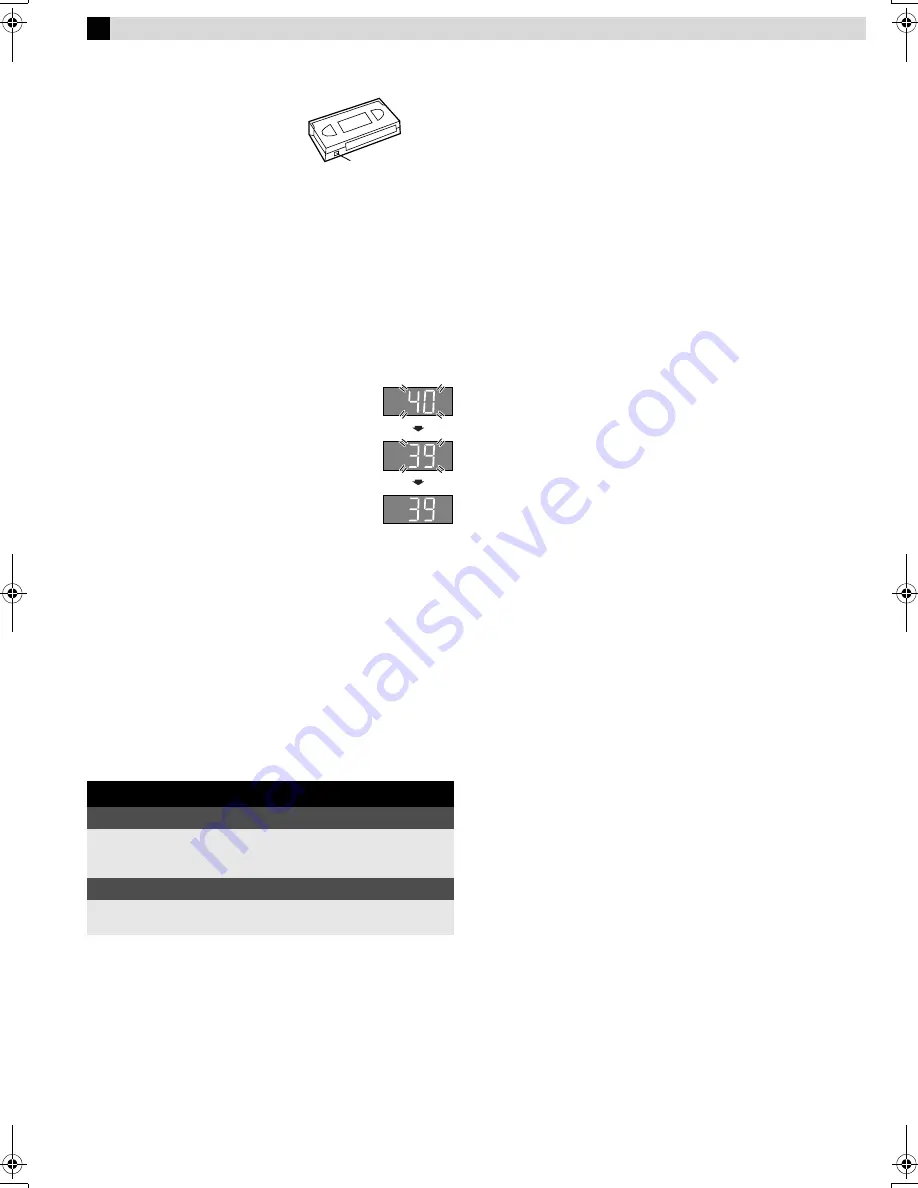
Page 9
July 23, 2002 11:44 am
— 9 —
Recording
Accidental erasure prevention
To prevent accidental recording on a
recorded cassette, remove its record
safety tab. To record on it later, cover
the hole with adhesive tape.
Basic Recording
A
Load a cassette
Make sure the record safety tab is intact. If not, cover the hole
with adhesive tape before inserting the cassette.
●
The VCR turns on, and the counter is reset, automatically.
B
Select recording channel
On the Remote
Press
PR+/–
or the
Number keys
.
On the VCR
Press
PAUSE[CH]
. The channel display on the
display panel starts blinking. While the display is
blinking, press
FF[CH+]
or
REW[CH–]
to select
channel. After about 5 seconds, the channel display
stops blinking.
NOTES:
●
You can select channel in the stop mode, recording pause mode
or during rewind/fast-forward high-speed search.
●
If no cassette is loaded, or during recording pause mode, you
can select channel only by pressing
FF[CH+]
or
REW[CH–]
.
●
If you connect the TV and the VCR only using the RF
connection, press
TV/VCR
on the Remote so that the VCR mode
indicator lights on the display panel, to view the program to be
recorded.
C
Set tape speed
Press
SP/EP
(
p
).
D
Start recording
On the VCR, press
REC
(
7
). Or on the Remote, while holding
REC
(
7
), press
PLAY
(
4
).
NOTE:
If the tape reaches its end during recording, the recording stops
and “
䡬
” and “
$
” on the display panel blink. Press
STOP/EJECT
(
0
) on the VCR to eject the cassette or press
REW
(
3
) on
the Remote to rewind the tape.
Recording Features
Specifying recording length
— Instant Timer Recording (ITR)
During recording, press
REC
(
7
) on the VCR repeatedly until the
recording length you want appears on the display panel. The
record indicator (
䡬
) on the display panel starts blinking.
●
Each time you press the button, recording length increases in
30-minute intervals (up to 6 hours).
●
The VCR shuts off after recording is finished.
●
To cancel an ITR, press
STOP
(
8
) on the Remote or
STOP/EJECT
(
0
) on the VCR.
Watching one program while recording another
During recording…
●
If you connect the TV and the VCR only using the RF
connection (
墌
pg. 5) to view pictures from the VCR, press
TV/
VCR
on the Remote so that VCR mode indicator goes off from
the display panel. (The TV broadcast being recorded
disappears.)
●
If you are using the AV connection (
墌
pg. 5) to view pictures
from the VCR, change the TV’s input mode from AV to TV.
Then, select the channel you want to watch, on the TV.
Second Audio Recording
This VCR’s built-in MTS decoder enables reception of
Multichannel TV Sound broadcast. To record a SAP program
received, set “2ND AUDIO RECORD” to “ON” (
墌
pg. 13).
Recording Resume Function
If there is a power outage during recording (or Instant Timer
Recording, or timer recording), the recording will resume
automatically when the power is restored to the VCR. (No setting
is required for this function).
S-VHS (Super VHS), S-VHS ET or VHS Recording
Mode
This VCR can record in S-VHS (Super VHS), S-VHS ET or VHS.
●
To record in S-VHS:
Set “S-VHS MODE” to “ON” (
墌
pg. 13). Then, insert a cassette
marked “S-VHS”. The S-VHS indicator lights up on the display
panel.
The S-VHS recording mode is selected.
●
To record in S-VHS ET on a VHS cassette:
Set “S-VHS ET” to “ON” (
墌
pg. 12). Then, insert a cassette
marked “VHS”. The S-VHS indicator lights up on the front display
panel.
●
To record in VHS:
Insert a cassette marked “VHS”.
Set “S-VHS ET” to “OFF” (
墌
pg. 12).
●
To record in VHS on an S-VHS cassette:
Insert a cassette marked “S-VHS”. The S-VHS indicator lights up
on the display panel. Then, set “S-VHS MODE” to “OFF”
(
墌
pg. 13). The S-VHS indicator goes off.
The VHS recording mode is selected.
NOTE:
When playing back a tape that has been recorded in S-VHS or
S-VHS ET, the S-VHS indicator lights up on the display panel
regardless of the “S-VHS ET” or “S-VHS MODE” setting.
During recording
Pause recording
Press
PAUSE
(
9
).
●
Press
PLAY
(
4
) to resume recording.
●
You can select channel in the recording pause mode.
Stop recording
Press
STOP
(
8
) on the
Remote.
OR
Press
STOP/EJECT
(
0
) on
the VCR.
Record safety tab
+5-80(1IP3DJH7XHVGD\-XO\$0