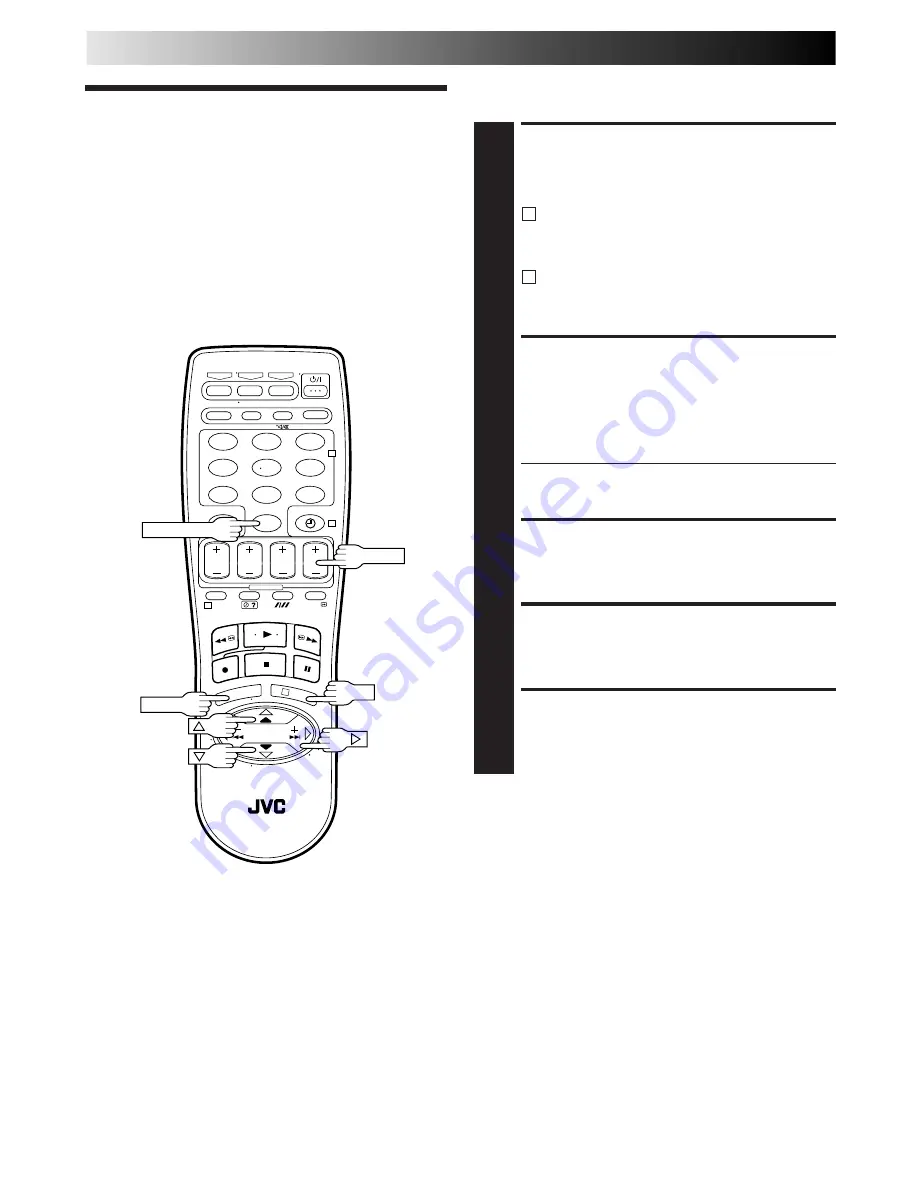
38
EN
T
V
–
TV PROG
–
TV
+
– –:– –
1
2
3
4
5
6
7
8
9
0
X
2
4
1
3
EDITING (cont.)
Edit To Or
From Another
Video
Recorder
You can use your video recorder as the source player or as the
recording deck.
MAKE CONNECTIONS
1
Connect the player’s 21-pin SCART connector to the
recorder’s 21-pin SCART connector as illustrated on
page 39.
A
When Using Your Video Recorder As The Source
Player ...
... connect its AV1 IN/OUT connector to the
recording deck.
B
When Using Your Video Recorder As The Recording
Deck ...
... connect its AV2 IN/DECODER or AV1 IN/OUT
connector to the source player.
SET RECORDING DECK’S
INPUT MODE
2
Set to AUX. With this video recorder, press
NUMBER
key "0" and/or
TV PROG
to select “L-1” for the AV1 IN/
OUT connector, or “L-2” for the AV2 IN/DECODER
connector, depending on the connector being used.
●
When using the AV2 IN/DECODER connector, make
sure "AV2 SELECT" is set to "VIDEO" or "S-VIDEO"
(
Z
pg. 39).
SET EDIT MODE
3
See "Editing Mode Setting" on page 36.
START SOURCE PLAYER
4
Engage its Play mode.
START RECORDING DECK
5
Engage its Record mode.
NUMBER "0"
TV PROG
NOTES:
●
All necessary cables can be obtained from your dealer.
●
For Y/C signal input/output, be sure to use a 21-pin SCART
cable that is compatible with the Y/C signal.
●
When you use this recorder as the player for editing, be sure
to set "O.S.D." to "OFF" before starting (
Z
pg. 10).
●
If you are using another recorder with S-Video and Audio
input/output connectors, you can connect those connectors to
this recorder's S VIDEO and AUDIO input/output connectors.
When Using Your Video Recorder As The Source Player ...
... connect its rear panel S VIDEO and AUDIO output
connectors to the recording deck's S-Video and Audio input
connectors.
When Using Your Video Recorder As The Recording Deck ...
... connect its rear panel S VIDEO and front AUDIO input
connectors to the source player's S-Video and Audio output
connectors. Then, set the recorder's input mode to "S-1".
OK
MENU
Summary of Contents for HR-S8500E
Page 67: ...EN 67 MEMO ...














































