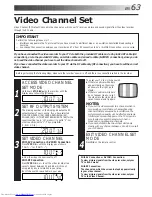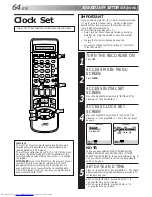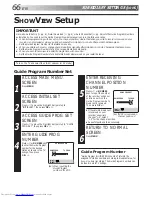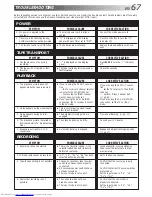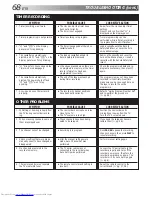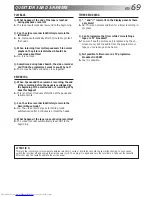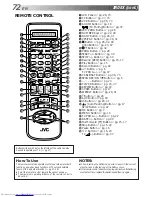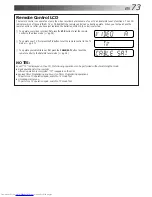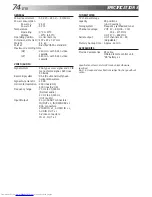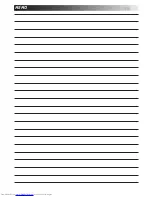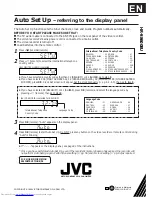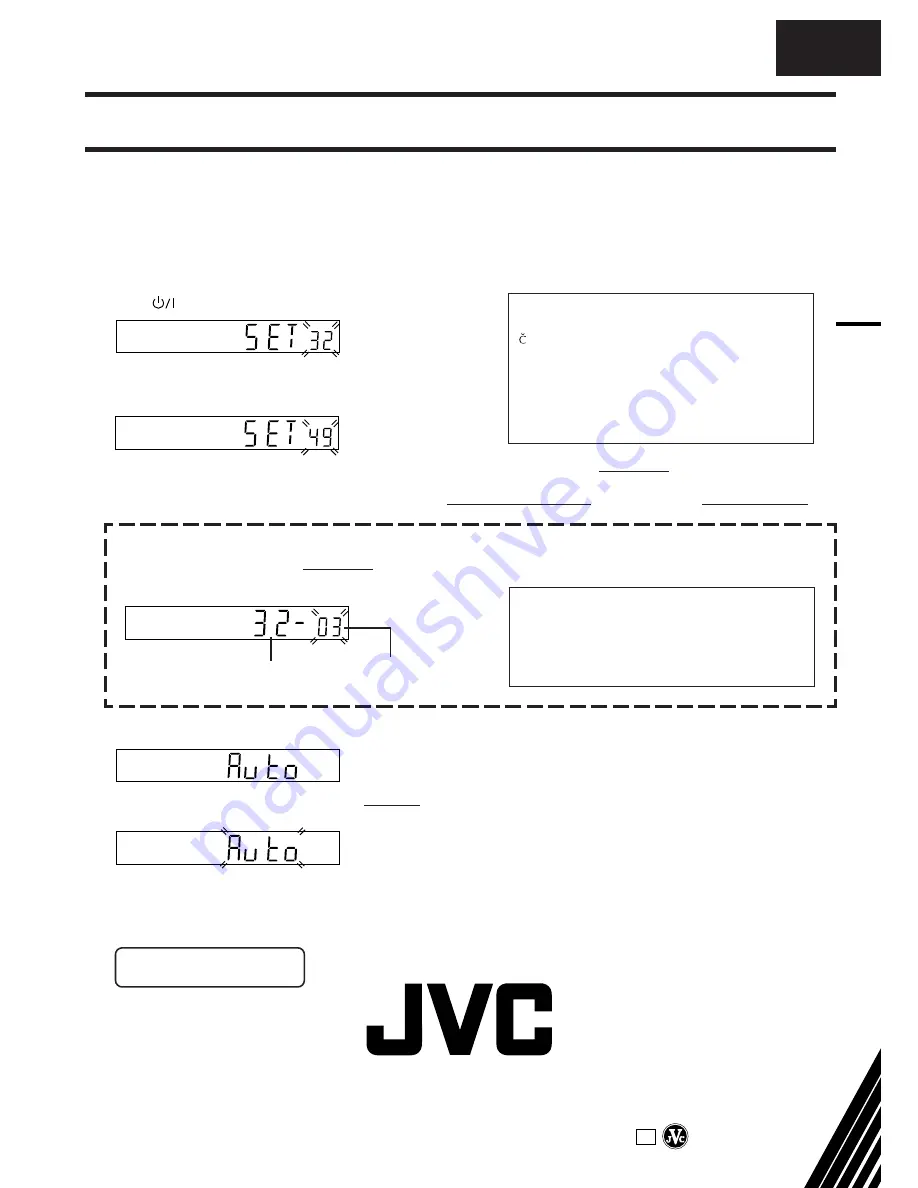
HR-S8600EU
COPYRIGHT © 1999 VICTOR COMPANY OF JAPAN, LTD.
EU
Auto Set Up
– referring to the display panel
The Auto Set Up function sets the tuner channels, clock and Guide Program numbers automatically.
BEFORE YOU START PLEASE MAKE SURE THAT:
n
The TV aerial cable is connected to the ANT.IN jack on the rear panel of the video recorder.
n
The video recorder's mains power cord is connected to a mains outlet.
n
The video recorder is turned off.
n
Load batteries into the remote control.
1
Press
(recorder/remote)
.
2
Press
%fi
(remote) to select the international telephone
country code.
●
If you have selected a country code other than 32 (BELGIUM) or 41 (SUISSE), go to step 3.
●
If you have selected 36 (MAGYARORSZAG), 42 (CESKA REPUBLIKA), 48 (POLSKA) or EE (OTHER EASTERN
EUROPE), press OK. Clock Set screen will appear. Set the clock manually (
Z
pg. 64 – 65), then go to step 3.
●
If you have selected 32 (BELGIUM) or 41 (SUISSE), press OK (remote) and select the language code by
pressing
%fi
(remote), then go to step 3.
(Ex.) DEUTSCHLAND is selected.
Language Code
ENGLISH
: 01
NEDERLANDS
: 06
DEUTSCH
: 02
SVENSKA
: 07
FRANCAIS
: 03
NORSK
: 08
ITALIANO
: 04
SUOMI
: 09
CASTELLANO
: 05
DANSK
: 10
Language Code
(Ex.) FRANCAIS is selected for BELGIUM
International Telephone
Country Code
3
Press OK (remote). "Auto" appears on the display panel.
4
Press OK (remote) to start Auto Set Up. Do NOT press any button on the video recorder or remote control during
"Auto" is blinking.
●
If "– –:– –" appears on the display panel, see page 9 of the instructions.
* Once you have performed Auto Set Up, even if the recorder's memory backup has expired, the recorder will
not perform Auto Set Up again. Perform tuner setting (
Z
pg. 56) and/or clock setting (
Z
pg. 64) as required.
FOR MORE INFORMATION
SEE INSTRUCTIONS/P6
EN
International Telephone Country Code
BELGIUM
: 32 NORGE
: 47
ESKÁ REPUBLIKA : 42 ÖSTERREICH
: 43
DANMARK
: 45 POLSKA
: 48
DEUTSCHLAND
: 49 PORTUGAL
: 351
ESPAÑA
: 34 SUISSE
: 41
GREECE
: 30 SUOMI
: 358
ITALIA
: 39 SVERIGE
: 46
MAGYARORSZÁG
: 36 OTHER WESTERN EUROPE : - -
NEDERLAND
: 31 OTHER EASTERN EUROPE : EE
VICTOR COMPANY OF JAPAN, LIMITED
Printed in Malaysia
0599IYV
*
ID
*
PJ1
Summary of Contents for HR-S8600EK
Page 75: ...EN 75 MEMO ...