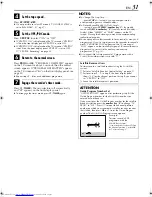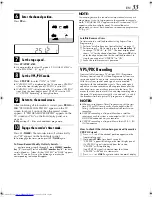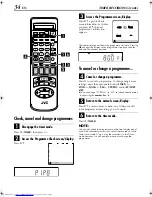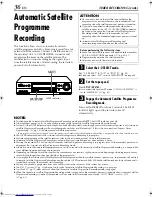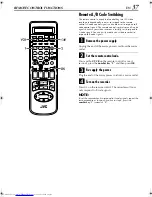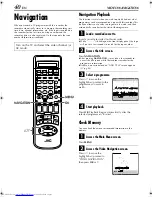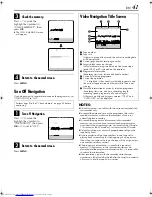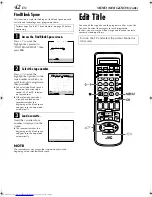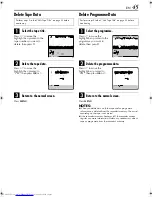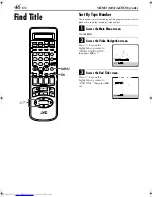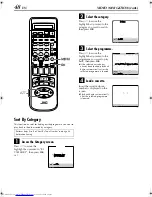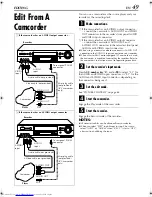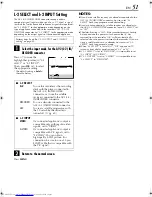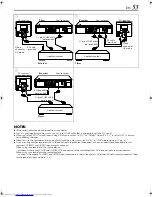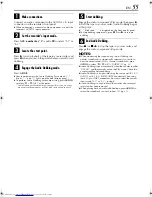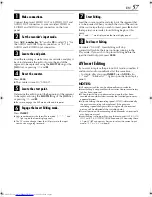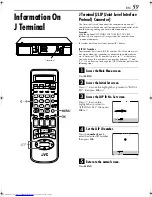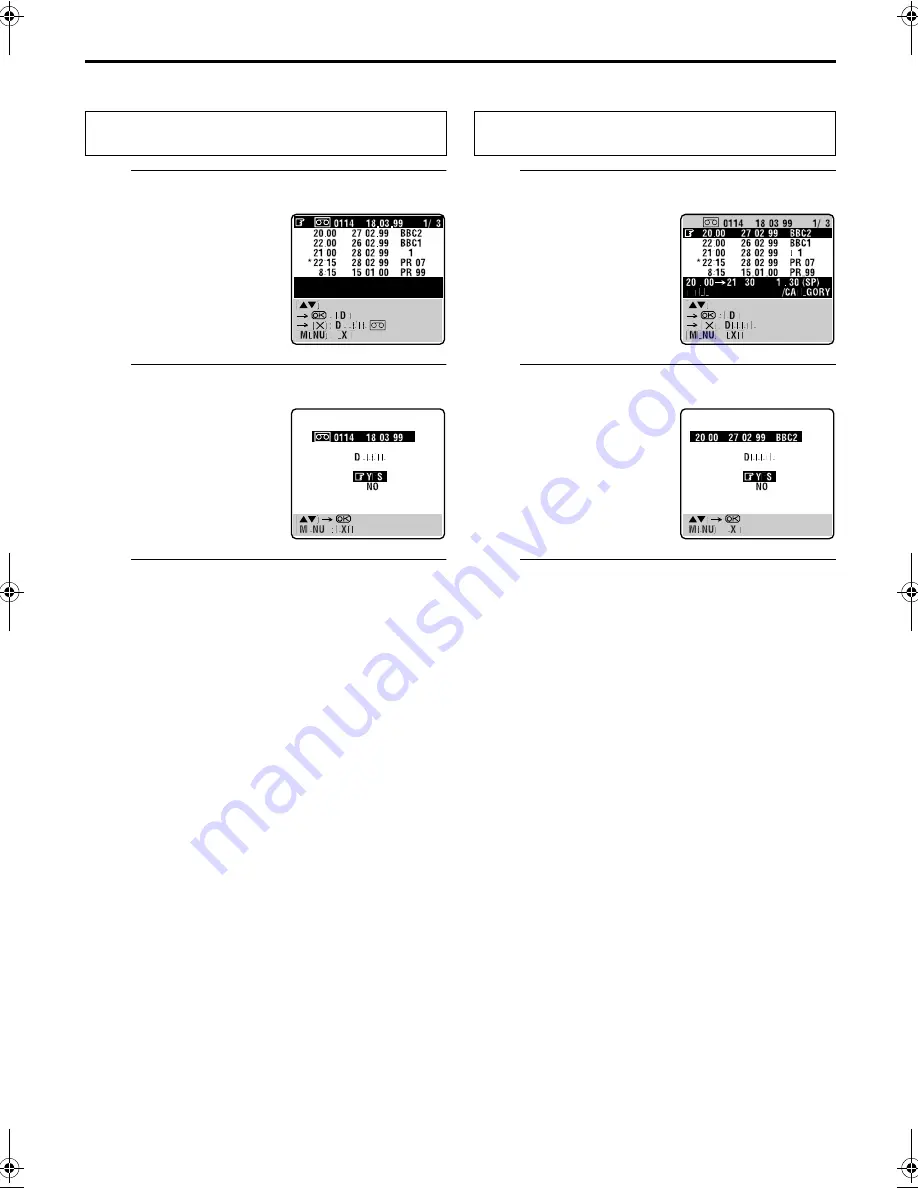
Masterpage:Right-NoTitle0
EN
45
Filename [HRS8700EU2.fm]
Page 45
July 20, 2000 4:31 pm
Delete Tape Data
A
Select the tape title.
B
Delete the tape data.
C
Return to the normal screen.
Press
MENU
.
Delete Programme Data
A
Select the programme.
B
Delete the programme data.
C
Return to the normal screen.
Press
MENU
.
NOTES:
●
When you delete data, only the tape and/or programme
information is deleted from the recorder’s memory. The actual
recording on the tape is not erased.
●
If the recorder’s memory becomes full, the recorder cannot
register any more information. Delete any unnecessary data of
tape or programme from the recorder’s memory.
Perform steps
1
to
4
of “Edit Tape Title” on page 43 before
continuing.
Press
rt
to move the
highlight bar (pointer) to the
tape number you want to
delete, then press
&
.
Press
rt
to move the
highlight bar (pointer) to
“YES”, then press
OK
or
e
.
Perform steps
1
to
4
of “Edit Tape Title” on page 43 before
continuing.
Press
rt
to move the
highlight bar (pointer) to the
programme you want to
delete, then press
&
.
Press
rt
to move the
highlight bar (pointer) to
“YES”, then press
OK
or
e
.
HRS8700EU2.fm Page 45 Thursday, July 20, 2000 4:31 PM