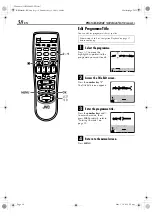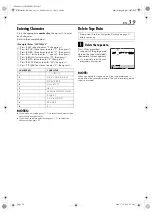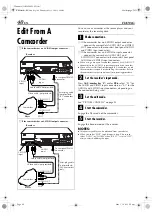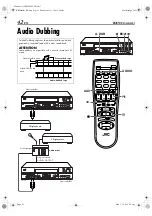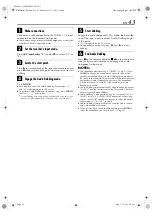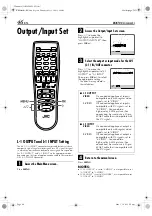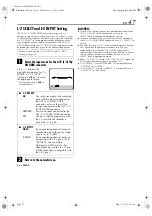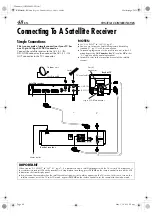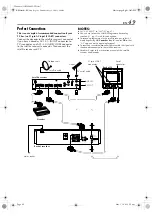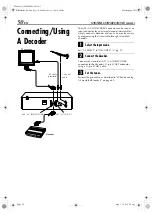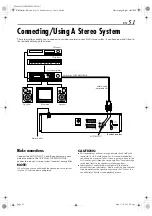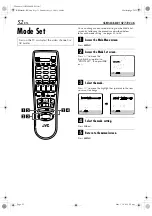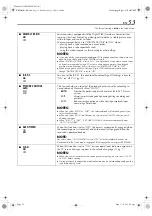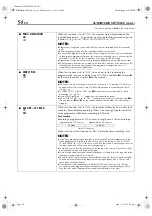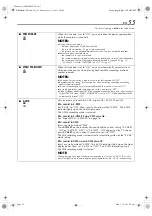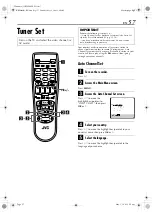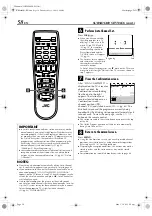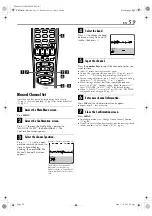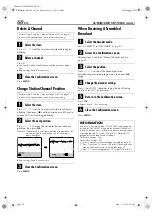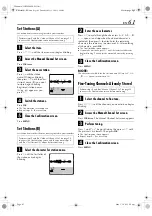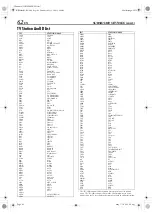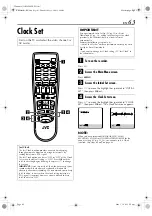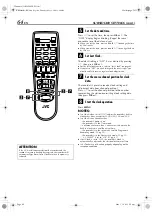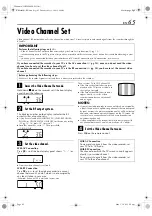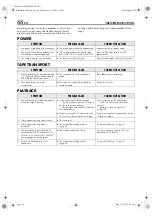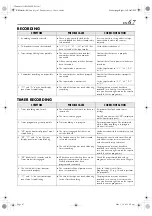Filename [HRS8960E4-EN.fm]
Masterpage:Left
52
EN
Page 52
May 1, 2003 2:39 am
SUBSIDIARY SETTINGS
Mode Set
You can change various mode settings on the Mode Set
screen by following the procedure described below.
●
For each mode setting, see pages 53 to 56.
A
Access the Main Menu screen.
Press
MENU
.
B
Access the Mode Set screen.
C
Select the mode.
Press
r t
to move the highlight bar (pointer) to the item
you want to change.
D
Select the mode setting.
Press
OK
or
e
.
E
Return to the normal screen.
Press
MENU
.
Turn on the TV and select the video channel (or
AV mode).
Press
r t
to move the
highlight bar (pointer) to
“MODE SET”, then press
OK
or
e
.
HRS8960E1-EN.book Page 52 Thursday, May 1, 2003 2:40 AM