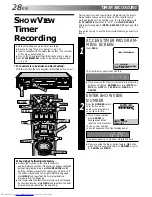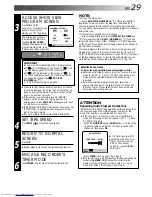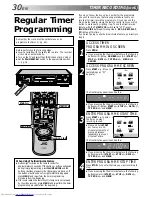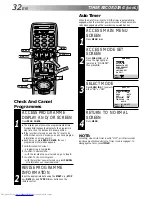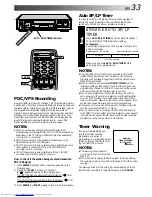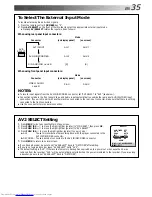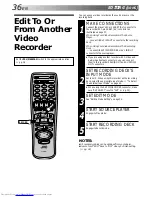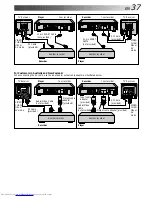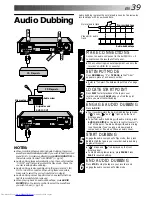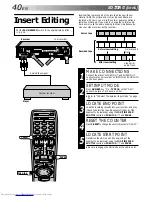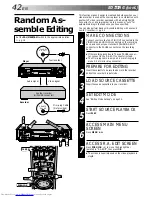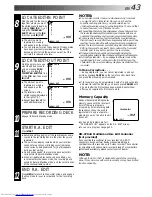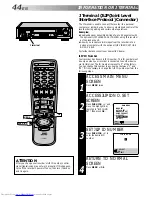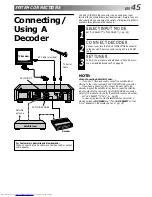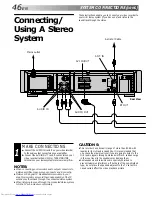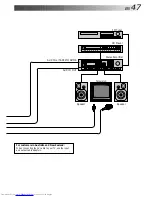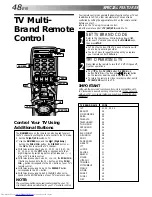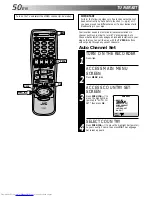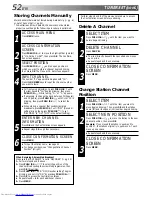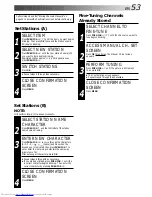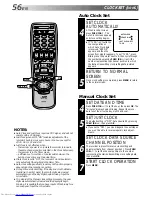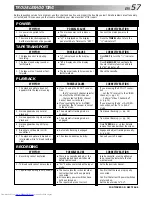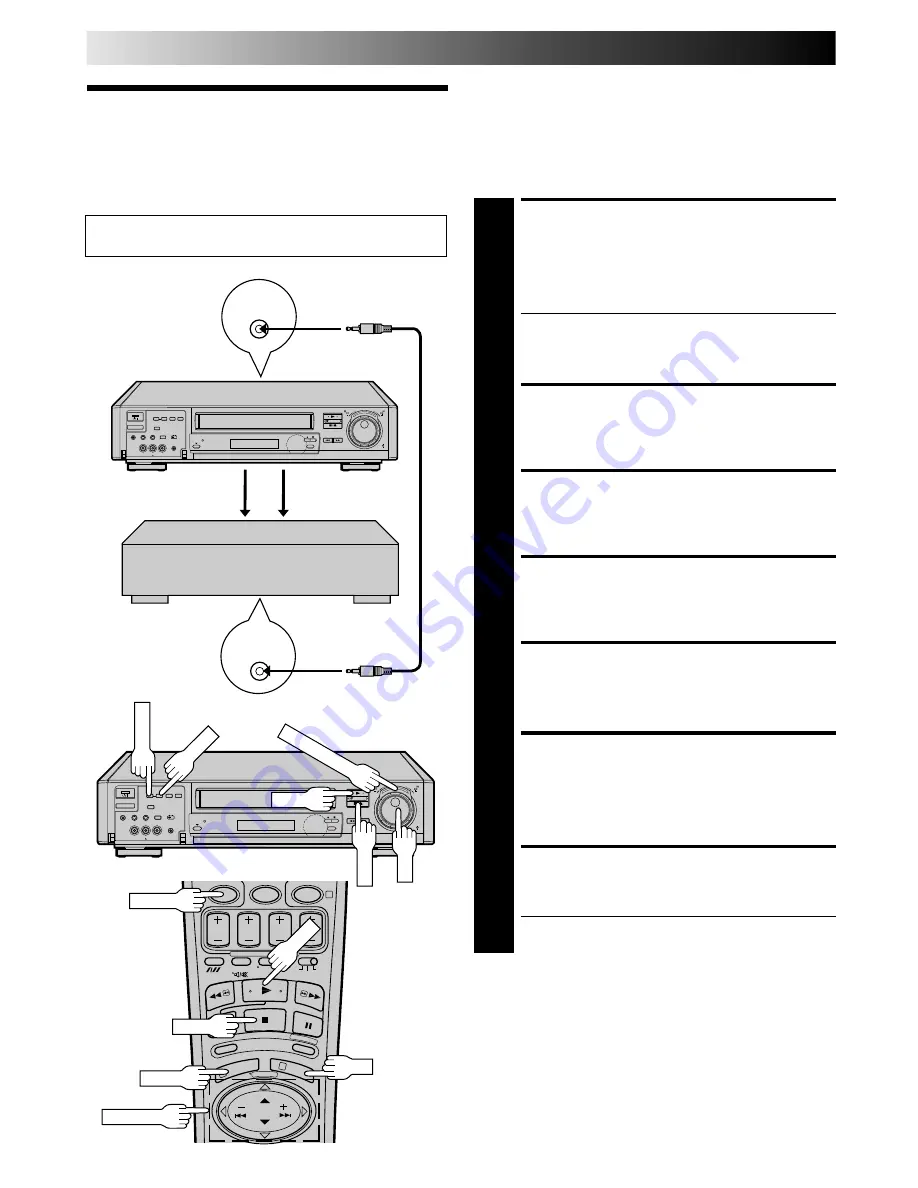
42
EN
PAUSE/
R.A. EDIT
REMOTE
PAUSE
8
•
•
•
•
•
•
•
•
•
•
•
•
•
•
•
•
•
•
•
•
•
•
0
4
1
3
This function makes it easier to create edited videos when your
video recorder is used as the source player in combination with
another JVC video recorder equipped with a Remote PAUSE
Connector. You can pre-program up to 8 scenes or “cuts” for
automatic editing in the sequence you have specified.
You can also perform Random Assemble Editing with a second
non-JVC recorder.
Z
pg. 43
Random As-
semble Editing
EDITING (cont.)
Set the PAL/MESECAM switch to the appropriate position.
Z
pg. 16
MAKE CONNECTIONS
1
Connect your recorder’s AV1 IN/OUT connectors to the
VIDEO IN and AUDIO IN connectors on the recording
deck, and connect your recorder’s PAUSE/R.A. EDIT
connector to the PAUSE connector on the recording
deck.
●
If the recording deck doesn’t have a PAUSE connec-
tor, connect to the R.A. EDIT connector instead.
●
The Mini-plug cable is a mono 3.5 mm mini-plug to
mono 3.5 mm mini-plug connector.
PREPARE FOR EDITING
2
Insert the cassette to be recorded on into the recorder
and set the recorder's input mode.
LOAD SOURCE CASSETTE
3
Insert the source cassette into your recorder.
SET EDIT MODE
4
See "Editing Mode Setting" on page 34.
START SOURCE PLAYBACK
5
Press PLAY.
ACCESS MAIN MENU
SCREEN
6
Press MENU twice.
ACCESS R.A. EDIT SCREEN
7
Press PUSH JOG
%fi
to move the highlight bar
(pointer) to "R.A.EDIT", then press OK.
●
The screen is superimposed on the video playback in
step 8.
CANCEL
STOP
PLAY
PUSH JOG
8
•
•
•
•
•
•
•
•
•
•
•
•
•
•
•
•
•
•
•
•
•
•
PLAY
JOG
IN/OUT
START
TIME SCAN SHUTTLE
STOP
OK
MENU
Player
Your recorder
Audio signal
Video signal
Another recorder
(w/PAUSE connector)
Recorder
Mini-plug Cable
(Not provided)