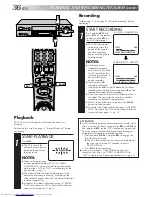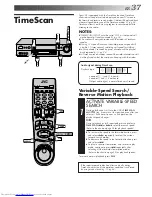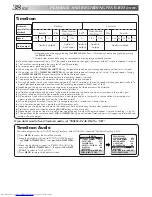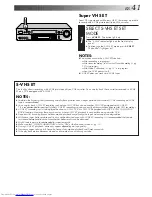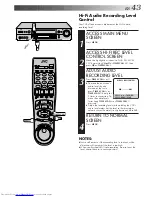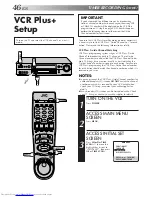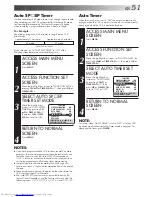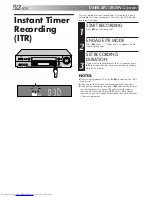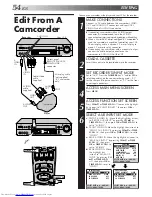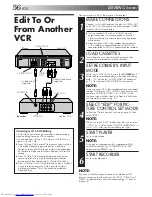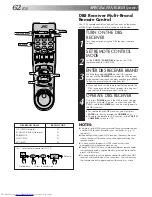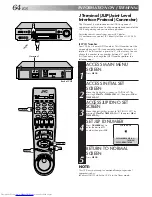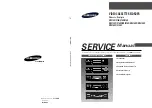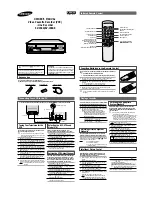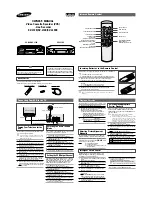EN
49
1
2
3
4
5
6
7
8
9
0
2
4
1
3
OK
NUMBER "9"
NUMBER "8"
TIMER
NUMBER "7"
SP/EP
SET TAPE SPEED
8
Press
SP/EP
to set the tape speed.
RETURN TO NORMAL
SCREEN
9
Press
PROG.
or
OK
. "PROGRAM COMPLETED"
appears on the screen for about 5 seconds, then normal
screen appears.
ENGAGE TIMER MODE
10
Press
TIMER
. The VCR turns off automatically and "
‰
"
is displayed on the display panel.
PROG.
To Timer-Record Weekly Or Daily Serials . . .
. . . anytime during steps
3
through
9
, press
WEEKLY
(
NUMBER
“9”) for weekly serials or
DAILY
(
NUMBER
“8”) for daily serials
(Monday–Friday). Either "WEEKLY" or "DAILY" appears on the
screen. Pressing the button again makes the corresponding
indication disappear.
NOTES:
●
To disengage the timer before recording starts, press
TIMER
again. Pressing once more re-engages it.
●
In case of a power failure after programming, the VCR’s memory
backup keeps your selections for approximately 10 minutes.
●
Programs that start after midnight must have the next day’s date.
●
After timer recording is completed, the VCR’s power goes off
automatically.
●
You can program the timer while a regular recording is in
progress; the on-screen menu will not be recorded.
●
If the end of tape is reached during timer recording, the
cassette is automatically ejected.
●
When timer-recording cable or satellite channels through an
external tuner, be sure to keep the cable box or satellite
receiver's power ON.
10:00
11:00
12:00
ATTENTION
If there is a conflict in the timer schedule and one program
overlaps with another, only the parts shown below in gray
will be recorded.
Pattern 1:
The program with the lower program number
will be recorded.
Pattern 2:
The program that is broadcast earlier will be
recorded.
Pattern 3:
The program that is broadcast earlier will be
recorded, followed by the remaining portion of
the other program.
CH10
CH40
Not recorded
Program 1
Program 2
10:00
11:00
12:00
CH10
Program 2
Not recorded
Program 1
CH40
10:00
11:00
12:00
CH10
CH40
Program 1
Program 2
Not recorded
ATTENTION FOR DBS RECEIVER USERS
If you are using a DBS receiver
(unless "DBS RECEIVER SET" is
set to "OFF"
Z
pg. 19), the
BAND indication (TV or CATV
or DBS) appears under the
channel number display. If the
channel number that has been
entered requires that the band
be set, "7=DBS" is displayed
on the screen. Press the
NUMBER
key
"
7
"
to select the
desired band.
a
– TV
: To timer-record a regular TV program received
on the VCR.
b
– CATV : To timer-record a cable TV program received on
the VCR, or through a cable box (unless "CABLE
BOX SET" is set to "OFF"
Z
pg.16).
c
– DBS
: To timer-record a satellite program received
through a DBS receiver.
●
If "BAND" is set to "TV" at the Tuner Set screen (
Z
pg.13)
and "CABLE BOX SET" is set to "OFF" at the Cable Box
Set screen (
Z
pg. 16), CATV will not be displayed on the
Program screen; If "BAND" is set to "CATV" or "CABLE
BOX SET" is set to "ON", TV will not be displayed.
PROGRAM 1
START
STOP
8:00AM
=
9:00PM
DATE
CH
12/24/99
110
SP
THU
DBS
PRESS (+/–, SP/EP, 8=DAILY,
9=WEEKLY, 7=DBS), THEN (0K)
PRESS (PROG.) TO END