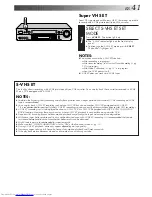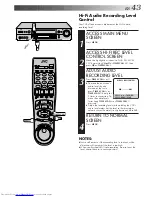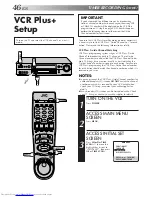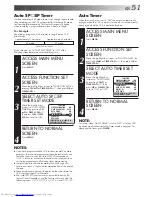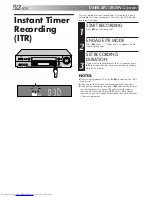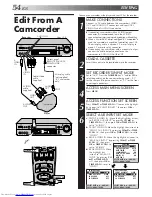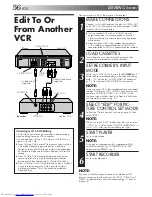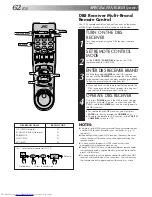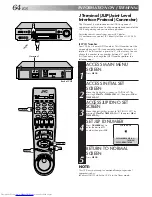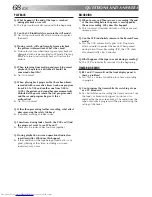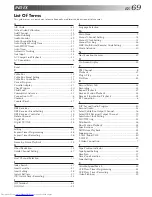EN
55
SELECT “EDIT” FOR PICTURE
CONTROL SET MODE
7
Follow the “Picture Control” section on page 28, then
select “EDIT.”
If you are using a JVC Master Edit Control-equipped
camcorder
— go to step
8
.
If you are not using a JVC Master Edit Control-
equipped camcorder
— go to step
9
.
NOTE:
When you select “EDIT” to dub tapes, be sure to select
“AUTO” or (“NORM” when “VIDEO CALIBRATION” is
set to “OFF”) after you finish dubbing the tapes.
ENABLE REMOTE PAUSE
FUNCTION
8
Press
CH
5∞
or
TIME
SCAN
%fi
to move the
highlight bar (arrow) to
"AV COMPU-LINK", then
press
OK
or
TIME SCAN
#
to set to "OFF".
●
The REMOTE PAUSE/AV
COMPU-LINK connec-
tor works as the AV
Compulink Playback
connector when "AV
COMPU-LINK" is set to
"ON" (
Z
pg. 33), and
works as the Remote
Pause connector when
"AV COMPU-LINK" is
set to "OFF".
RETURN TO NORMAL SCREEN
9
Press
MENU
.
START PLAYER
10
Set the camcorder to its play mode.
NOTE:
If the camcorder is equipped with a superimpose/OSD
disable feature then set its superimpose or display
feature to OFF before pressing play.
START RECORDER
11
Set your VCR to its record mode.
●
If you are using a Master Edit Control-equipped JVC
camcorder, it can put the recorder automatically into
Record mode. (Refer to camcorder's instruction
manual.)
NOTE:
If you use an auxiliary input to connect a cable box or DBS
receiver, make sure that the correct AUX INPUT ("VIDEO" or
"S-VIDEO") is selected after you have finished editing (
Z
steps
4
–
6
, pg. 54).
PREVIOUS PAGE
VIDEO STABILIZER
OFF
2ND AUDIO RECORD
ON
AUDIO MONITOR
HI-FI
S-VHS MODE
ON
=
AV COMPU-LINK
ON
TIMESCAN AUDIO
ON
NEXT PAGE
SELECT WITH (
5
,
∞
) AND (OK)
PRESS (MENU) TO END
FUNCTION
=
VIDEO CALIBRATION
ON
PICTURE CONTROL
AUTO
AUTO TIMER
OFF
SUPERIMPOSE
ON
AUTO SP
=
EP TIMER
OFF
DIGITAL R3
ON
NEXT PAGE
SELECT WITH (
5
,
∞
) AND (OK)
PRESS (MENU) TO END