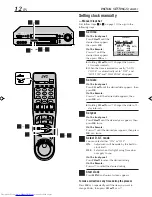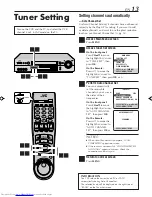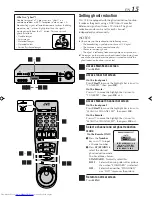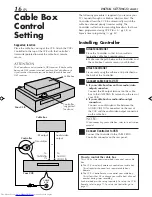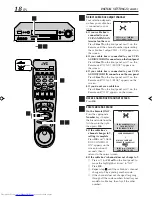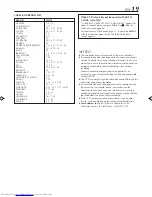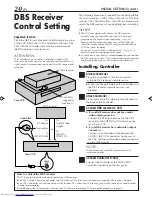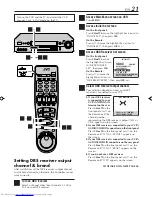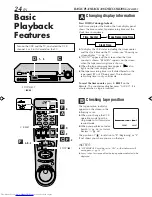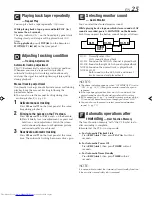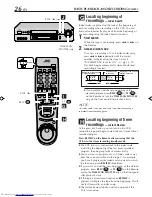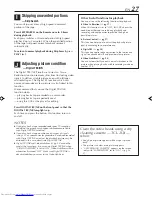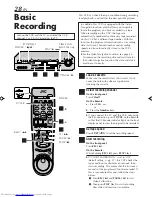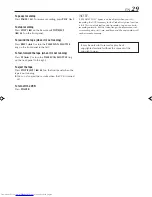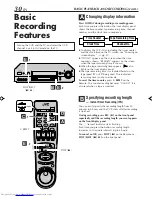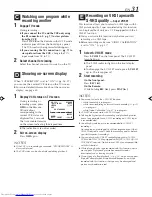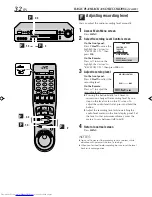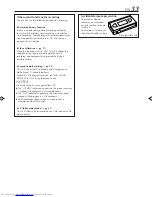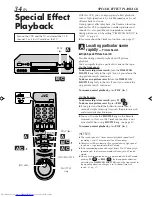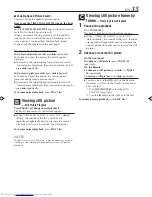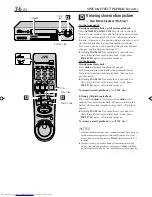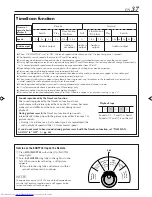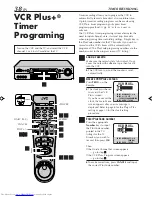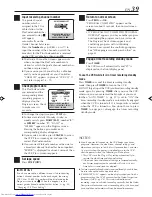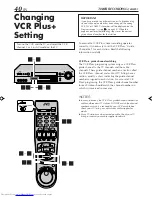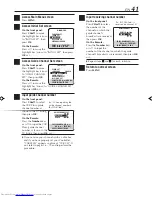26
EN
BASIC PLAYBACK AND RECORDING (cont.)
Locating beginning of
recordings
— Index Search
Index codes are placed on the tape at the beginning of
each recording when recording on this VCR. You can
find and automatically play back from the beginning of
any recording using the Index Search function.
1
Start search
While the tape is not running, press
4
or
¢
on
the Remote.
2
Access distant code
To access a recording of 2 to 9 index codes away,
press
4
or
¢
repeatedly until the correct
number is displayed on the screen (only if
“SUPERIMPOSE” is set to “ON” ;
墌
pg. 56, 57).
Playback begins automatically when the desired
recording is located.
●
If you want to find the very beginning of the
desired program, press
REW (
)
or
FF (
)
on the Remote or turn the
TIME SCAN SHUTTLE
ring on the front panel after playback starts.
NOTE:
An index code is not placed on the tape when recording is
resumed from recording pause.
Locating beginning of timer
recordings
— Instant Review
At the press of a button, you can turn on the VCR,
rewind the tape and begin to view the most recent timer-
recorded program.
Press REVIEW on the Remote after ensuring that the
VCR is in the timer recording standby mode.
●
The VCR turns on, and rewinds to the index code
indicating the beginning of the last timer-recorded
program, then begins playback automatically.
●
You can access a program of 2 to 9 index codes away
from the current position on the tape. If, for example,
you have 5 programs recorded and you want to watch
the third one, press
REVIEW
three times.
●
If you want to find the very beginning of the desired
program, press
REW (
)
or
FF (
)
on the Remote
or turn the
TIME SCAN SHUTTLE
ring on the front panel
after playback starts.
●
If the tape is already rewound when
REVIEW
is
pressed, it will play the tape from the beginning. It will
not fast-forward to an index code.
●
The Instant Review function will also operate if the
VCR is turned on.
H
G
Current position
on the tape
Beginning of the current
program recorded
Beginning of the 2nd next
program recorded
–1
1
2
–2
3
Previous
program
recorded
Next
program
recorded
2nd next
4
¢
1
2
3
4
5
6
7
8
9
0
VCR TV CABLE/DBS
H
G
I
FF (
)
REW (
)
PLAY (
3
)
J
TIME SCAN
SHUTTLE ring
PLAY (
3
)
HR-S9800U-EN23-37
00.3.29, 7:26 PM
26
Summary of Contents for HR-S9800U
Page 85: ...EN 85 MEMO ...
Page 86: ...86 EN MEMO cont ...
Page 87: ...EN 87 ...
Page 88: ...HR S9800U COPYRIGHT 2000 VICTOR COMPANY OF JAPAN LTD Printed in Malaysia 0400 IYV MW PJ U ...