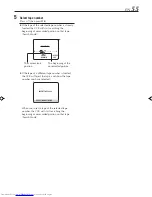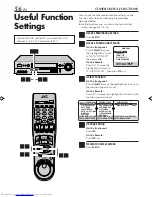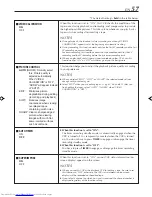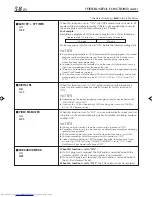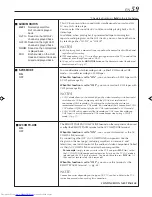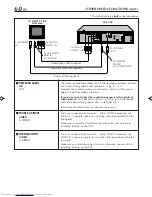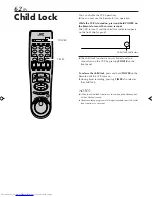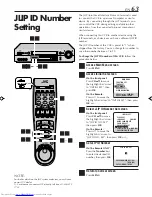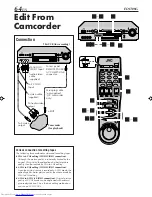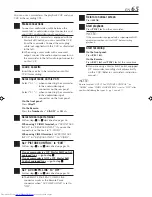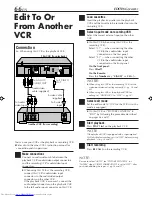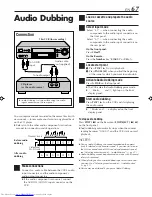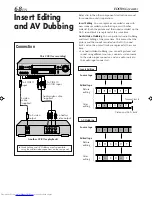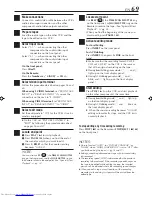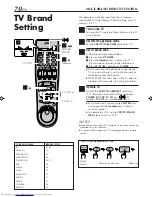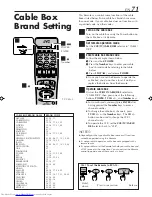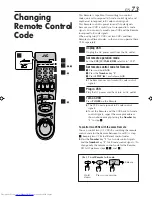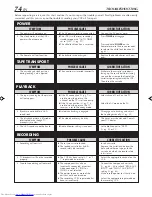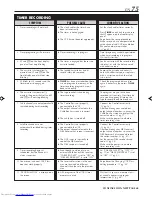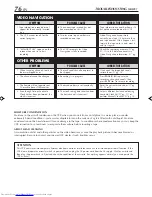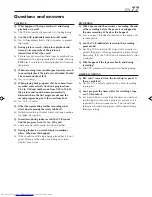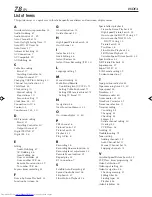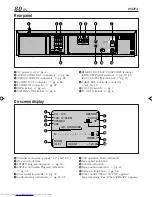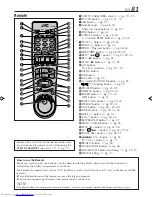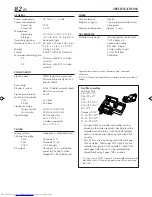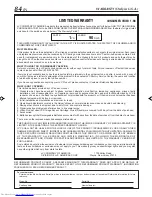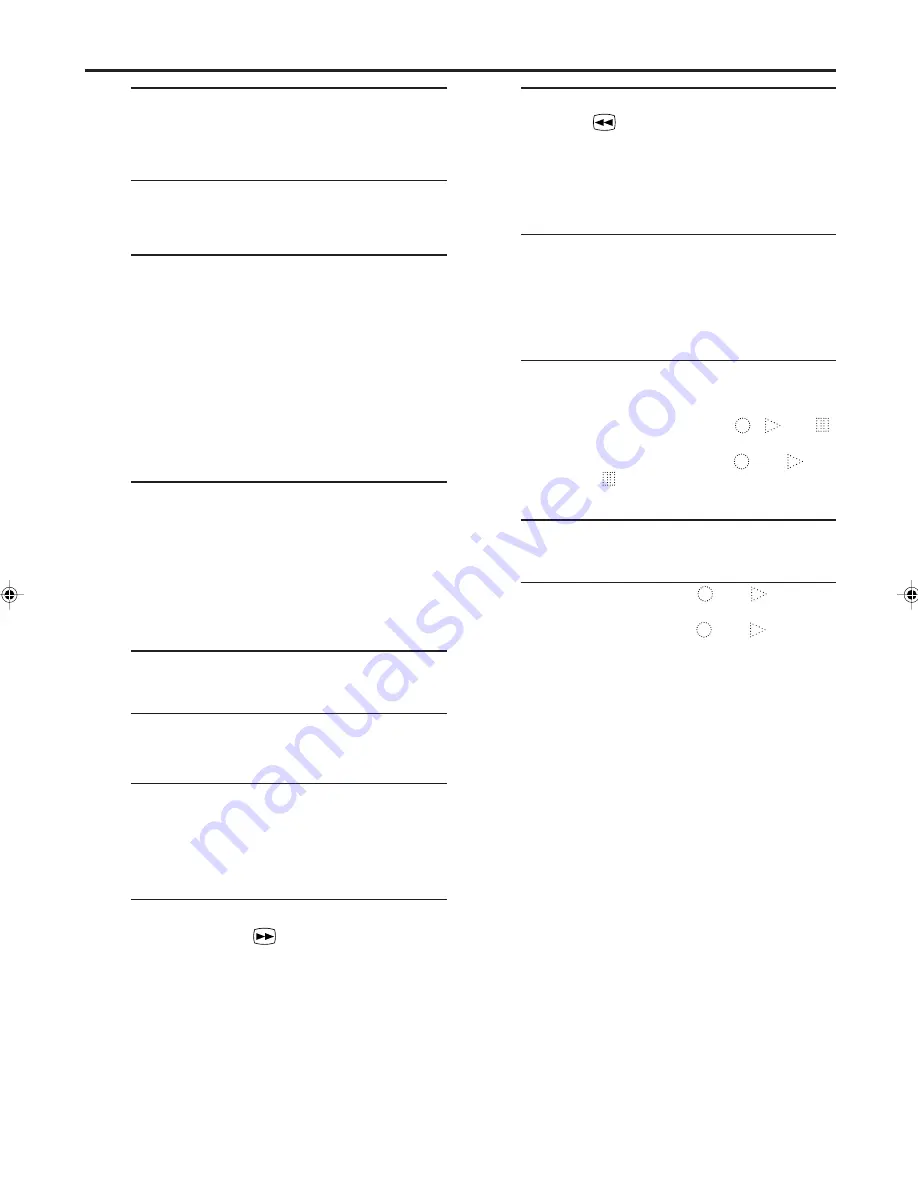
EN
69
1
Make connections
Connect an audio/video cable between the VCR’s
audio/video input connectors and the other
component’s audio/video output connectors.
2
Prepare tapes
Load the source tape on the other VCR, and the
tape to be edited on this VCR.
3
Select input mode
Select “F-1” — when connecting the other
component to the audio/video input
connectors on the front panel.
Select “L-1” — when connecting the other
component to the audio/video input
connectors on the rear panel.
On the front panel:
Press
CH
5∞
.
On the Remote:
Press the
Number
key “
0 (AUX)
” or
CH +/–
.
4
Select video input terminal
Follow the procedure described on pages 56 and
60.
When using S VIDEO terminal,
set “FRONT AUX
INPUT” (or “REAR AUX INPUT” if you use the
connectors on the rear) to “S-VIDEO”.
When using VIDEO terminal,
set “FRONT AUX
INPUT” (or “REAR AUX INPUT”) to “VIDEO”.
5
Select edit mode
Set the edit mode to “ON” for the VCRs if such a
mode is equipped.
●
On this VCR, set “PICTURE CONTROL” to
“EDIT” by following the procedure described
on pages 56 and 57.
6
Locate end point
1
Press
PLAY (
3
)
to start playback.
2
Press
PAUSE (
8
)
when you find the end of
the scene for which you want to edit.
3
Press
C. RESET
so that the counter reading
becomes “0:00:00”.
NOTE:
You can also use
FF
(
), the
TIME SCAN SHUTTLE
ring on the front panel, and the
JOG/SHUTTLE
ring on
the Remote to locate the end point (See “Special Effect
Playback”:
墌
pg. 34) .
7
Locate start point
Use
REW
(
)
, the
TIME SCAN SHUTTLE
ring
on the front panel, or
JOG/SHUTTLE
ring on the
Remote to reverse the tape. (See “Special Effect
Playback”:
墌
pg. 34.)
When you find the beginning of the scene you
want to edit, press
PAUSE (
8
)
.
8
Activate editing mode
For Inset Editing:
Press
INSERT
on the front panel.
For AV Dubbing:
Press
INSERT
, then press
A. DUB
on the front
panel.
●
Make sure that the recording format (VHS, S-
VHS or S-VHS ET) on the VCR is the same as
that of the original recording on the tape.
●
During Insert Editing pause mode (
,
and
light up on the front display panel.)
●
During AV Dubbing pause mode (
and
blink, and
lights up on the front display
panel.)
9
Start editing
Press
PLAY (
3
)
on this VCR, and start playback
on the other component at the same time.
●
During Insert Editing mode (
and
light up
on the front display panel.)
●
During AV Dubbing mode (
and
blink on
the front display panel.)
●
When the counter reading becomes “0:00:00”,
editing automatically stops, and the VCR starts
normal playback.
To stop editing any time during recording
Press
STOP (
7
)
on the Remote or
STOP/EJECT (
7
/
0
)
on the front panel.
NOTES:
●
Be sure to select “AUTO” for “PICTURE CONTROL” (or
“NORM” when “VIDEO CALIBRATION” is set to “OFF”) after
you finish editing the tapes (
墌
pg. 56 and 57).
●
Editing cannot be performed on a tape with its record safety
tab removed.
●
The recording speed (SP/EP) is determined by the previous
recording to be replaced. If the recording speed changes on
the tape to be edited while editing the tape, the inserted
picture will be distorted where the recording speed changes.
●
When you edit a tape, a small portion of the recording
preceding to the editing start point will be erased from the
edited tape.
HR-S9800U-EN64-73
00.3.29, 7:30 PM
69
Summary of Contents for HR-S9800U
Page 85: ...EN 85 MEMO ...
Page 86: ...86 EN MEMO cont ...
Page 87: ...EN 87 ...
Page 88: ...HR S9800U COPYRIGHT 2000 VICTOR COMPANY OF JAPAN LTD Printed in Malaysia 0400 IYV MW PJ U ...