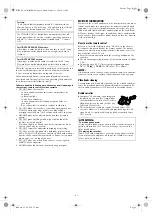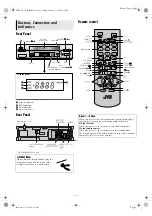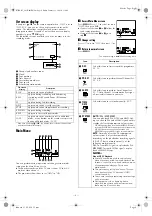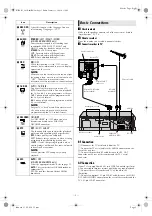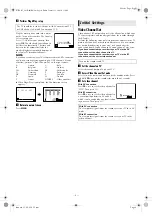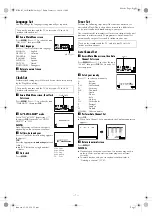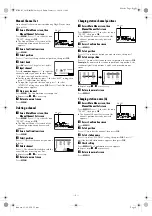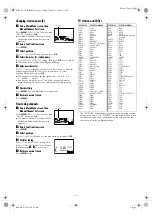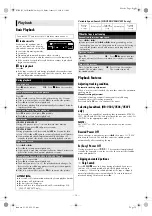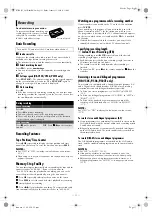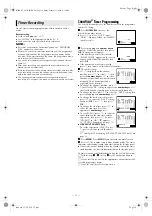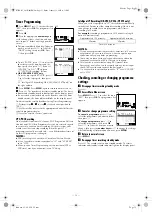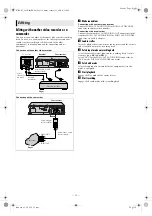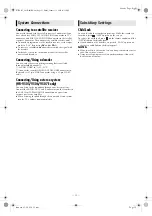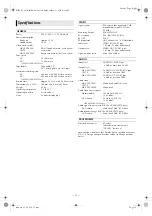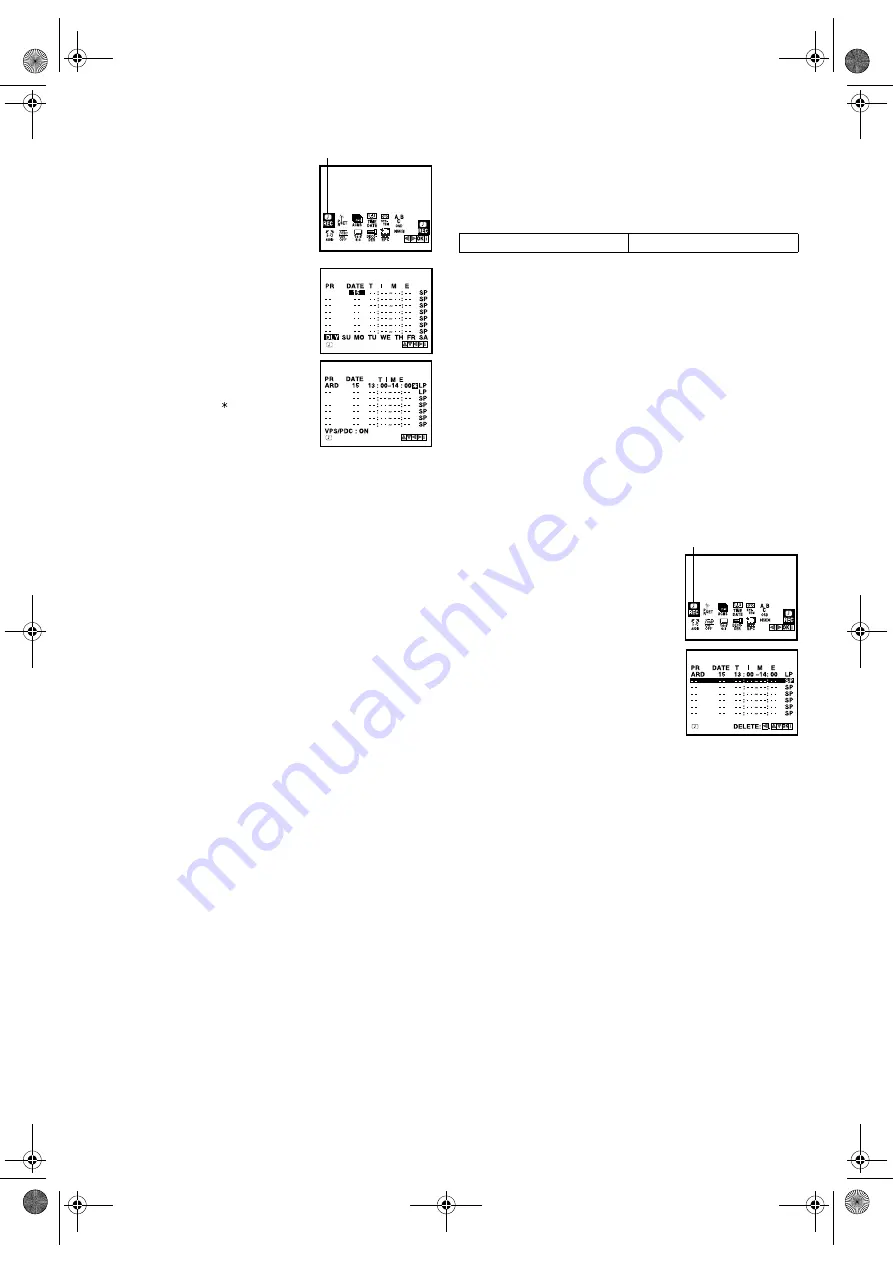
January 31, 2003 6:13 pm
Page 13
— 13 —
Master Page: Right
Timer Programming
A
Press
MENU
. Press
w
e
to select the icon
“REC”, then press
OK
. The programme list
appears.
B
Press
OK
.
C
Press the appropriate
number keys
to
set the channel, date, start time and stop
time. Input “0” before any single number
entries.
●
To time-record daily (Monday–Friday) or
weekly serials, press
w
e
to select the
“DATE” setting, then press
OK
. Press
w
e
, then press
OK
.
●
To set VPS/PDC, press
w
e
to select the
space between the stop time and the
tape speed, then press
rt
. If you set
“VPS/PDC” to “ON”, “ ” appears.
墌
“VPS/PDC Recording” below.
●
HR-V505/V506/V507E only
To set the tape speed (SP/LP/IP), press
w
e
to select the tape speed, then press
rt
.
墌
“Intelligent LP Recording (HR-V505/V506/V507E only)” on
the right column.
D
Press
MENU
. Press
MENU
again to return to normal screen.
E
Press
1
. The recorder enters timer standby mode. The timer
indicator and standby/record indicator light on the display panel.
●
If a cassette has not loaded when the recorder enters the timer
standby mode, the timer indicator blinks on the display panel.
To timer-record a satellite broadcast using Timer Programming:
A
Perform steps
1
–
5
. In step
3
, set the channel position to
“AV2”.
B
Set the satellite receiver to the appropriate channel before the
selected programme begins.
C
Leave the satellite receiver’s power on.
VPS/PDC Recording
Now available from some TV stations, PDC (Programme Delivery
Control) and VPS (Video Programme System) are service designed
to assure safe, accurate timer recording. With this system, your
recorder will start and stop recording when the preset TV
programmes actually start and end — even if the broadcast time of
a preset TV programme is changed.
NOTES:
●
PDC recording is not possible in Central and Eastern Europe.
●
It is not possible to set the tape speed to IP with VPS/PDC
set to ON.
●
When you use Timer Programming, set the start time (VPS or
PDC time) exactly as advertised in the TV listing.
Intelligent LP Recording (HR-V505/V506/V507E only)
When you set the tape speed to “IP”, the recorder automatically
switches to LP mode to allow complete recording if there is not
enough tape to record the entire programme while timer-
recording in SP mode.
For example,
recording a programme of 210 minutes in length
onto a 180-minute tape.
NOTES:
●
If you have programmed the recorder to timer-record 2 or more
programmes, do not use this function, but change the tape
speed manually during timer programming.
●
There may be some noise and sound disturbance where the
tape speed switches from SP to LP mode on the tape.
●
This function is not available during ITR (Instant Timer
Recording), and will not work properly with any tapes longer
than E-180 or with some tapes of shorter lengths.
●
It is not possible to set the tape speed to IP with VPS/PDC
set to ON.
Checking, canceling or changing programme
settings
A
Disengage timer recording standby mode
Press
1
.
B
Access Main Menu screen
Press
MENU
. Press
w
e
to select the icon
“REC”, then press
OK
. The programme list
appears.
C
Cancel or change programme setting
To cancel a programme,
press
rt
to
select the programme you want to delete,
then press
w
.
To change a programme,
press
rt
to
select the programme, then press
OK
.
Press
w
e
to select the item you want to
change, then press the
number keys
or
rt
to change the settings.
After confirming all information is correct, press
MENU
.
D
Return to normal screen
Press
MENU
.
E
Re-engage timer recording standby mode
Press
1
. The recorder enters timer standby mode. The timer
indicator and standby/record indicator light on the display panel.
REC
ARD
- -
Approximately 150 minutes
Approximately 60 minutes
SP mode
LP mode
Total 210 minutes
REC
HR-V505_205E-001EN.fm Page 13 Friday, January 31, 2003 6:13 PM