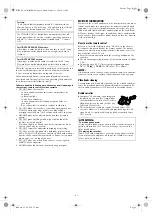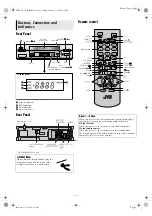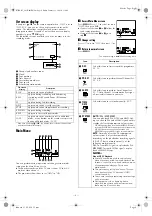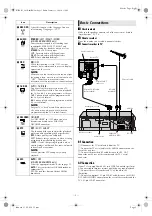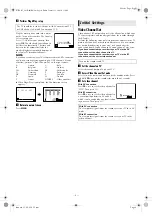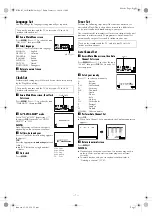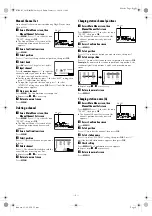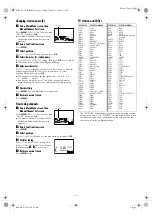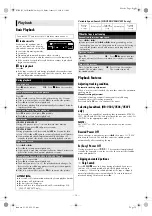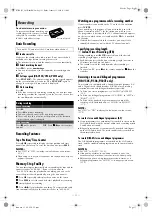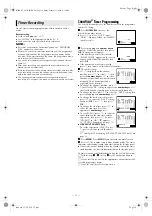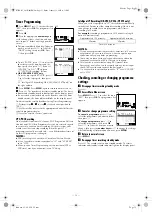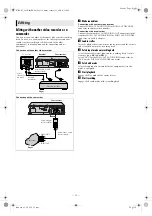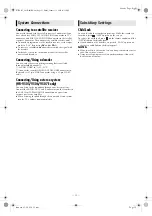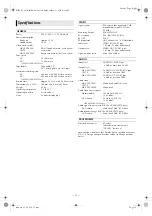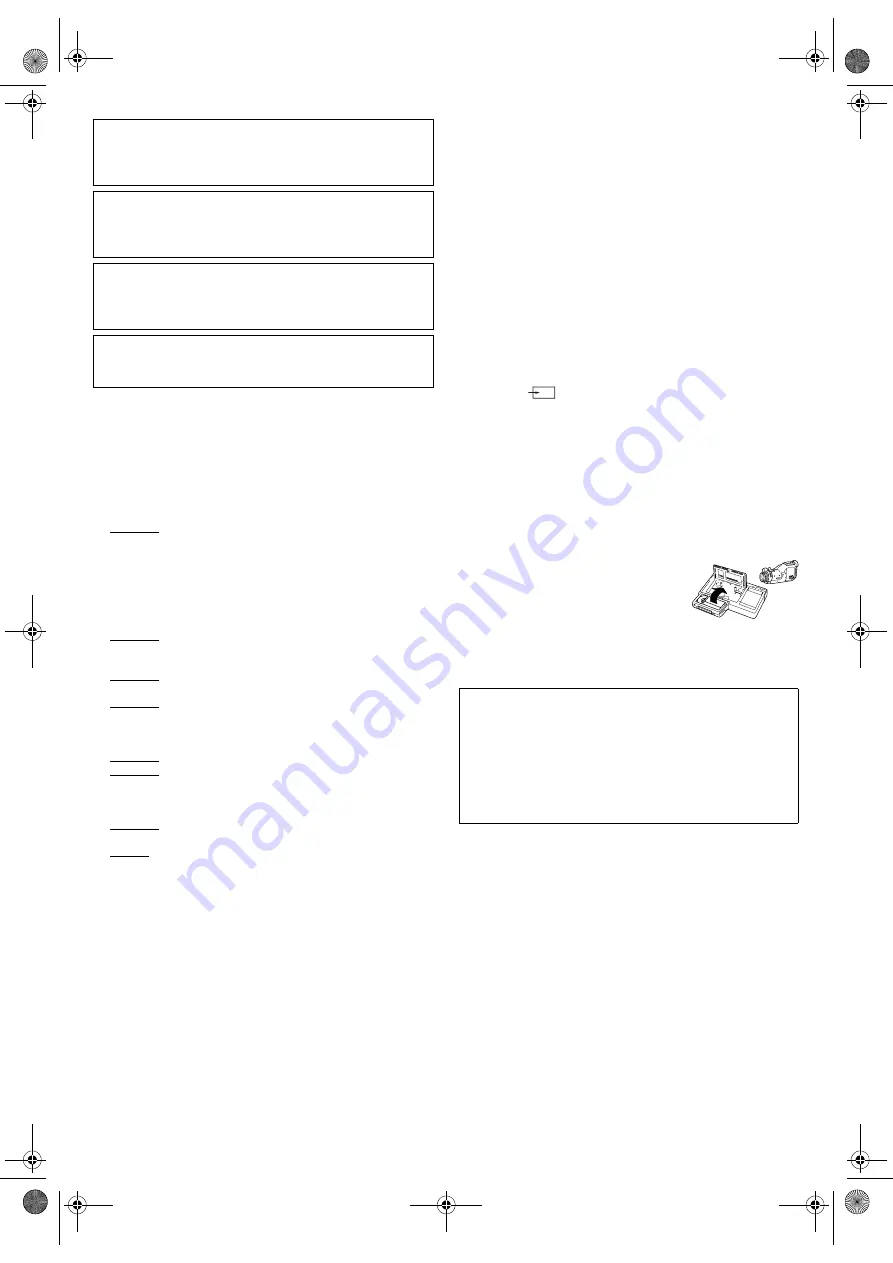
January 31, 2003 6:13 pm
Page 2
— 2 —
Master Page: Right
When the equipment is installed in a cabinet or a shelf, make sure
that it has sufficient space on all sides to allow for ventilation
(10 cm or more on both sides, on top and at the rear).
When discarding batteries, environmental problems must be
considered and the local rules or laws governing the disposal of
these batteries must be followed strictly.
Failure to heed the following precautions may result in damage to
the recorder, remote control or video cassette.
1. DO NOT place the recorder …
… in an environment prone to extreme temperatures or
humidity.
… in direct sunlight.
… in a dusty environment.
… in an environment where strong magnetic fields are
generated.
… on a surface that is unstable or subject to vibration.
2. DO NOT block the recorder’s ventilation openings or holes.
(If the ventilation openings or holes are blocked by a
newspaper or cloth, etc., the heat may not be able to get out.)
3. DO NOT place heavy objects on the recorder or remote
control.
4. DO NOT place anything which might spill on top of the
recorder or remote control.
(If water or liquid is allowed to enter this equipment, fire or
electric shock may be caused.)
5. DO NOT expose the apparatus to dripping or splashing.
6. DO NOT use this equipment in a bathroom or places with
water. Also DO NOT place any containers filled with water or
liquids (such as cosmetics or medicines, flower vases, potted
plants, cups, etc.) on top of this unit.
7. DO NOT place any naked flame sources, such as lighted
candles, on the apparatus.
8. AVOID violent shocks to the recorder during transport.
MOISTURE CONDENSATION
Moisture in the air will condense on the recorder when you move
it from a cold place to a warm place, or under extremely humid
conditions—just as water droplets form on the surface of a glass
filled with cold liquid. Moisture condensation on the head drum
will cause damage to the tape. In conditions where condensation
may occur, keep the recorder’s power turned on for a few hours to
let the moisture dry.
How to use the remote control
Before use, insert the Lithium battery (CR 2032) in the correct
directions as indicated back of the remote control. The remote
control can operate most of your recorder’s functions, as well as
basic functions of JVC TV sets.
●
Point the remote control toward the receiving window on the
recorder.
●
The maximum operating distance of the remote control is about
7.5 m.
●
To operate your JVC TV, press the corresponding button:
TV
1
,
TV
,
TV PR +/
,
TV
%
+/
(TV Volume).
NOTE:
If the remote control does not work properly, remove its batteries,
wait for a few seconds, replace the batteries and then try again.
Video heads cleaning
Accumulation of dirt and other particles on the video heads may
cause the playback picture to become blurred or interrupted. Be
sure to contact your nearest JVC dealer if such troubles occur.
Usable cassettes
●
Compact VHS camcorder recordings can
be played on this recorder. Simply place
the recorded cassette into a VHS Cassette
Adapter and it can be used just like any
full-sized VHS cassette.
●
This recorder can record on regular VHS and Super VHS
cassettes. However, it will record and play back regular VHS
signals only. It is not possible to play back a recorded Super
VHS cassette.
For Italy:
“It is declared that this product, brand JVC, conforms to the
Ministry Decree n. 548 of 28 Aug.’95 published in the Official
Gazette of the Italian Republic n. 301 of 28 Dec.’95”
The STANDBY/ON
1
button does not completely shut off
mains power from the unit, but switches operating current on
and off. “
`
” shows electrical power standby and “
!
” shows
ON.
For HR-V505/V506/V507E owners:
Video tapes recorded with this video recorder in the LP (Long
Play) mode cannot be played back on a single-speed video
recorder.
For HR-V205/V206E owners:
Video tapes recorded with another recorder in the LP (Long
Play) mode cannot be played back on this video recorder.
ATTENTION:
To mobile phone users:
Using a mobile phone in the vicinity of the recorder may cause
picture vibration on the TV screen or change the screen to a
blue back display.
On placing the recorder:
Some TVs or other appliances generates strong magnetic fields.
Do not place such appliance on top of the recorder as it may
cause picture disturbance.
HR-V505_205E-001EN.fm Page 2 Friday, January 31, 2003 6:13 PM