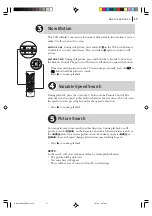advanced features
31
about b.e.s.t.
Works in SP and LP
modes
Does not work with
Auto Satellite Prog
Recording
Works before Timer
Recording
B.E.S.T. data is lost
when tape is ejected
Pressing the
T
button on
VCR does not start Instant
Timer Recording while
B.E.S.T. is turned ON
a
pause of 7 seconds
a
During B.E.S.T.
B.E.S.T. complete
The B.E.S.T.
Picture System
The Biconditional Equalised Signal Tracking (B.E.S.T.) System checks the
condition of the tape in use and compensates during recording and playback
to give the best picture quality possible. The default setting is ON.
Turning B.E.S.T. ON or OFF
get to the mode set screen
Press
.
Move the highlight bar to
MODE SET
using the
PR
and
PR
buttons and press
(or
E
).
select b.e.s.t. mode
Move the highlight bar to
B.E.S.T.
using the
PR
and
PR
buttons and press
(or
E
) to set
B.E.S.T. ON
or
OFF
.
return to normal screen
Press
.
Recording and Playback Using B.E.S.T.
recording
Press and hold
T
and press
.
on the Remote Control (or press
T
on the VCR). The
VCR spends about 7 seconds assessing the condition of the tape and then begins recording.
pl ayback
Press
.
. The VCR adjusts the playback picture quality
based on the condition of the tape in use. B.E.S.T. is active during Auto
Tracking.
bESt
appears on the VCR’s display panel.
Avoiding B.E.S.T. Time Delay
Since B.E.S.T. introduces a 7 second delay before recording starts, you may wish to compensate by
first pressing
|
and
T
together (this puts the VCR into
RECORD
PAUSE
mode during which time
the VCR performs the B.E.S.T. tape assessment) and then pressing
.
when you wish to start
recording.
VCR
SAT
REVIEW
VCR
SAT
REVIEW
VCR
SAT
REVIEW
F
[
1
]
a
k
[MENU]: EXIT
MODE SET
B.E.S.T.
ON
PICTURE CONTROL
AUTO
AUTO TIMER
OFF
O.S.D.
ON
DIRECT REC
ON
AUTO SP
a
LP TIMER
OFF
POWER SAVE
ON
AUTO POWER OFF
OFF
HR-V605/606EK-EN/p29-42
1/25/03, 01:24 PM
31