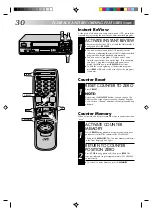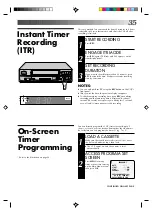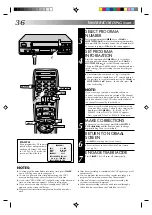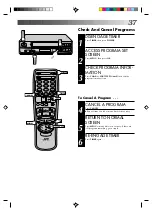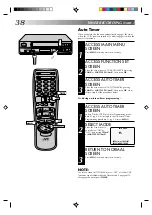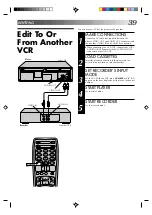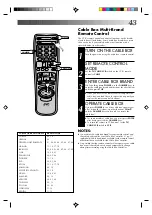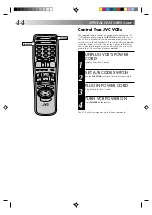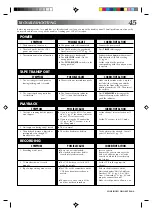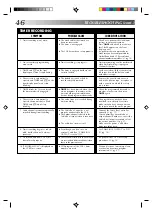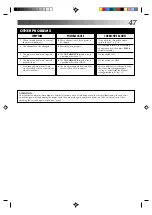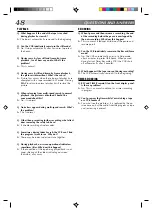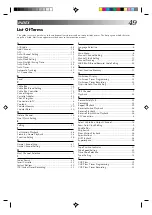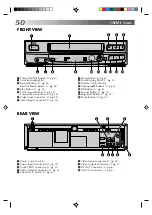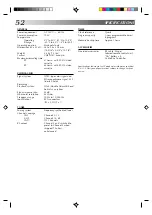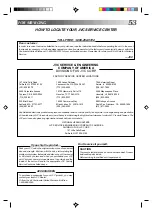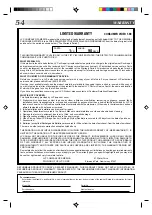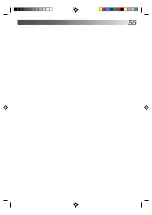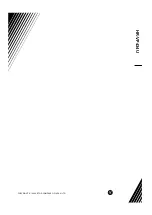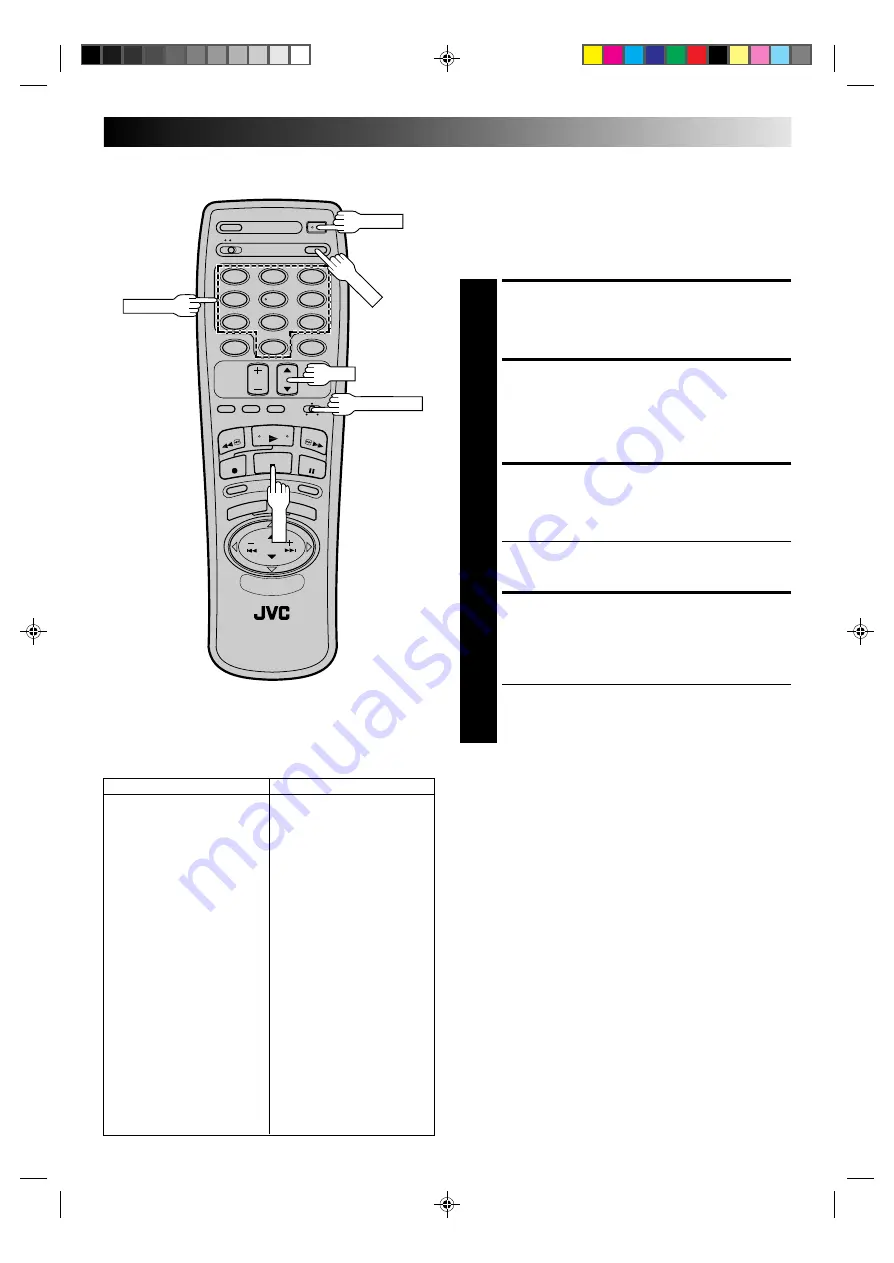
43
1
2
4
5
3
6
8
0
7
9
POWER
NUMBER
ENTER
CH
STOP
TV/CABLE/VCR
Cable Box Multi-Brand
Remote Control
The VCR's remote control can control functions on the brands
of cable boxes listed below. Some cable box brands have more
than one code. If your cable box does not function with a
specified code, try other codes.
CABLE BOX BRAND NAME
BRAND CODE
CURTIS
09, 10
GEMINI
08
GENERAL INSTRUMENTS
01, 02, 03, 04, 05, 06, 07, 08
HAMLIN
15, 16, 17, 18
JERROLD
01, 02, 03, 04, 05, 06, 07, 08
OAK
19, 20, 21
PANASONIC
24, 25, 26
PIONEER
13, 14
RCA
24, 25, 26
REGAL
15, 16, 17, 18
SAMSUNG
08, 13
SCIENTIFIC ATLANTA
09, 10
SIGMA
19, 20, 21
SL MARX
08, 13
SPRUCER
24, 25, 26
TELEVIEW
08, 13
TOCOM
22, 23
VIDEOWAY
11, 12
ZENITH
11, 12
TURN ON THE CABLE BOX
1
Turn the power on using the cable box’s remote control.
SET REMOTE CONTROL
MODE
2
Set the TV/CABLE/VCR switch on the VCR’s remote
control to CABLE.
ENTER CABLE BOX BRAND
3
While holding down POWER, use the NUMBER keys to
enter the cable box brand number from the chart below
and then press STOP.
●
Once you have set the remote control to operate the
cable box, you don't have to repeat this step until you
replace the remote control's batteries.
OPERATE CABLE BOX
4
First, press POWER to see if the cable box’s power goes
off as it should. If it does, try other functions (CH
5∞
and the NUMBER keys can be used to operate the
cable box).
●
For some brands of cable box, you must press ENTER
after having pressed the NUMBER keys.
●
To return the remote to VCR control, set the TV/
CABLE/VCR switch to VCR.
NOTES:
●
You must set the cable box brand for your remote control and
the cable box brand for your Cable Box Controller (
Z
pg. 17)
individually. Cable box brands available for the remote control
differ from those available for the Cable Box Controller.
●
It is possible that the remote control will not operate your cable
box even if the cable box’s channels automatically change
during timer recording using the Cable Box Controller.