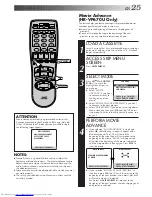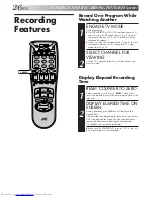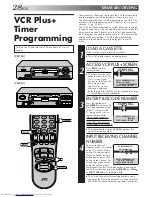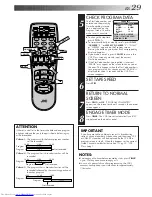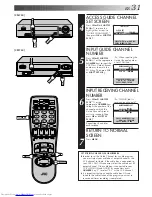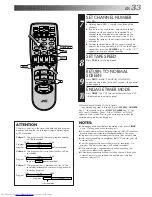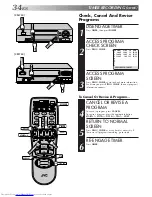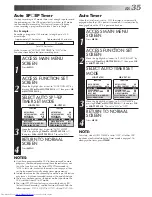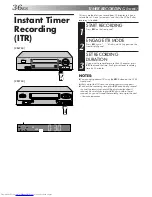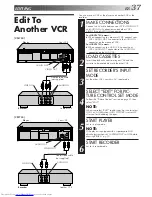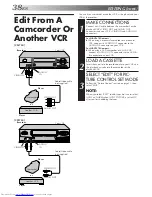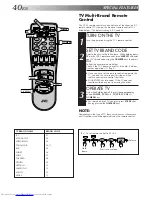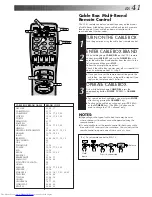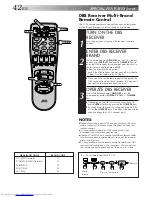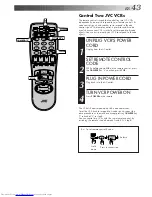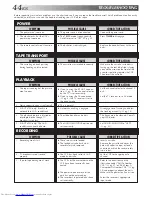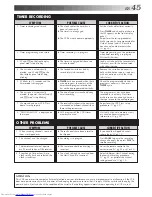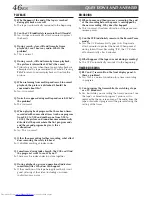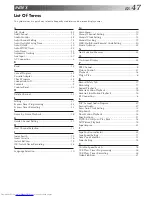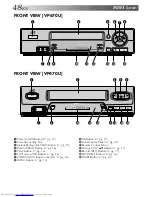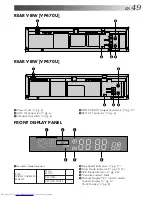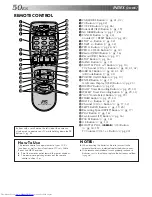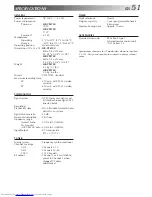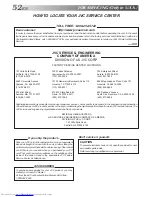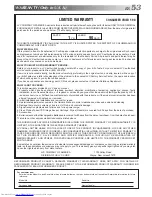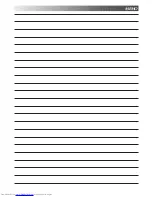EN
39
SET RECORDER’S INPUT
MODE
4
Set to “AUX”. Press the
NUMBER
key “0” and/or
CH
to
select “F-1”.
START PLAYER
5
Set the camcorder to its play mode.
NOTE:
If the camcorder is equipped with a superimpose/OSD
disable feature then set its superimpose or display
feature to OFF before pressing play.
START RECORDER
6
Set your VCR to its record mode.
[VP670U]
[VP470U]
1
2
3
4
5
6
7
8
9
0
2
4
1
3
MENU
SHUTTLE PLUS
OK
CH
NUMBER "0"
PLAY
MENU
OK
CH
PLAY
OK
MENU
CH
PLAY
Summary of Contents for HR-VP470U
Page 54: ...54EN MEMO ...
Page 55: ...EN 55 MEMO ...