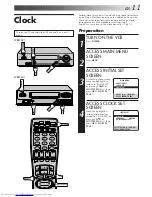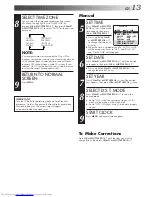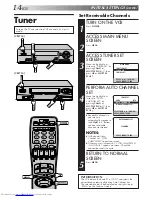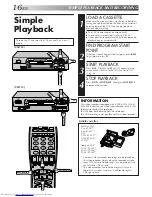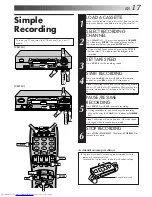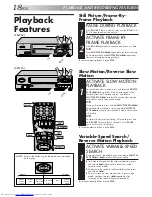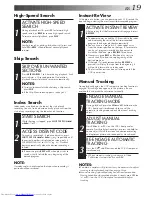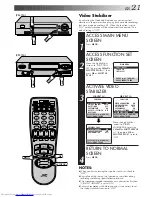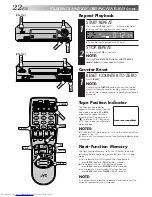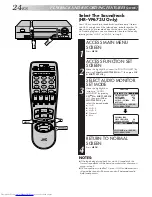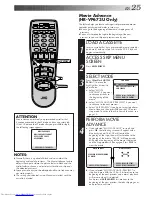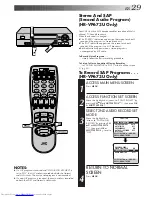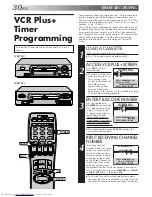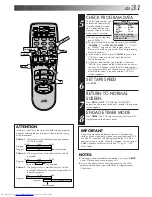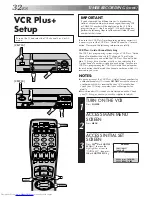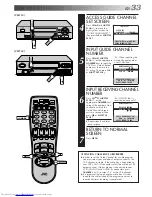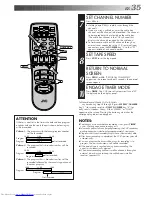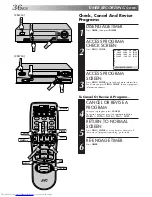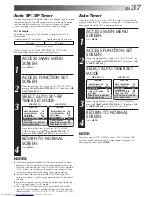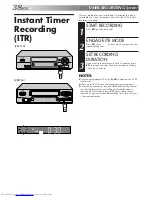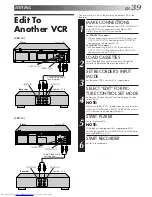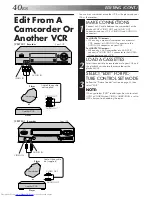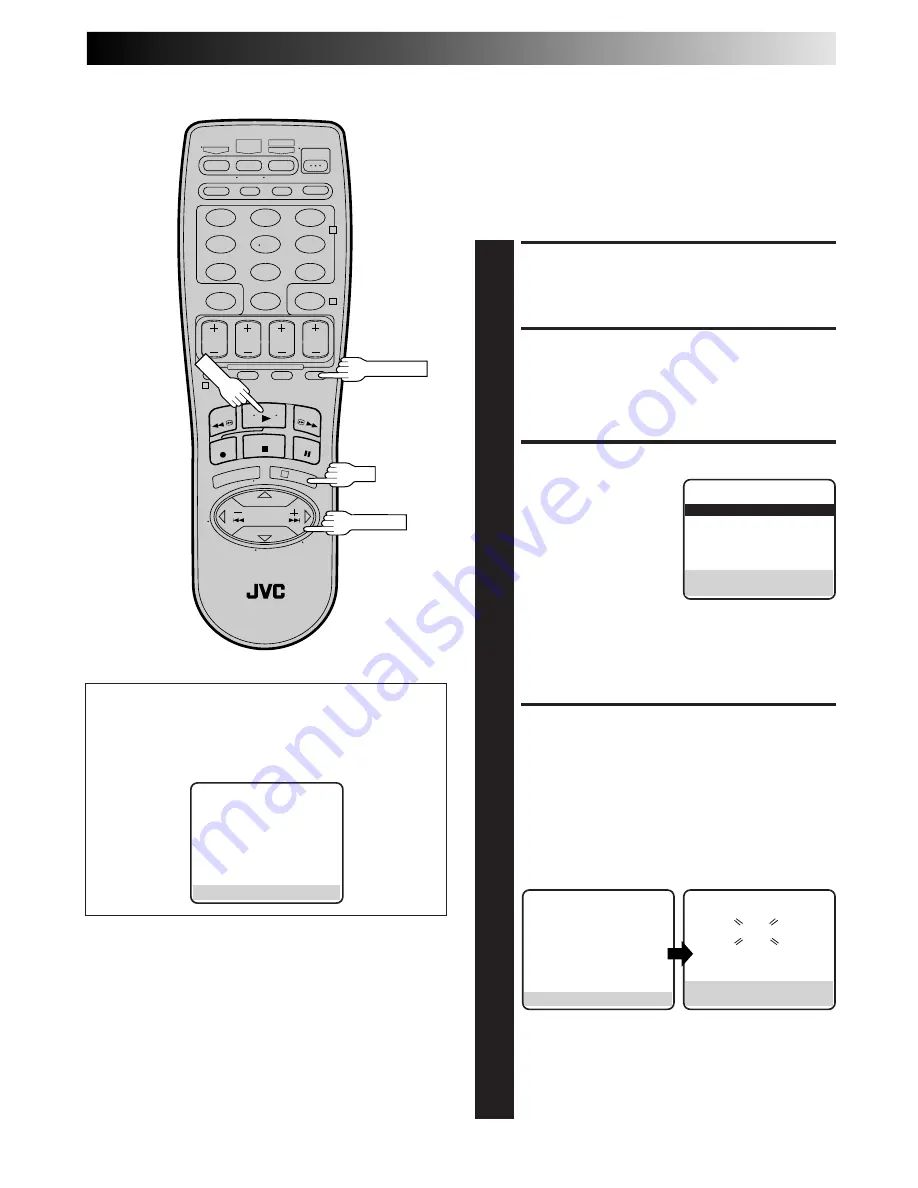
EN
25
LOAD A CASSETTE
1
Insert a cassette that has a prerecorded movie (rented or
purchased), with no safety tab, into the VCR. Playback
begins automatically.
ACCESS SKIP MENU
SCREEN
2
Press
SKIP SEARCH
.
SELECT MODE
3
Press
CH
5∞
or
SHUTTLE
PLUS
%fi
to move the
highlight bar (arrow) to
your choice.
a
– Select "MOVIE
ADVANCE" if you want
to advance directly to
the beginning of the
movie.
b
– Select "MOVIE ADVANCE (PREVIEW)" if you want
to advance to the next preview.
c
– Select "SKIP SEARCH" if you do not want to perform
Movie Advance, then press
OK
and the VCR enters
stop mode. To activate the Skip Search function, see
page 19.
PERFORM MOVIE
ADVANCE
4
a
– If you selected "MOVIE ADVANCE" in step
3
and
press
OK
, the following screen will appear with a
blue background. The VCR will rewind the
beginning of the tape, then will fast-motion to the
beginning of the movie. "READY" will appear and
blink when the beginning of the movie is detected
and the Stop mode will be engaged. Press
PLAY
to
view the movie.
b
– If you selected "MOVIE ADVANCE (PREVIEW)" in
step
3
and press
OK
, the VCR will fast-motion to the
beginning of the next preview and normal playback
will resume when it is detected.
Each press of
SKIP SEARCH
fast-motions to the
beginning of the next preview, thereby skipping over
one preview each time.
Movie Advance
(HR-VP673U Only)
This feature helps you locate certain parts of prerecorded movies
(rented or purchased) and works in two ways.
●
You can go to the beginning of the movie, skipping over all
previews.
●
You can fast-motion the tape to the beginning of the next
preview, so you can skip over previews one by one.
SKIP MENU
=
MOVIE ADVANCE
MOVIE ADVANCE (PREVIEW)
SKIP SEARCH
PRESS (
5
,
∞
), THEN (OK)
PRESS (SKIP) TO CANCEL
ATTENTION
Movie Advance works only on prerecorded cassettes that
have been recorded in the SP mode, and have no safety tab.
If the VCR detects the EP mode after you press
OK
in step
4
,
the following screen appears.
MOVIE ADVANCE
MOVIE ADVANCE CAN NOT
BE SELECTED FOR EP
RECORDINGS.
PRESS (SKIP) TO CANCEL
NOTES:
●
Normally there is a period of black and no audio at the
beginning and end of previews. The Movie Advance feature
detects those parts where the picture fades to black and the
audio fades to silence, and initiates fast-motion to skip over
the detected previews.
●
Some previews may not be detected and Movie Advance may
not work properly.
●
The setting you selected in step
3
remains in effect until the
cassette is ejected.
1
2
3
4
5
6
7
8
9
0
2
4
1
3
OK
SHUTTLE PLUS
SKIP SEARCH
PLAY
MOVIE ADVANCE
READY
PRESS (PLAY) TO START
PRESS (STOP) TO CANCEL
MOVIE ADVANCE
SEARCHING FOR BEGINNING
OF MOVIE.
PRESS (STOP) TO CANCEL