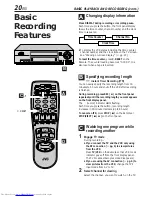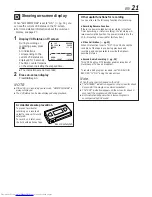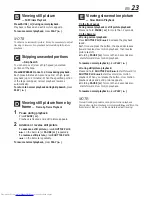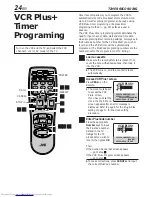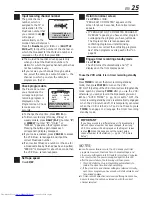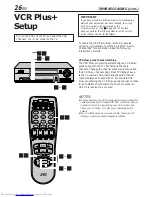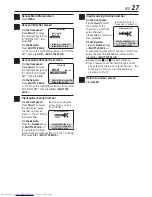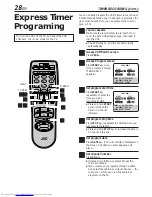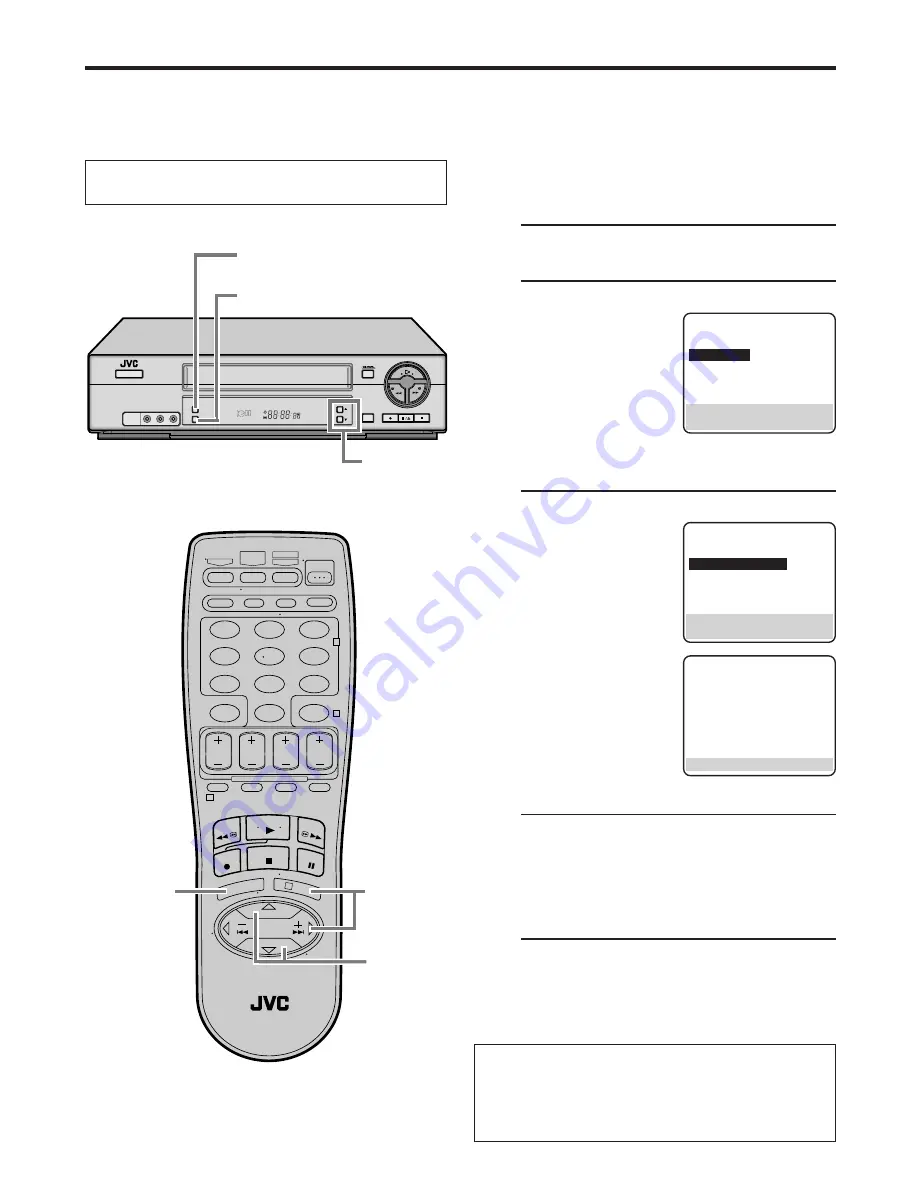
EN
13
Tuner Setting
Setting channels
automatically
— Auto Channel Set
Use Auto Channel Set only if channels have not been set
correctly by the Plug & Play setting or if you use a cable
box. If you want to add or delete channels, use Manual
Channel Set (
Z
pg. 14).
1
Access Main Menu screen
Press MENU.
2
Access Tuner Set screen
On the front panel:
Press CH
5∞
to move
the highlight bar (arrow)
to “TUNER SET”, then
press OK.
On the Remote:
Press SHUTTLE PLUS
%fi
to move the highlight bar (arrow) to “TUNER
SET”, then press OK or SHUTTLE PLUS
#
.
3
Perform Auto Channel Set
You can automatically
set the receivable
channels in your area in
the order of their
frequencies.
On the front panel:
Press CH
5∞
to move
the highlight bar (arrow)
to “AUTO CHANNEL
SET”, then press OK.
On the Remote:
Press SHUTTLE PLUS
%fi
to move the
highlight bar (arrow) to
“AUTO CHANNEL
SET”, then press OK or SHUTTLE PLUS
#
.
NOTES:
●
When Auto Channel Set is complete, “SCAN
COMPLETED” appears on screen.
●
If the scan was unsuccessful, “SCAN COMPLETED–
NO SIGNAL” appears on screen. Check the
connections and start again.
4
Return to normal screen
Press MENU.
INFORMATION
The VCR selects the correct band (TV or CATV)
automatically during Auto Channel Set.
The selected band will be displayed on the right side of
“BAND” on the Tuner Set screen.
Turn on the VCR and the TV, and select the VCR
channel 3 or 4 (or AV mode) on the TV.
MAIN MENU
FUNCTION SET
=
TUNER SET
INITIAL SET
PRESS (
5
,
∞
), THEN (OK)
PRESS (MENU) TO END
AUTO CHANNEL SET
SCANNING...
PRESS (MENU) TO END
TUNER SET
BAND
CATV
=
AUTO CHANNEL SET
MANUAL CHANNEL SET
SELECT WITH (
5
,
∞
) AND (OK)
PRESS (MENU) TO END
1
2
3
4
5
6
7
8
9
0
2
4
1
3
2 3
2 3
1 4
SP
EP
VCR
1 4
2 3
2 3