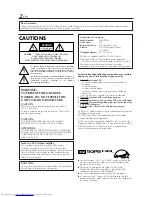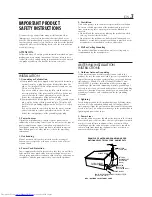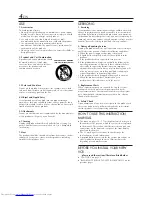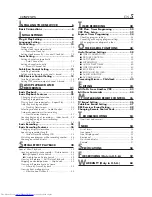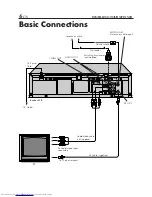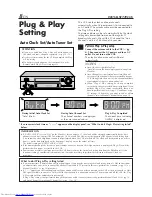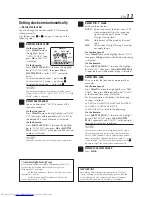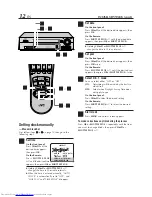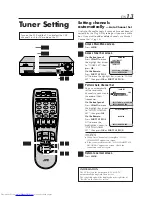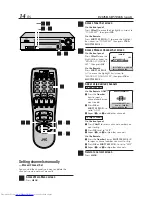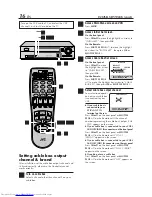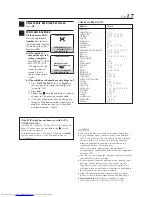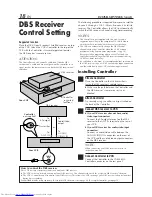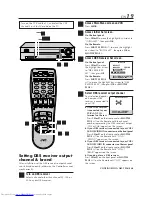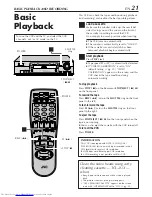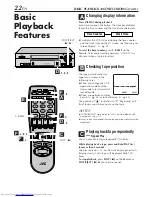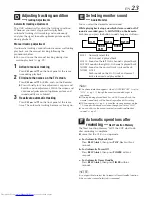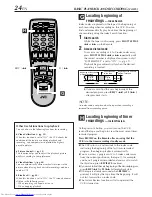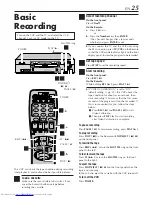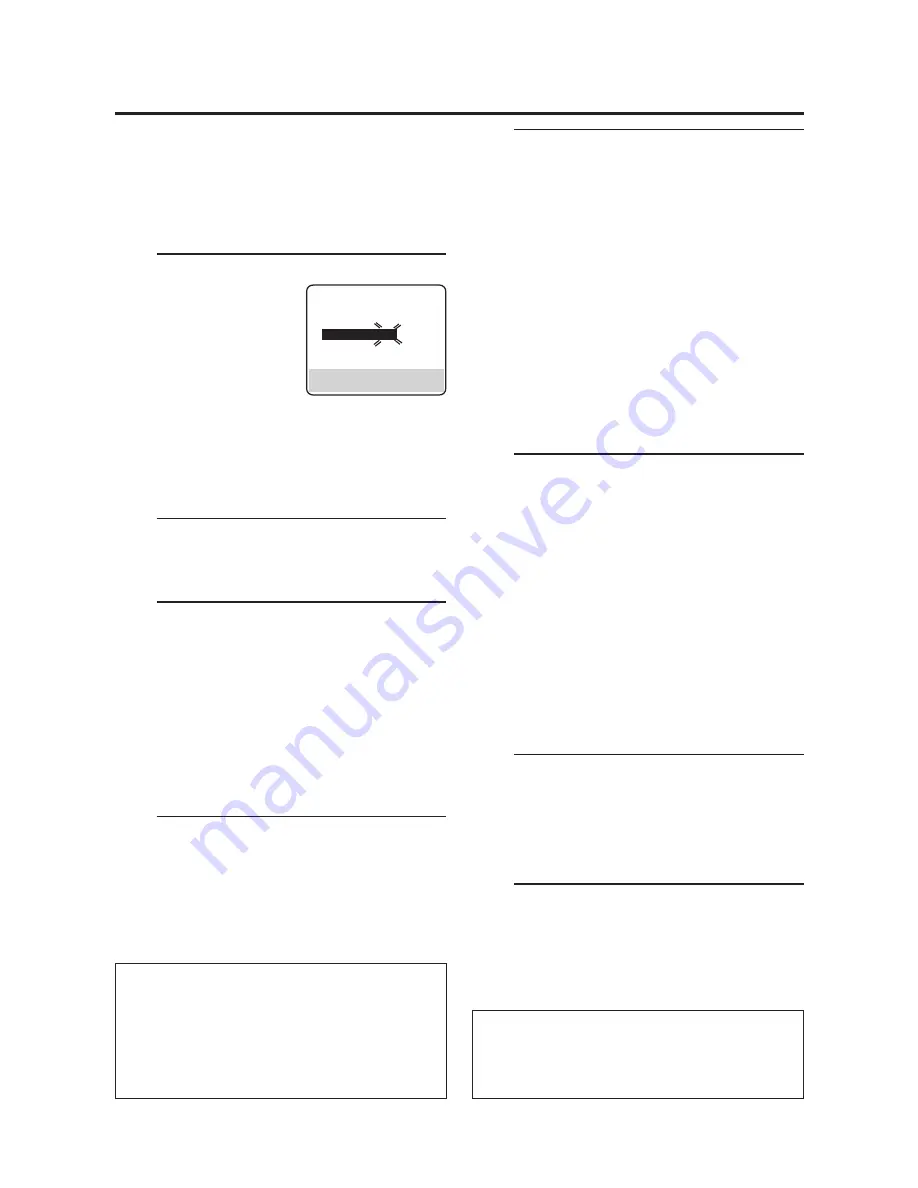
EN
11
Setting clock semiautomatically
— Semiauto Clock Set
You can change the host channel/D.S.T. /time zone
setting manually.
First follow steps
1
to
3
on page 10, then go to the
following steps.
4
Set Auto Clock to ON
On the front panel:
Press
CH
5∞
to move
the highlight bar to
“AUTO CLOCK”, then
press
OK
so that “ON”
is selected.
On the Remote:
Press
SHUTTLE PLUS
%fi
to move the highlight
bar to “AUTO CLOCK”, then press
OK
or
SHUTTLE PLUS
#
so that “ON” is selected.
Then;
To select the host channel — go to step
5
.
To select the D.S.T. mode — go to step
6
.
To select the time zone — go to step
7
.
NOTE:
The time that has been set previously will be erased
when “AUTO CLOCK”, “HOST CH”, “D.S.T.” or “TIME
ZONE” setting is changed.
5
Select host channel
You can either select “AUTO” or enter a PBS
channel number.
On the front panel:
Press
CH
5∞
to move the highlight bar to “HOST
CH”, then press
OK
repeatedly until “AUTO” or
the desired PBS channel number is selected.
On the Remote:
Press
SHUTTLE PLUS
%fi
to move the highlight
bar to “HOST CH”, then press
OK
or
SHUTTLE
PLUS
#
until “AUTO” or the desired PBS channel
number is selected.
NOTE:
Some PBS channels do not transmit clock setting data.
* Auto Daylight Saving Time
This function enables automatic adjustment of the VCR’s
clock at the start and end of Daylight Saving Time.
With Auto DST activated, . . .
. . .
on the first Sunday of April at 2:00 AM, the clock is
adjusted to 3:00 AM.
. . .
on the last Sunday of October at 2:00 AM, the
clock is adjusted to 1:00 AM.
CLOCK SET
TIME
DATE YEAR
1:00PM
12/24
00 SAT
AUTO CLOCK : ON
HOST CH
: AUTO (CATV)
D.S.T.
: AUTO
TIME ZONE
: AUTO
PRESS (
5
,
∞
), THEN (OK)
PRESS (MENU) TO END
6
Select D.S.T. mode
You have three choices:
AUTO
– Select if you want to adjust your VCR’s
clock automatically by the incoming
signal from the host channel. (Auto
Daylight Saving Time*)
ON
–
Adjustment will be made by the clock
itself.
OFF
–
Select when Daylight Saving Time does
not apply to you.
On the front panel:
Press
CH
5∞
to move the highlight bar to “D.S.T.”,
then press
OK
repeatedly until the desired setting
is selected.
On the Remote:
Press
SHUTTLE PLUS
%fi
to move the highlight
bar to “D.S.T.”, then press
OK
or
SHUTTLE PLUS
#
repeatedly until the desired setting is selected.
7
Select time zone
You can select the time zone automatically or
manually.
On the front panel:
Press
CH
5∞
to move the highlight bar to “TIME
ZONE”, then press
OK
repeatedly until “AUTO”
or the desired time zone is selected.
Each time you press the button, the time zone
changes as follows:
=
AUTO
=
ATLANTIC
=
HAWAII
=
EASTERN
=
ALASKA
=
CENTRAL PACIFIC
=
MOUNTAIN
=
(back to the beginning)
On the Remote:
Press
SHUTTLE PLUS
%fi
to move the highlight
bar to “TIME ZONE”, press
OK
or
SHUTTLE
PLUS
#
repeatedly until “AUTO” or the desired
time zone is selected (see above).
NOTE:
If an incorrect clock time is displayed by the Plug &
Play setting, you may be receiving the clock setting
data of a PBS channel from an adjacent time zone or
from an incorrect PBS channel from a cable TV system.
If you selected "AUTO" for the host channel in step
6
,
be sure to select the correct time zone manually.
8
Return to normal screen
Press
MENU
.
IMPORTANT
Turn off the VCR after performing Semiauto Clock Set.
”Auto” will appear on the front display panel while the
clock is being set. The current clock time will appear
automatically when the clock setting is complete.