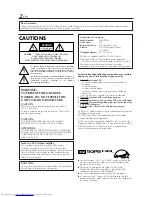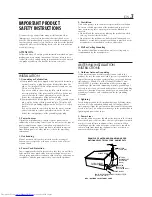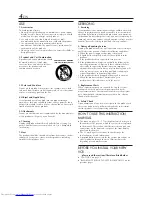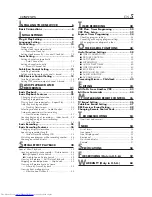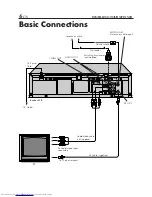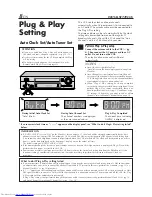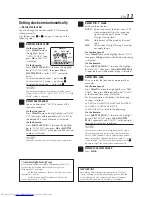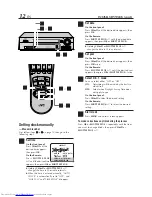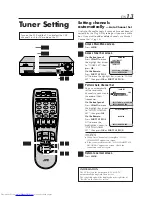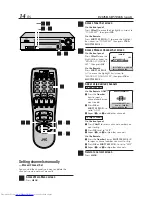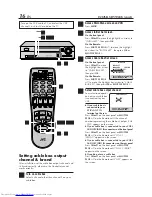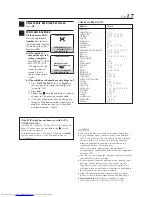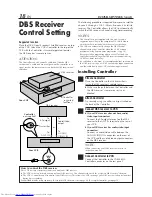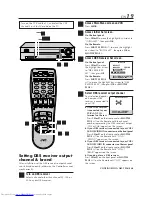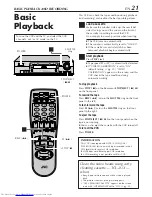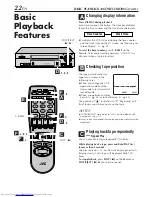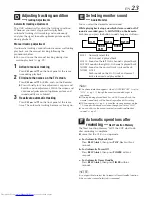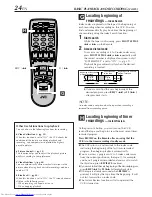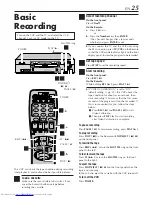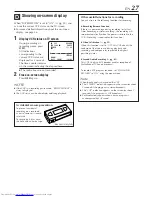12
EN
INITIAL SETTINGS (cont.)
5
Set date
On the front panel:
Press
CH
5∞
until the desired date appears, then
press
OK
.
On the Remote:
Press
SHUTTLE PLUS
%fi
until the desired date
appears, then press
OK
or
SHUTTLE PLUS
#
.
●
Holding
CH
5∞
or
SHUTTLE PLUS
%fi
changes the date in 15-day intervals.
6
Set year
On the front panel:
Press
CH
5∞
until the desired year appears, then
press
OK
twice.
On the Remote:
Press
SHUTTLE PLUS
%fi
until the desired year
appears, then press
OK
or
SHUTTLE PLUS
#
twice.
7
Select D.S.T. mode
You can select either “ON” or “OFF”.
ON
–
Adjustment will be made by the built-in
clock itself.
OFF
– Select when Daylight Saving Time does
not apply to you.
On the front panel:
Press
CH
5∞
to select the desired setting.
On the Remote:
Press
SHUTTLE PLUS
%fi
to select the desired
setting.
8
Start clock
Press
MENU
and normal screen appears.
To make corrections any time during the process
Press
OK
or
SHUTTLE PLUS
#
repeatedly until the item
you want to change blinks, then press
CH
5∞
or
SHUTTLE PLUS
%fi
.
CLOCK SET
TIME
DATE YEAR
– –:– –AM 1/ 1
00
AUTO CLOCK : ON
HOST CH
: AUTO (CATV)
D.S.T.
: AUTO
TIME ZONE
: AUTO
PRESS (
5
,
∞
), THEN (OK)
PRESS (MENU) TO END
1
3
8
2
–
7
2
–
7
8
VIDEO (MONO)L—AUDIO—R
PLAY
SP/EP
MENU
CH
OK
FF
REW
POWER
SP
EP
VCR
REC
PAUSE
STOP/EJECT
4
–
7
4
–
7
Setting clock manually
— Manual Clock Set
First follow steps
1
to
3
on page 10, then go to the
following steps.
4
Set time
On the front panel:
Press
CH
5∞
until the
desired time appears,
then press
OK
.
On the Remote:
Press
SHUTTLE PLUS
%fi
until the desired time
appears, then press
OK
or
SHUTTLE PLUS
#
.
●
Holding
CH
5∞
or
SHUTTLE PLUS
%fi
changes the time in 30-minute intervals.
●
When the time is entered manually, “AUTO
CLOCK” is automatically set to “OFF”, and
“HOST CH” and “TIME ZONE” disappear.